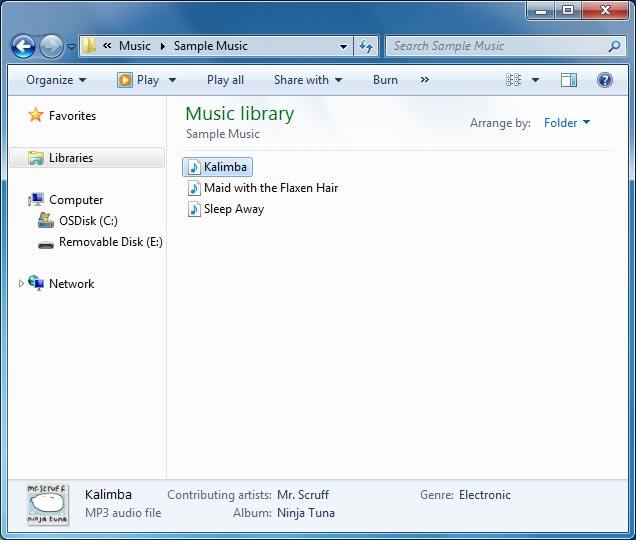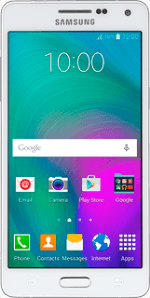
Samsung Galaxy A5
Transfer files between computer and phone
You can transfer files, such as pictures or audio files, between your computer and your phone.
1. Connect phone and computer
Connect the data cable to the socket and to your computer's USB port.

2. Select USB connection setting
Slide your finger down the display starting from the top edge of your phone.
Press Connected as a media device.
Press Connected as a media device.
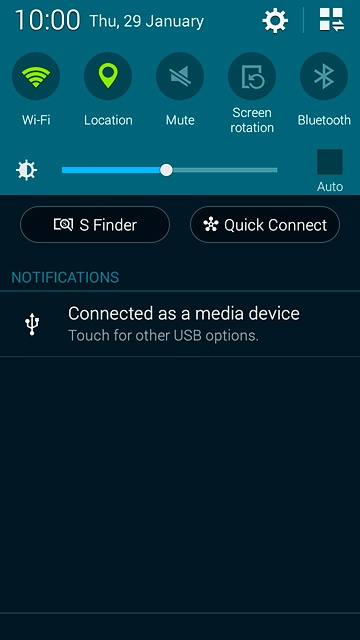
Press Media device (MTP) until the function is turned on.
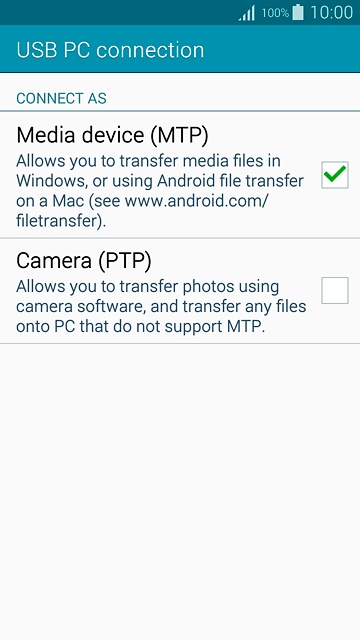
3. Transfer files
Start a file manager on your computer.
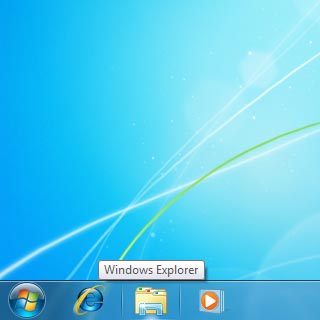
Go to the required folder in your computer's or your phone's file system.
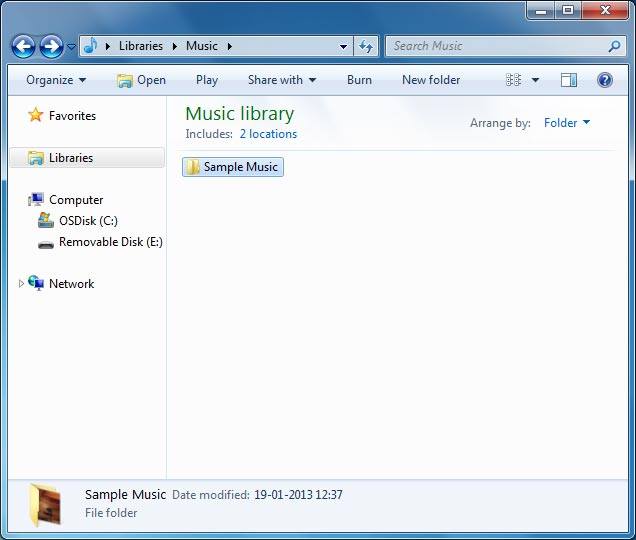
Highlight a file and move or copy it to the required location.