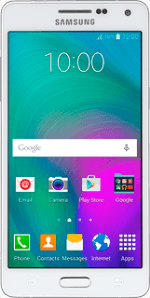
Samsung Galaxy A5
Set up and use your phone as a Wi-Fi hotspot
When you use your phone as a Wi-Fi hotspot, you can share your phone's internet connection with other devices via Wi-Fi. Remember, you need to set up your phone for internet.
1. Find "Configure hotspot"
Slide your finger down the display starting from the top edge of your phone.
Press the settings icon.
Press the settings icon.
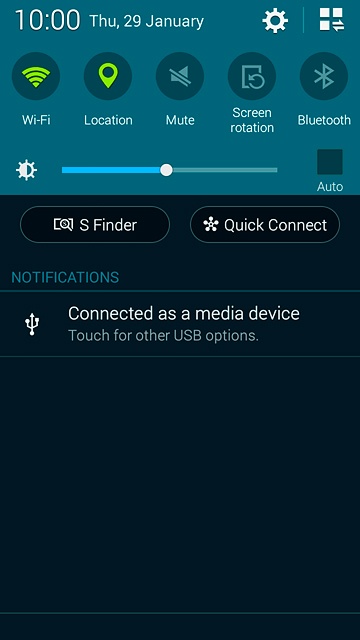
Press Tethering and Mobile hotspot.
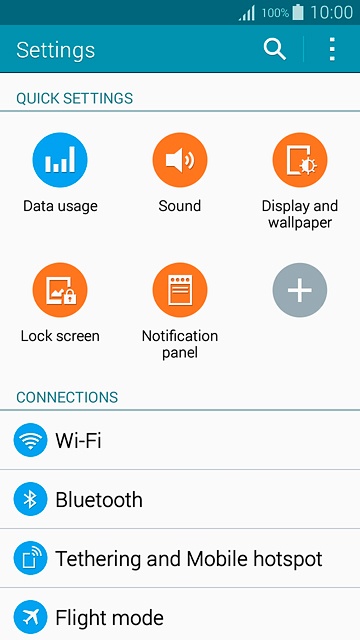
Press Mobile hotspot.
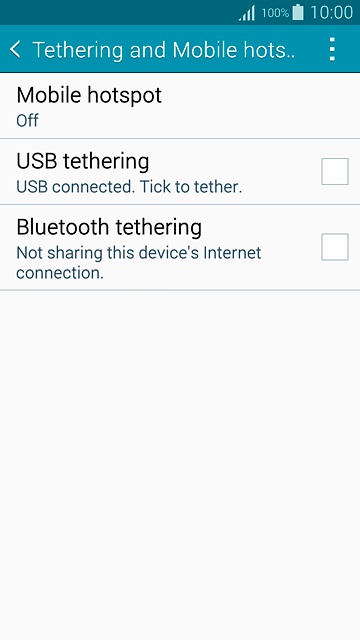
Press the menu icon.
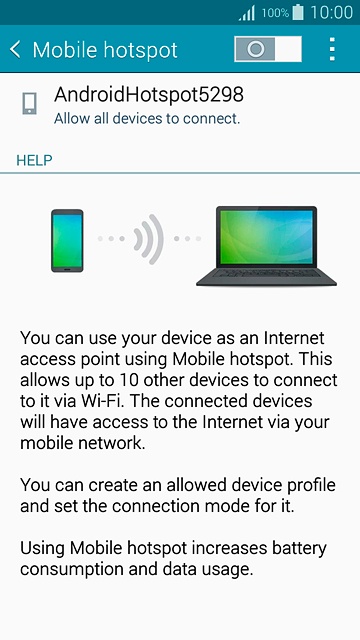
Press Configure hotspot.
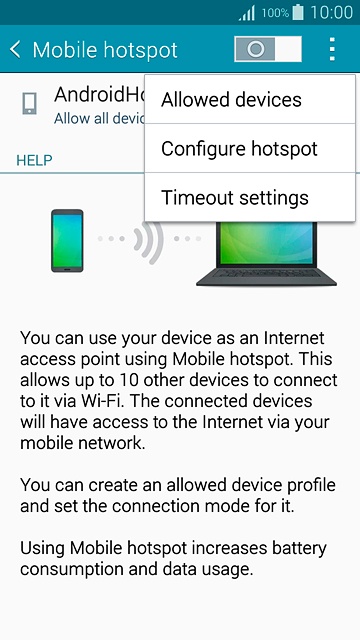
2. Select settings for Wi-Fi hotspot
Key in the required name for the Wi-Fi hotspot.
Press the drop down list below "Security".
Press the drop down list below "Security".
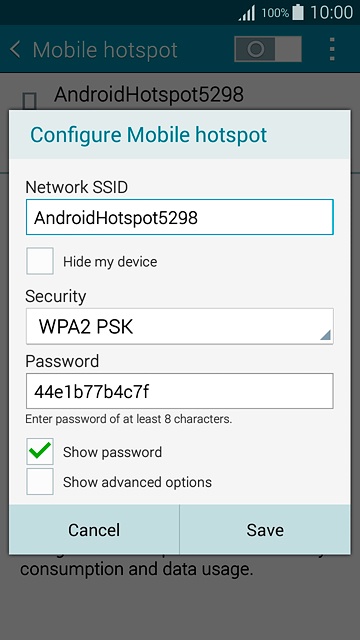
If you don't want to password protect your hotspot:
Press Open.
Press Open.
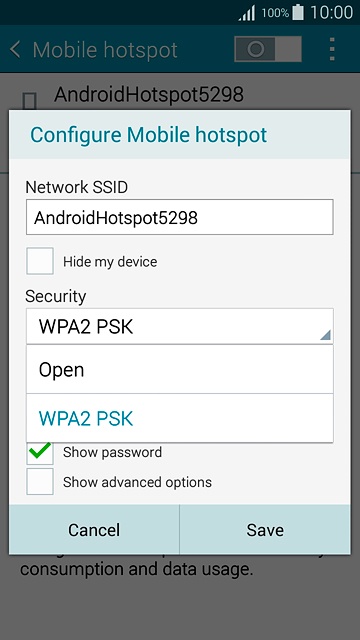
If you want to password protect your hotspot:
Press WPA2 PSK.
Press WPA2 PSK.
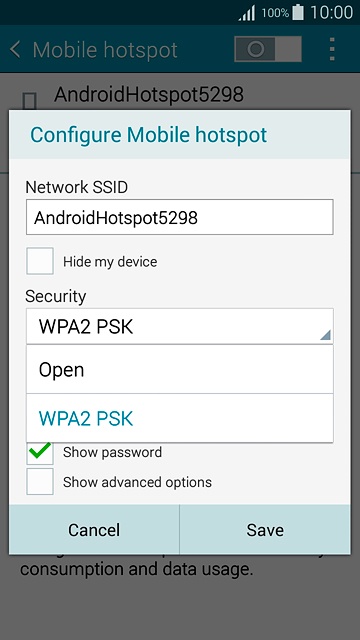
Press the field below "Password" and key in the required password.
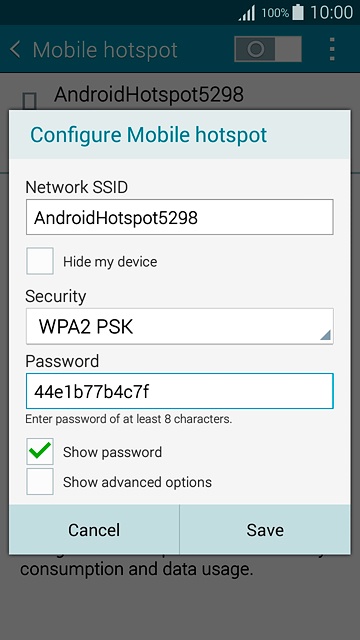
Press Save.
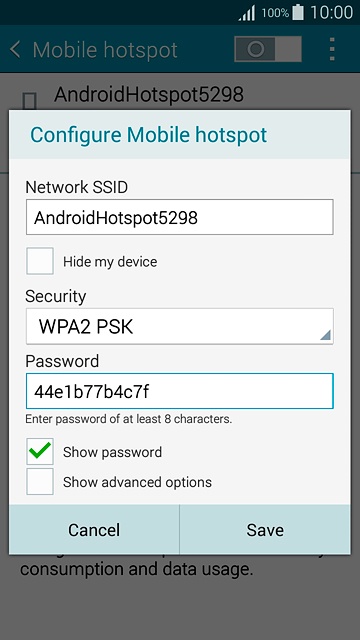
3. Turn on Wi-Fi hotspot
Press the indicator next to "Mobile hotspot" until the function is turned on.
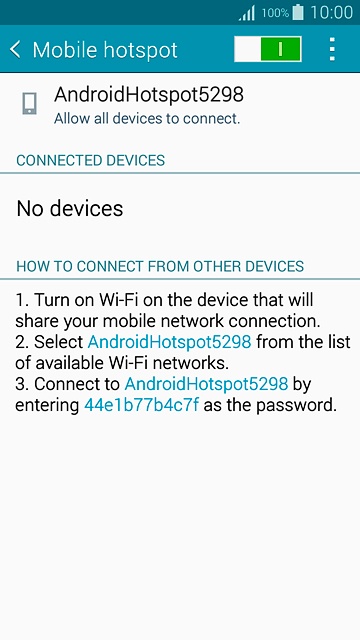
If Wi-Fi is turned on:
Press OK to confirm.
Press OK to confirm.
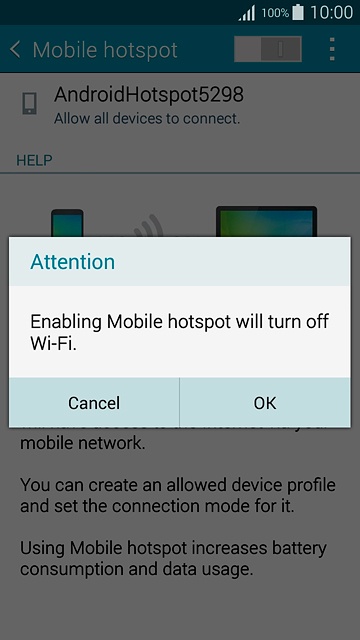
4. Establish connection
Do the following on the device which is to connect to your Wi-Fi hotspot:
Turn on Wi-Fi.
Find the list of available Wi-Fi networks.
Select the network name you keyed in in step 2.
Key in the password you selected in step 2 and establish a connection to the Wi-Fi hotspot.
When the connection is established, you can access the internet from the other device.
Turn on Wi-Fi.
Find the list of available Wi-Fi networks.
Select the network name you keyed in in step 2.
Key in the password you selected in step 2 and establish a connection to the Wi-Fi hotspot.
When the connection is established, you can access the internet from the other device.
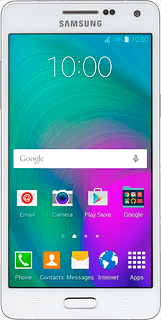
5. Return to the home screen
Press the Home key to return to the home screen.


