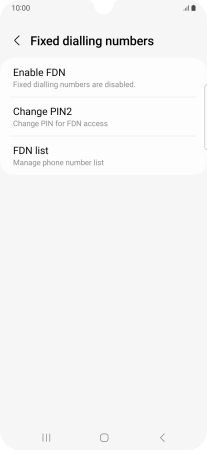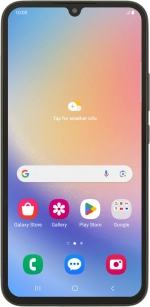
Samsung Galaxy A34 5G
Android 13
1 Find "Fixed dialling numbers"
Press the call icon.
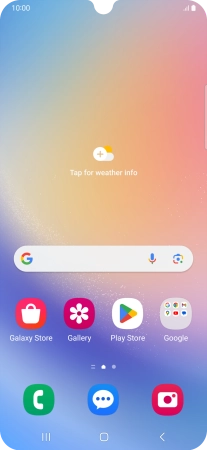
Press the menu icon.
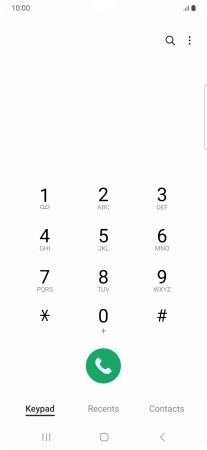
Press Settings.
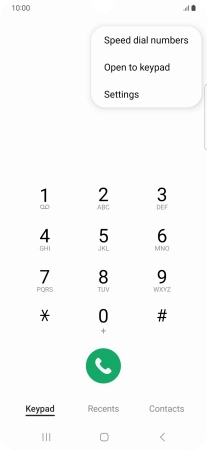
Press Supplementary services.
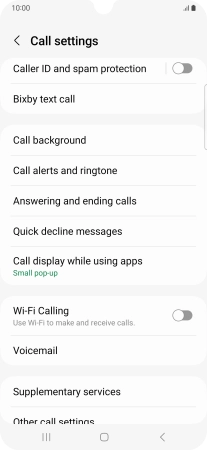
Press Fixed dialling numbers.
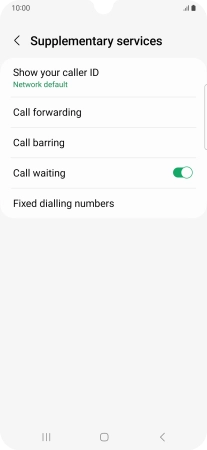
2 Turn on fixed dialling
Press Enable FDN.
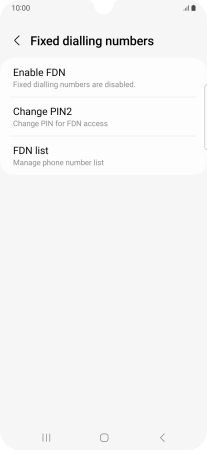
Key in your PIN2 and press OK.
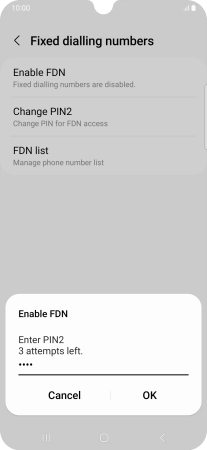
3 Turn off fixed dialling
Press Disable FDN.
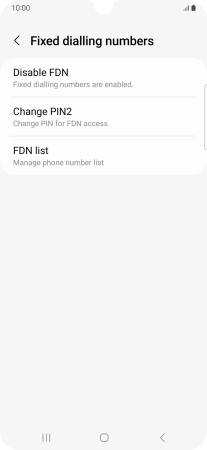
Key in your PIN2 and press OK.
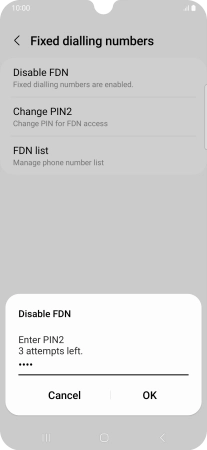
4 Return to the home screen
Press the Home key to return to the home screen.