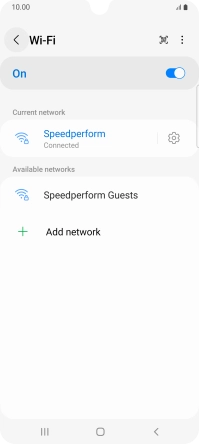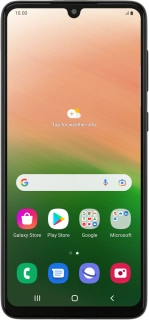
Samsung Galaxy A33 5G
Android 12.0
Connect to a Wi-Fi network
You can use Wi-Fi as an alternative to the mobile network when establishing an internet connection. This way your phone doesn't use mobile data.
1. 1. Find "Wi-Fi"
Slide two fingers downwards starting from the top of the screen.
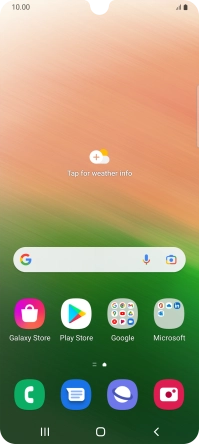
Press the settings icon.
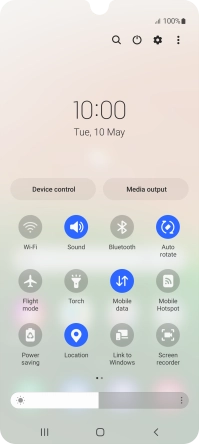
Press Connections.
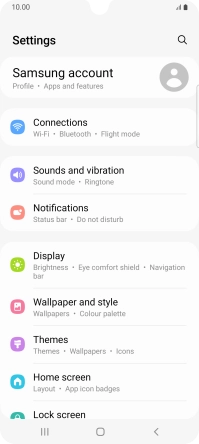
Press Wi-Fi.
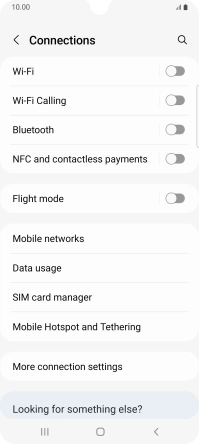
2. 2. Turn on Wi-Fi
Press the indicator to turn on the function.
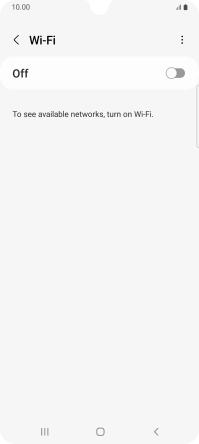
3. 3. Connect to a Wi-Fi network
Press the required Wi-Fi network.

Key in the password for the Wi-Fi network and press Connect.
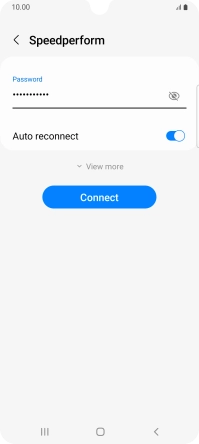
4. 4. Return to the home screen
Press the Home key to return to the home screen.