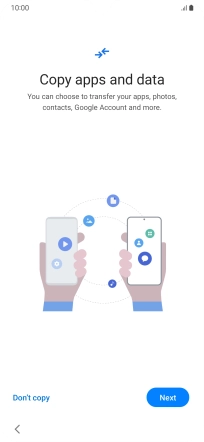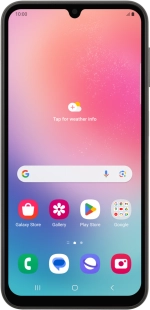
Samsung Galaxy A24
Android 13
Activate your phone
You need to activate your phone before using it for the first time and after a factory reset. Before you can activate your phone, you need to insert your SIM into your phone.
1. 1. Enter your PIN
Press On/Off.

If your SIM is locked, key in your PIN and press OK.
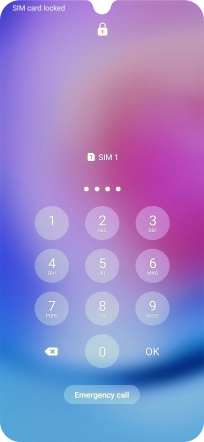
2. 2. Choose language
Press the drop down list.
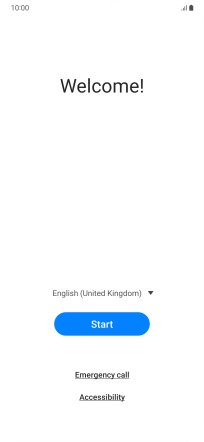
Press the required language.
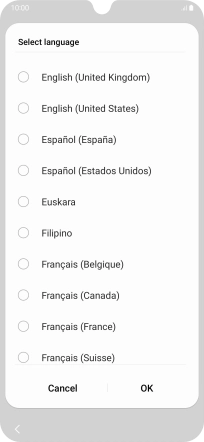
Press OK.
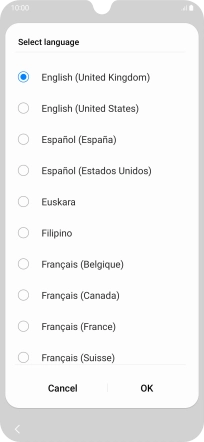
Press Start.
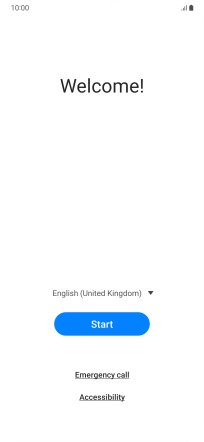
3. 3. Select general settings
Press the fields next to the required settings to select them.
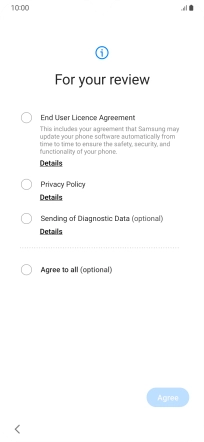
Press Agree.
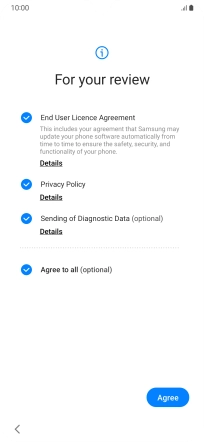
Press the required setting to transfer content from another device or press Skip.
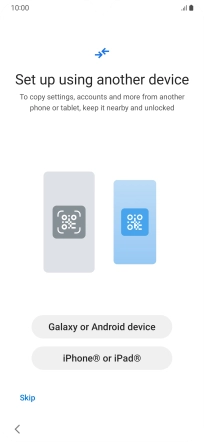
4. 4. Select Wi-Fi network
Press the required Wi-Fi network.
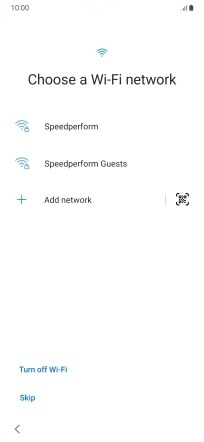
Key in the password for the Wi-Fi network and press Connect.
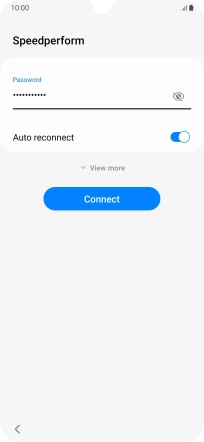
Press Next.
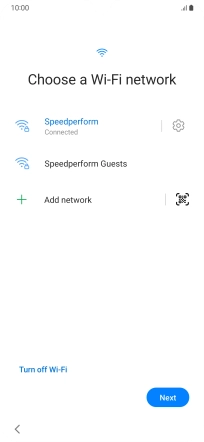
5. 5. Set up your phone as a new phone
Press Don't copy and follow the instructions on the screen to finish the activation.