
Samsung B2710
Use camera
When you take pictures using your phone's camera, you can select a number of settings to improve the quality of your pictures.
1. Turn on the camera
Press Menu.

Scroll to Camera and press the Navigation key.
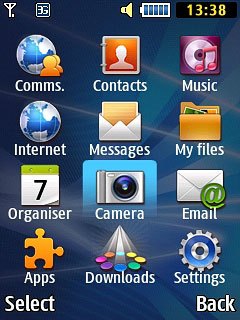
If the video recorder is turned on:
Press Options.
Press Options.

Scroll to Camera and press the Navigation key.
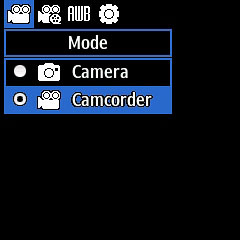
2. Use camera
The following steps describe how you:
Zoom in or out
Select resolution
Select memory
Take a picture
Zoom in or out
Select resolution
Select memory
Take a picture

3. Zoom in or out
Press the upper or lower part of the Volume key to zoom in or out.

4. Select resolution
Press Options.

Scroll to Resolution.

Highlight the required setting and press the Navigation key.
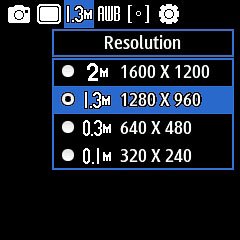
5. Select memory
Scroll to Settings and press the Navigation key.
Memory card is only available if you've inserted a memory card into your phone.
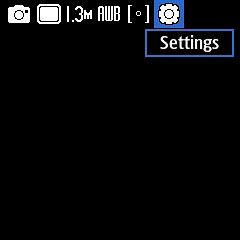
Scroll to Setup.
Memory card is only available if you've inserted a memory card into your phone.
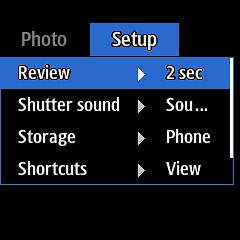
Scroll to Storage and press the Navigation key.
Memory card is only available if you've inserted a memory card into your phone.
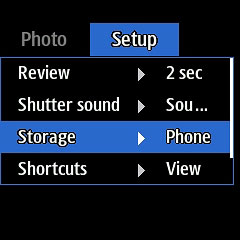
Highlight Phone or Memory card and press the Navigation key.
Memory card is only available if you've inserted a memory card into your phone.
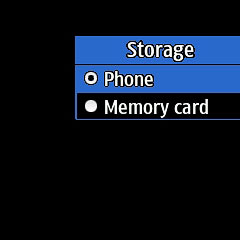
Press Back.
Memory card is only available if you've inserted a memory card into your phone.

6. Take a picture
Point the camera lens at the required object and press the Navigation key.
The picture is saved automatically.
The picture is saved automatically.

7. Return to the home screen
Press Disconnect to return to the home screen.


