
Samsung B2710
How to write text
Text input is used in many of the phone functions, such as notes and messages.
1. Introduction
You can select a number of settings when keying in text.
The following steps show you how to change writing language, turn on word suggestion and write text.
The instructions require that you're writing text.
The following steps show you how to change writing language, turn on word suggestion and write text.
The instructions require that you're writing text.

2. Change writing language
Press Options.
The selected language determines which characters are available and the language used for predictive text input.

Scroll to Writing options and press the Navigation key.
The selected language determines which characters are available and the language used for predictive text input.
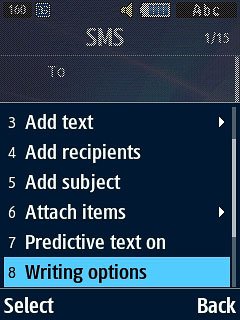
Scroll to Writing language and press the Navigation key.
The selected language determines which characters are available and the language used for predictive text input.
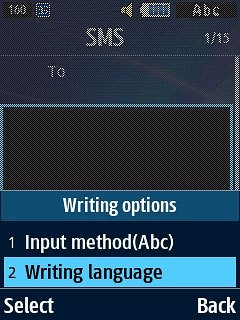
Highlight the required writing language and press the Navigation key.
The selected language determines which characters are available and the language used for predictive text input.

3. Turn on word suggestion
Press Options.
When you turn on word suggestion, words based on the letters you've keyed in are displayed.

Highlight Predictive text on or Predictive text off and press the Navigation key to turn this function on or off.
When you turn on word suggestion, words based on the letters you've keyed in are displayed.
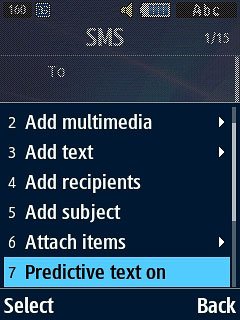
4. Write text
Press once on each letter key to write the required word.
A number of words based on the letters you've keyed in are displayed.
A number of words based on the letters you've keyed in are displayed.

Press the Navigation key to insert the suggested word.

Press Navigation key down to see more words.

Highlight the word suggestion and press the Navigation key.
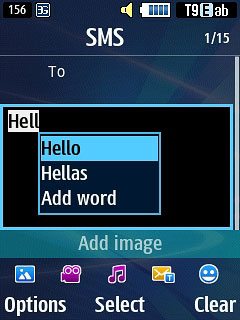
5. Write numbers and symbols
To insert a full stop:
Press 1.
Press 1.

To insert a space between two words:
Press 0.
Press 0.

To key in one number:
Press and hold the required number key until the number is displayed.
Press and hold the required number key until the number is displayed.

To key in more numbers:
Press # repeatedly until 123 is displayed.
Press # repeatedly until 123 is displayed.

Press the required number keys to insert them.

To key in symbols:
Press *.
Press *.

If required, press Navigation key down to see more symbols.

Press the key with the required symbol.

Press the Navigation key.


