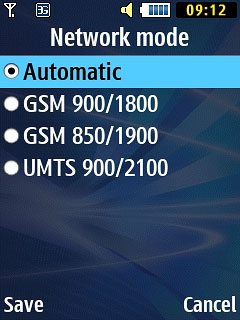Samsung B2710
Select network mode
You can select which network modes your phone should use. This selection influences the data speeds you can achieve.
1. Find "Network mode"
Press Menu.

Scroll to Settings and press the Navigation key.
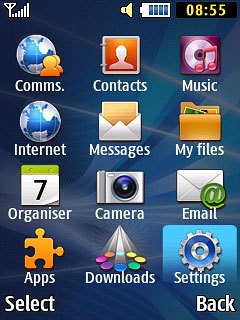
Scroll to Network and press the Navigation key.
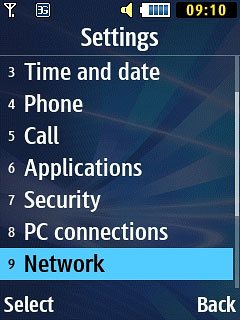
Scroll to Network mode and press the Navigation key.
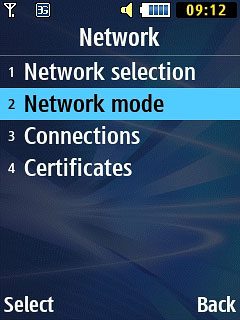
2. Select network mode
Highlight Automatic, GSM 900/1800, GSM 850/1900 or UMTS 900/2100 and press the Navigation key.
3G (UMTS) enables you to achieve higher data speeds than when using 2G (GSM).
If you select Automatic, your phone automatically switches between the two network modes provided that you're within range of a 3G network.
If you select GSM 900/1800 and GSM 850/1900, you can't achieve high data speeds.
If you select UMTS 900/2100, your phone can only connect to 3G networks.
If you select Automatic, your phone automatically switches between the two network modes provided that you're within range of a 3G network.
If you select GSM 900/1800 and GSM 850/1900, you can't achieve high data speeds.
If you select UMTS 900/2100, your phone can only connect to 3G networks.