
Samsung B2710
Set date and time
It's important that the date and time are correct as some phone functions won't work. In most cases, date and time are set automatically but alternatively you can set them manually.
1. Find "Time and date"
Press Menu.

Scroll to Settings and press the Navigation key.
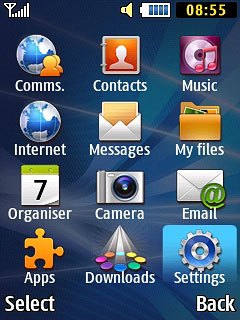
Scroll to Time and date and press the Navigation key.
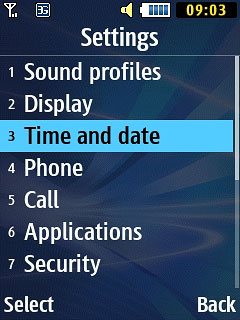
2. Turn automatic date and time update on or off
Scroll to Automatic time update and press the Navigation key to turn the function on or off.
If you want to set the time zone, date and time manually, you need to turn off automatic date and time update:
Scroll to Date, Time and Home zone and press the Navigation key.
Follow the instructions on the display to set the date and time manually.
Scroll to Date, Time and Home zone and press the Navigation key.
Follow the instructions on the display to set the date and time manually.
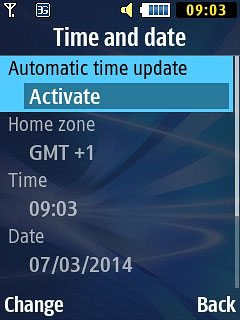
If you turn on the function:
Press the Navigation key to confirm.
Wait a moment while your phone restarts.
Press the Navigation key to confirm.
Wait a moment while your phone restarts.
If you want to set the time zone, date and time manually, you need to turn off automatic date and time update:
Scroll to Date, Time and Home zone and press the Navigation key.
Follow the instructions on the display to set the date and time manually.
Scroll to Date, Time and Home zone and press the Navigation key.
Follow the instructions on the display to set the date and time manually.

3. Return to the home screen
Press Disconnect to return to the home screen.

