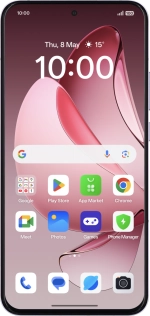
OPPO Reno13 Pro 5G
Android 15
Use OPPO AI on your phone
OPPO AI allows you to use many of your phone's functions in a smarter and more efficient way. Here you can see some examples of OPPO AI usage. To use most of the OPPO AI functions, you need to activate your OPPO account on your phone and set up your phone for internet.
1. 1. Use Circle to Search (Circle to Search by Google)
Go to the required picture.

Press and hold the bottom of the screen.

Draw a circle around the required object on the picture and wait for the search results.

Follow the instructions on the screen to use the search results.
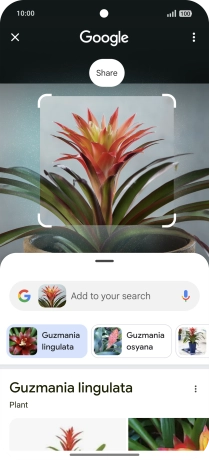
Press the end icon to return to the picture.
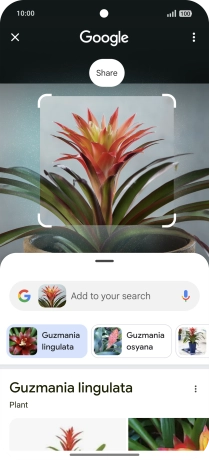
2. 2. Use OPPO AI for text editing
Open a supported app, e.g. Notes.
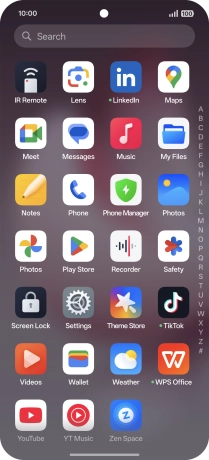
Slide your finger left starting from the top right side of the screen.
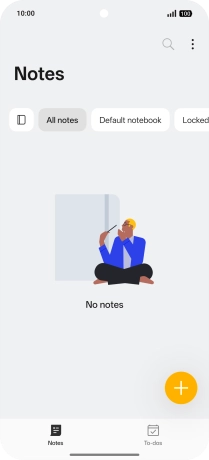
Press AI Writer.
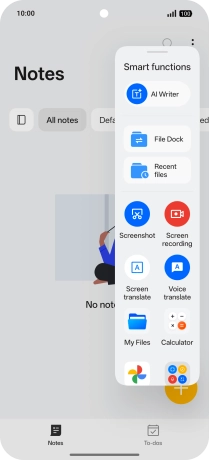
Press the text input field and key in the required text, topic or some keywords.
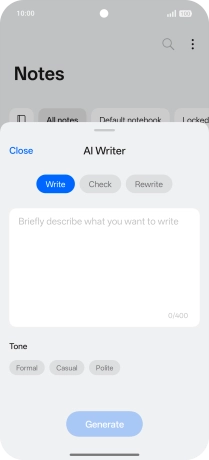
To generate a text, press Write.
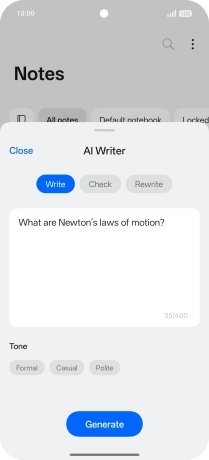
To check your text for grammatical and spelling errors, press Check.
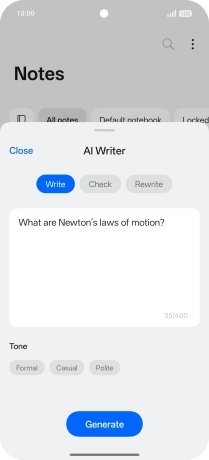
To rewrite your text, press Rewrite.
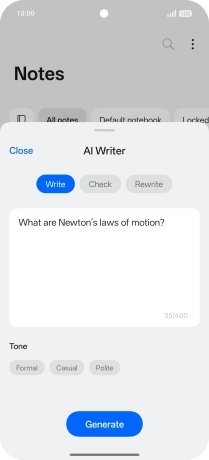
To change the writing style of your text, press the required writing style.
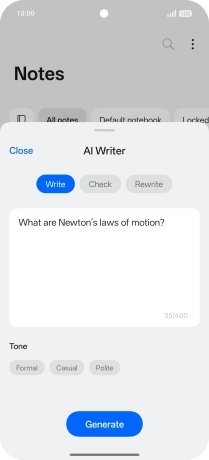
Follow the instructions on the screen to use the function.
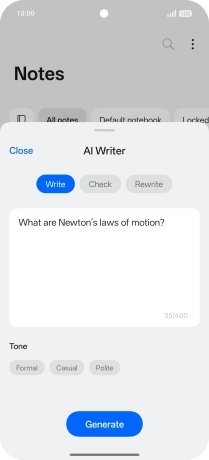
3. 3. Use OPPO AI in Messages
Open a supported app, e.g. Messages.
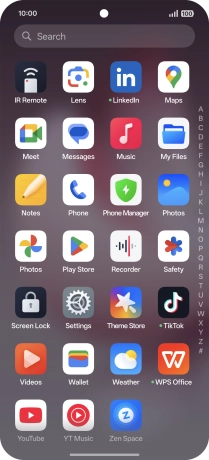
Select an existing conversation or create a new message and slide your finger left starting from the top right side of the screen.
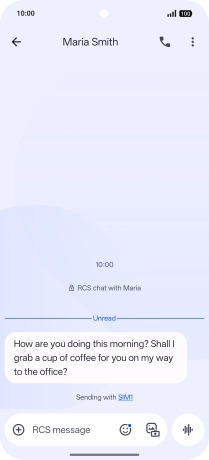
Press AI Reply.
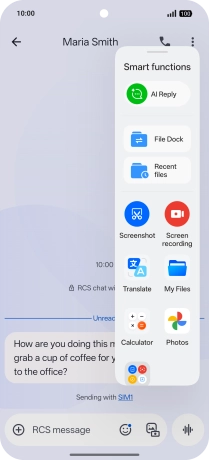
The text suggestions are now displayed.
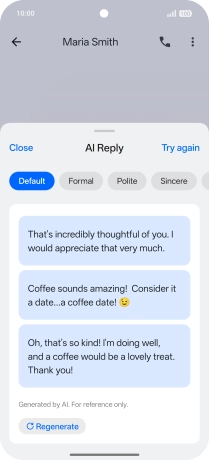
To change the writing style of your text, press the required writing style.
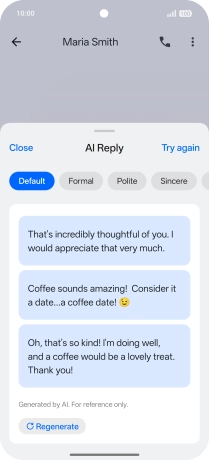
To rewrite your text, press Regenerate.
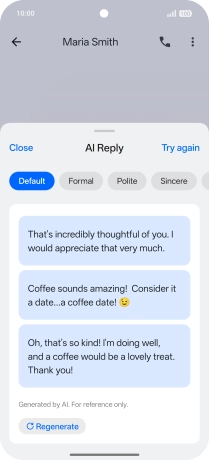
Press the required text suggestion to use it.
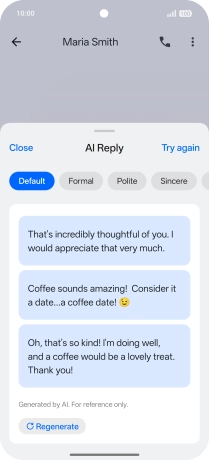
4. 4. Use OPPO AI for translation
To use OPPO AI to translate a conversation, slide your finger left starting from the top right side of the screen.
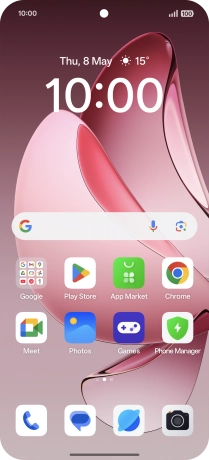
Press Translate.
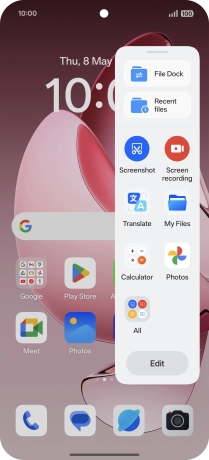
Follow the instructions on the screen to select the required language settings and use the function.
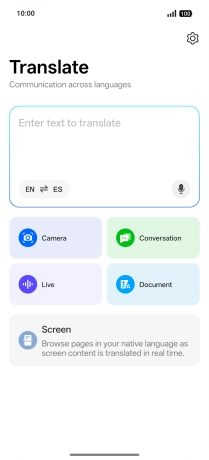
To use OPPO AI for text translation, go to the required screen.
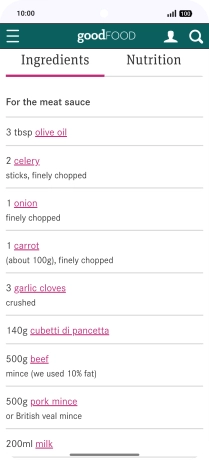
Slide your finger left starting from the top right side of the screen.
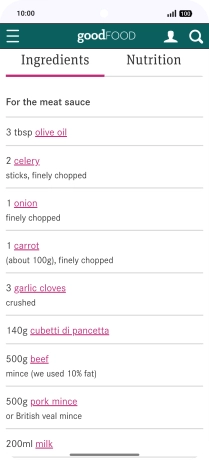
Press Screen translate.
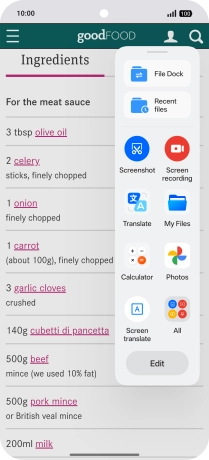
Follow the instructions on the screen to select the required language settings and use the function.
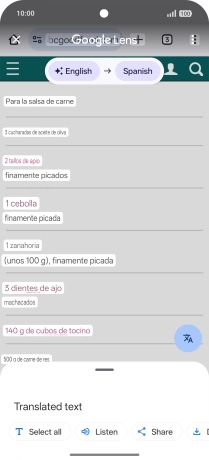
5. 5. Use OPPO AI for picture editing
Open Photos and go to the required picture.
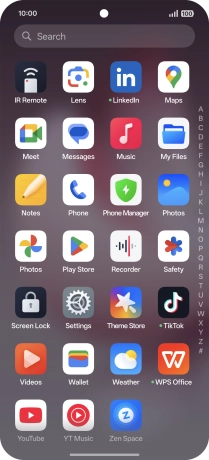
Press Edit.

Press AI Editor.

Press the required setting and follow the instructions on the screen to use the selected function.




















