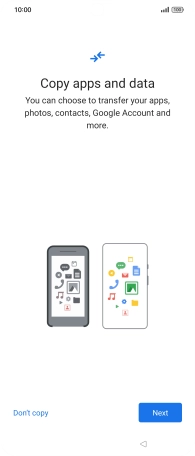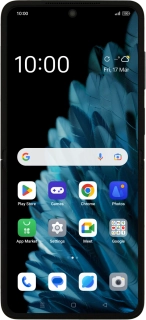
OPPO Find N2 Flip
Android 13
Activate your phone
You need to activate your phone before using it for the first time and after a factory reset. Before you can activate your phone, you need to insert your SIM into your phone.
1. 1. Enter your PIN
Press the Side key.
If your SIM is locked, key in your PIN and press arrow right.
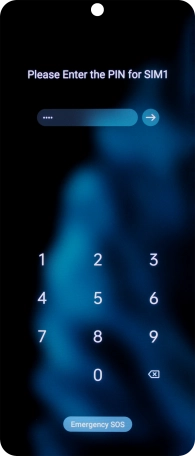
2. 2. Select language and region
Press arrow right.
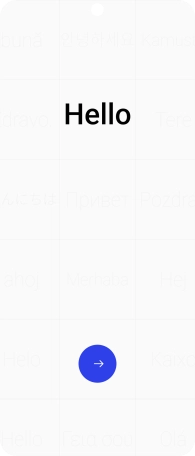
Press the required language.
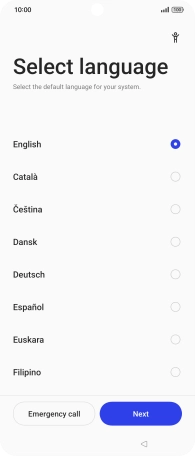
Press Next.
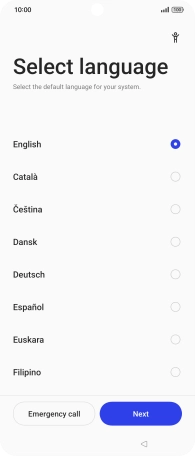
Press the required region.
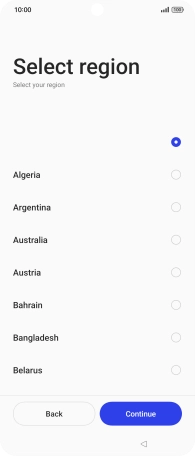
Press Continue.
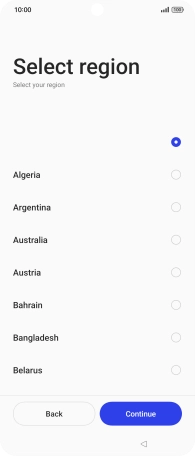
3. 3. Select general settings
Press the fields next to the required settings to select them.
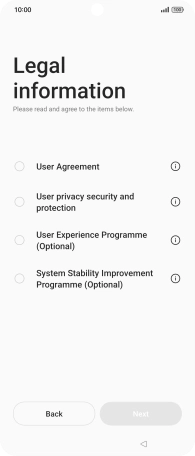
Press Next.
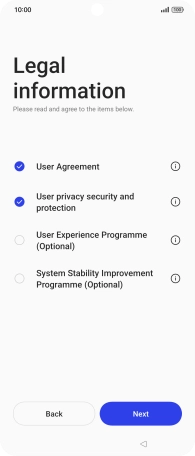
Press the indicator next to "Mobile data" to turn the function on or off.
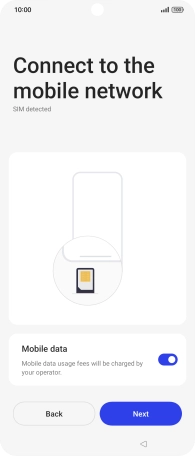
Press Next.
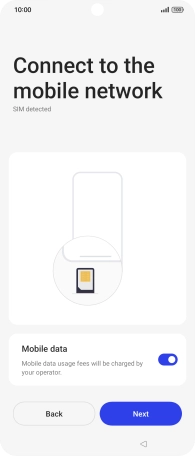
4. 4. Select Wi-Fi network
Press the required Wi-Fi network.
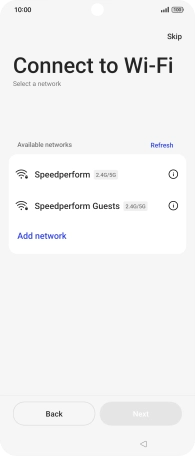
Key in the password for the Wi-Fi network and press the confirm icon.
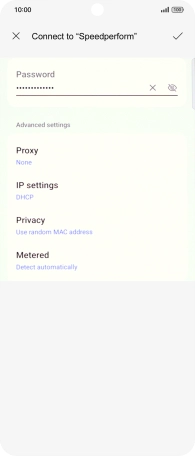
Press Next.
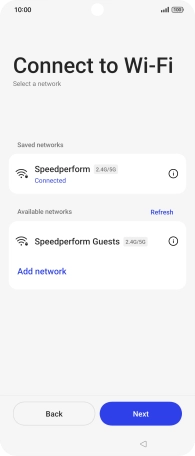
5. 5. Set up your phone as a new phone
Press Don't copy and follow the instructions on the screen to finish the activation.