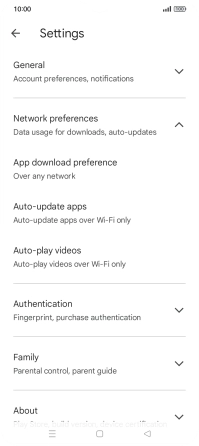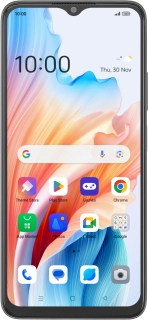
OPPO A38
Android 13
Turn automatic update of apps on or off
You can set your phone to update apps automatically so you always have the newest versions installed.
1. 1. Find "Auto-update apps"
Slide your finger upwards on the screen.
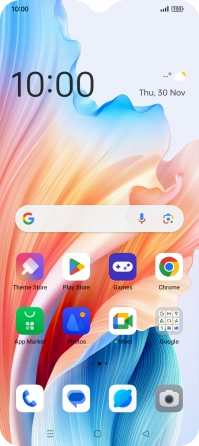
Press Play Store.
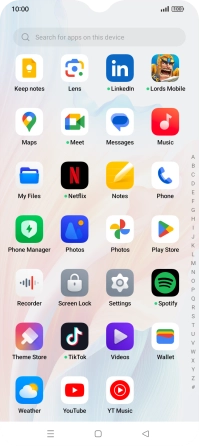
Press the profile icon.
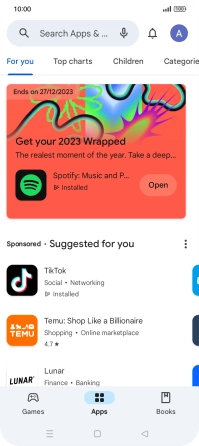
Press Settings.
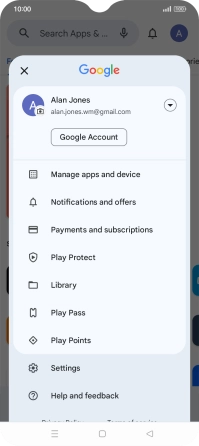
Press Network preferences.
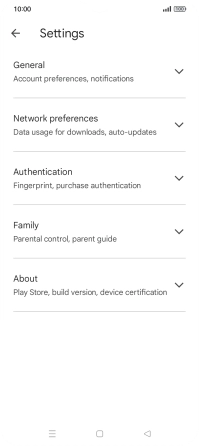
Press Auto-update apps.
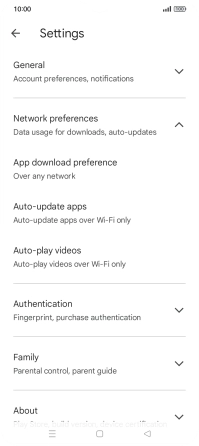
2. 2. Turn automatic update of apps on or off
To turn on automatic update of apps using mobile network, press Over any network.
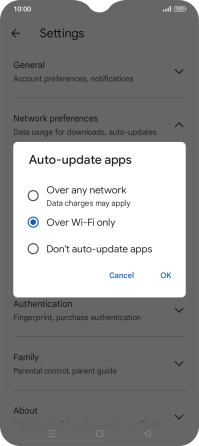
To turn on automatic update of apps using Wi-Fi, press Over Wi-Fi only.
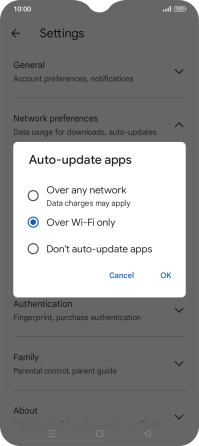
To turn off automatic update of apps, press Don't auto-update apps.
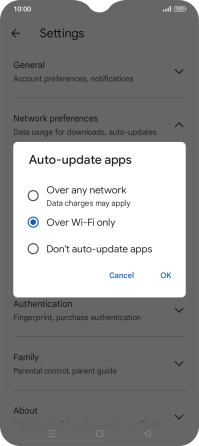
Press OK.
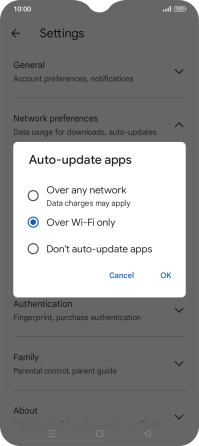
3. 3. Return to the home screen
Press the Home key to return to the home screen.