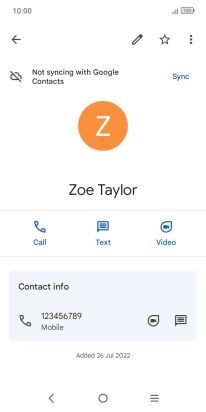One NZ Smart P12
Android 11.0 (Go edition)
Create contact
You can save your contacts in your phone's address book. You can save additional information to a contact such as email address and personal ring tone.
1. 1. Find "Contacts"
Slide your finger upwards on the screen.

Press Contacts.
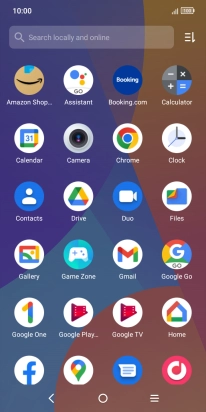
2. 2. Create contact
Press the new contact icon.
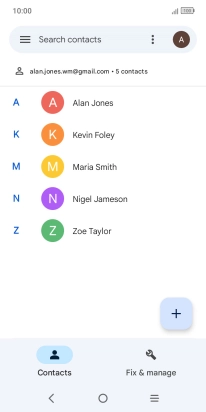
3. 3. Select address book
Press the drop down list next to "Save to".
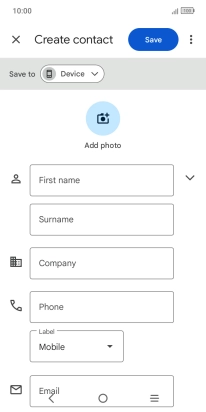
Press Device.
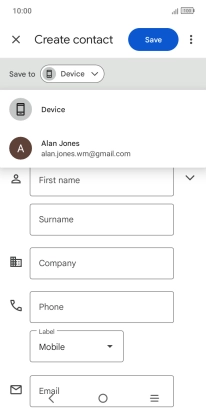
4. 4. Enter first name
Press First name and key in the first name.
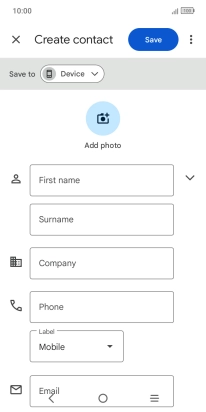
5. 5. Enter last name
Press Surname and key in the last name.
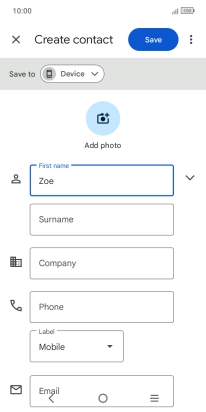
6. 6. Enter phone number
Press Phone and key in the required phone number.
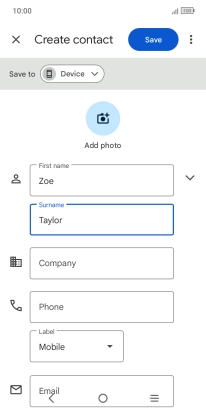
7. 7. Save contact
Press Save.
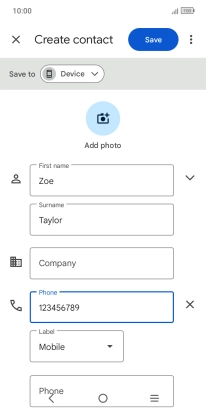
8. 8. Return to the home screen
Press the Home key to return to the home screen.