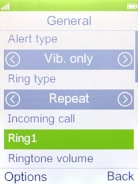MobiWire Dakota
Select ring tone
You can select the ring tone you want to hear when you get a call.
1. 1. Find "Customize"
Press the Navigation key.

Select Profiles.
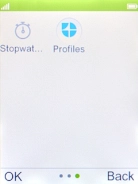
Highlight General.
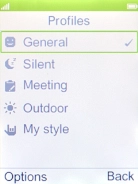
Press the Left selection key.
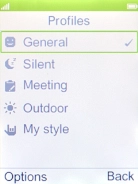
Select Customize.
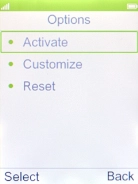
2. 2. Select ring tone
Highlight the field below "Incoming call".
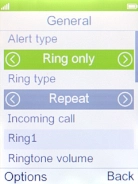
Press the Navigation key.
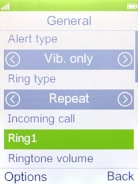
Highlight the required ring tones to hear them.
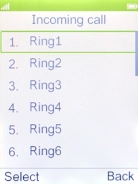
Once you've found a ring tone you like, press the Navigation key.
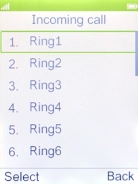
3. 3. Return to the home screen
Press Disconnect to return to the home screen.