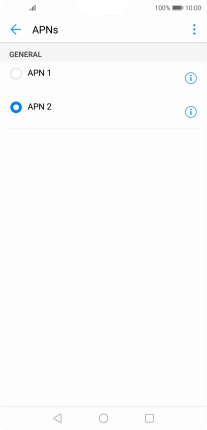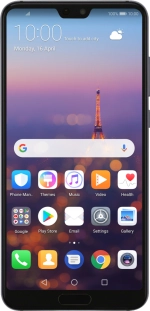
Huawei P20 Pro
Android 8.1
Set up your phone for internet
The internet connection is shared by many functions on your phone such as internet browsing, receiving email messages and installing apps. You can access the internet as soon as you've inserted your SIM. If this isn't the case, you can set up your phone for internet manually.
1. 1. Find "Access Point Name"
Press Settings.
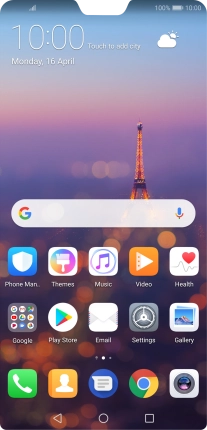
Press Wireless & networks.
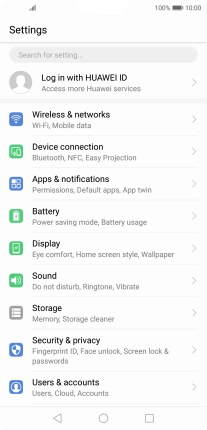
Press Mobile network.
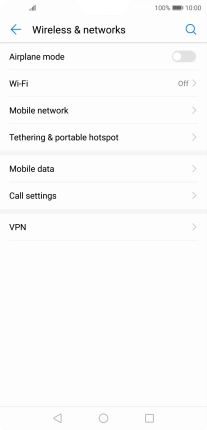
Press Access Point Name.
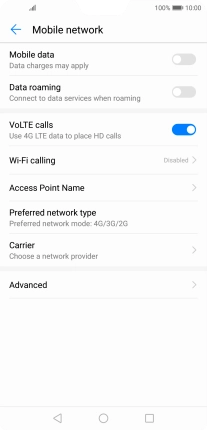
2. 2. Create new data connection
Press the menu icon.
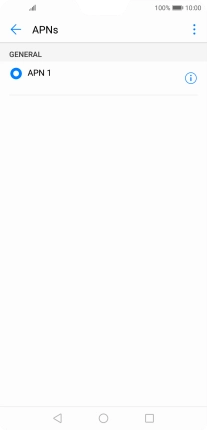
Press New APN.
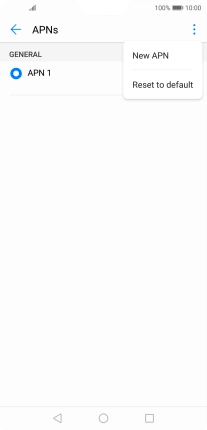
3. 3. Enter a name for the connection
Press Name.
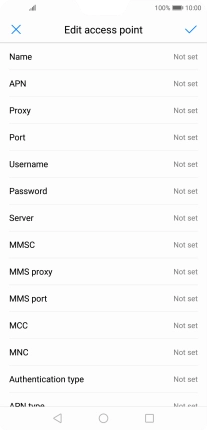
Key in Vodafone Internet and press OK.
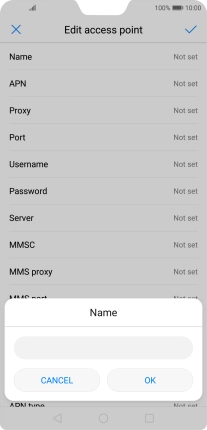
Vodafone Internet
4. 4. Enter APN
Press APN.
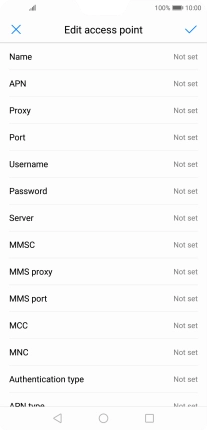
Key in vodafone and press OK.
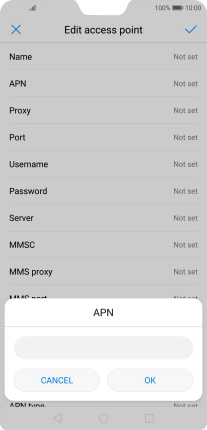
vodafone
5. 5. Enter country code
Press MCC.
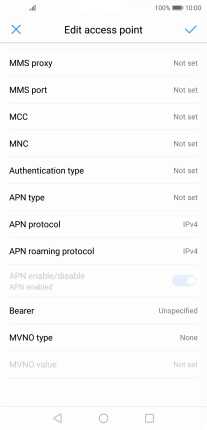
Key in 530 and press OK.
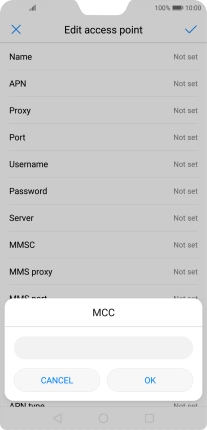
530
6. 6. Enter network code
Press MNC.
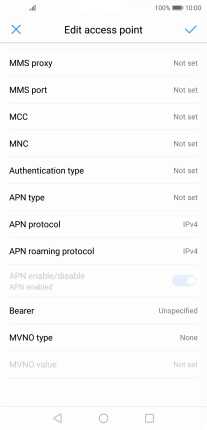
Key in 01 and press OK.
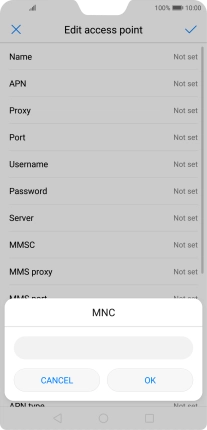
01
7. 7. Select authentication type
Press Authentication type.
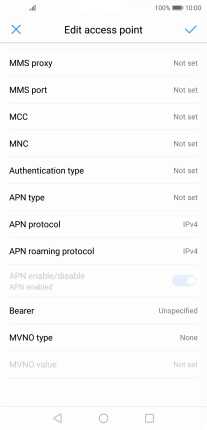
Press PAP.
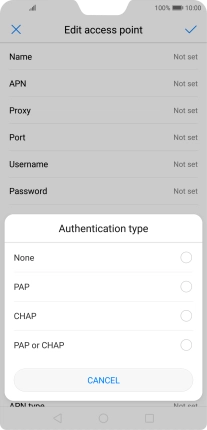
8. 8. Select APN type
Press APN type.
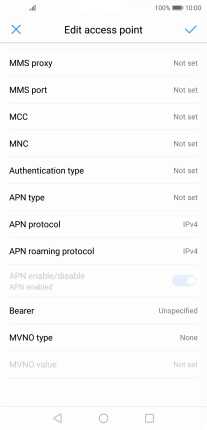
Key in default and press OK.
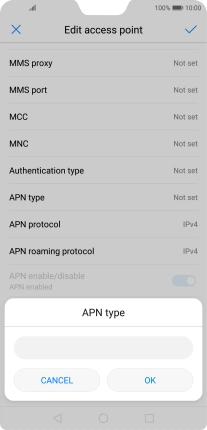
default
9. 9. Save data connection
Press the confirm icon.
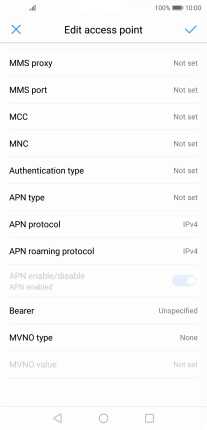
Press the field next to the required data connection to activate it.
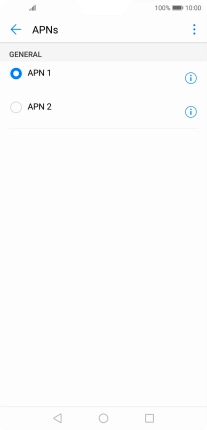
10. 10. Return to the home screen
Press the Home key to return to the home screen.