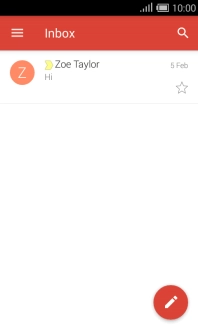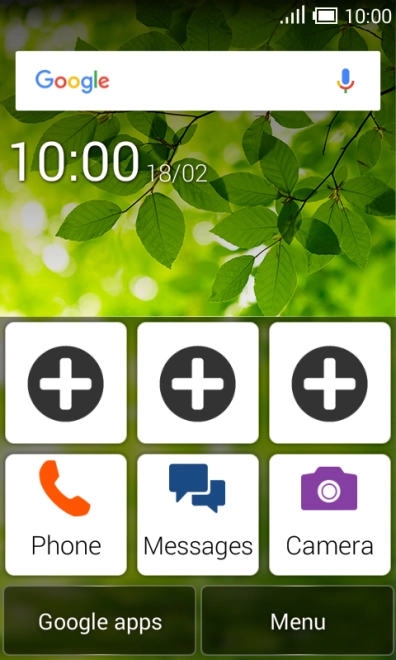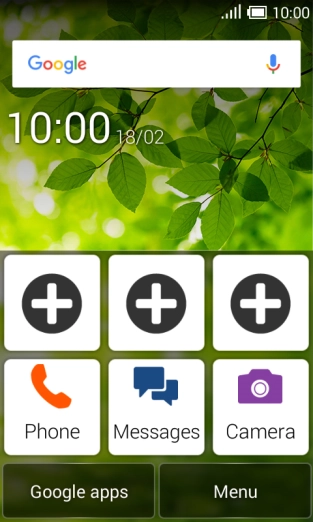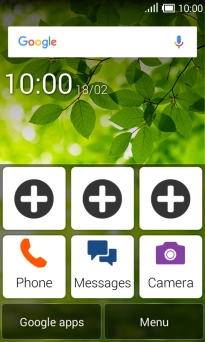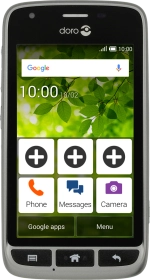
Doro Liberto 820 Mini
Android 4.4.2
1 Find" Gmail"
Press Google apps.
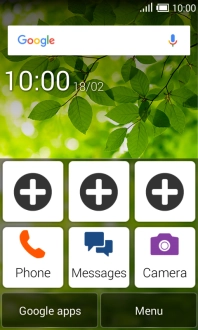
Press Gmail.
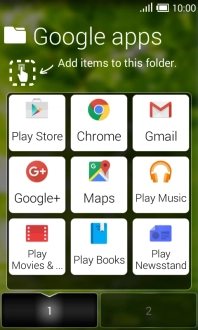
2 Select email account
Slide your finger right starting from the left side of the screen.
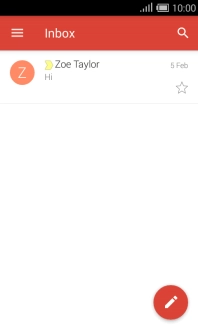
Press the drop down list next to the email address.
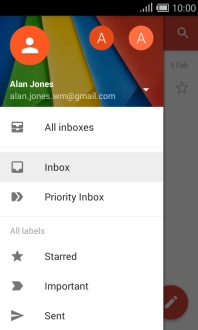
Press the required email account.
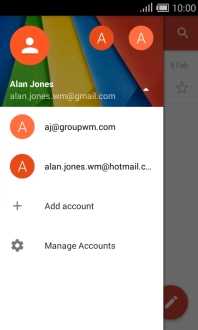
3 Create new email message
Press the new email message icon.
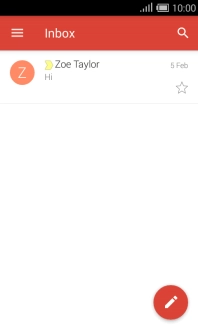
4 Select recipient
Press To and key in the first letters of the recipient's name.
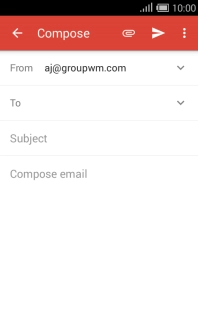
Press the required contact.
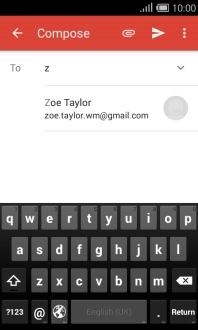
5 Enter subject
Press Subject and key in the required subject.
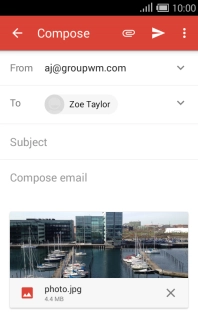
6 Write text
Press the text input field and write the text for your email message.
See how to write text.
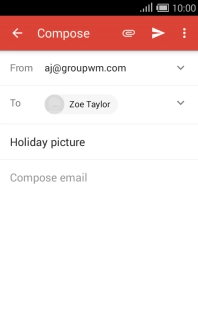
7 Attach file
Press the attachment icon.
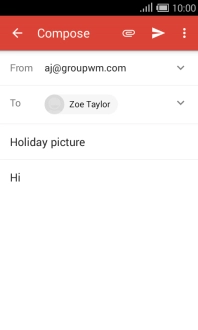
Press Attach file.
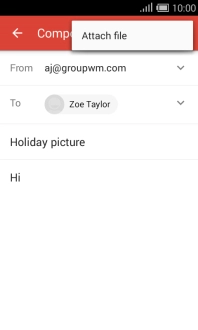
Slide your finger right starting from the left side of the screen.
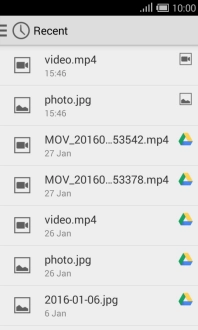
Press the required category.
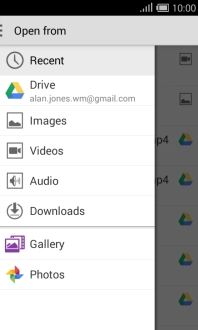
Press the required file.
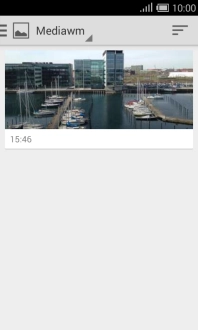
8 Send the email message
Press the send icon when you've finished your email message.
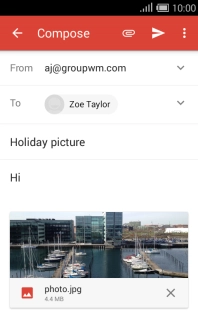
9 Return to the home screen
Press the Home key to return to the home screen.