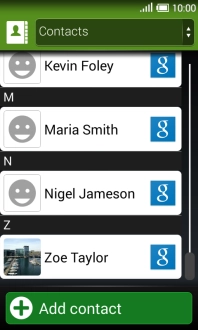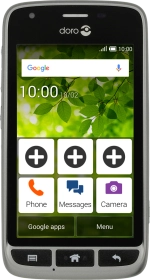
Doro Liberto 820 Mini
Android 4.4.2
Create contact
You can save your contacts in your phone's address book. You can save additional information to a contact such as email address and personal ring tone.
1. 1. Find" Contacts"
Press Menu.
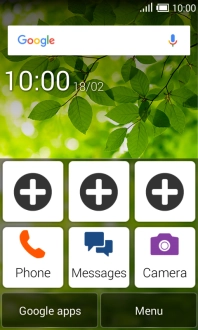
Press Contacts.
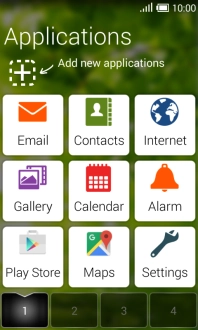
2. 2. Create contact
Press Add contact.
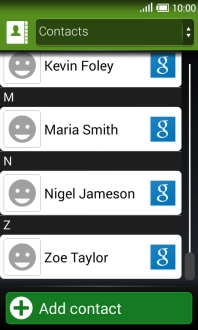
3. 3. Add picture
Press the picture icon.
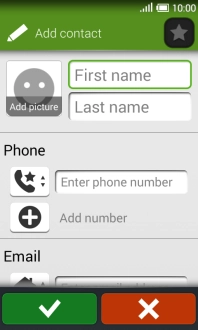
Select Gallery and press the confirm icon.
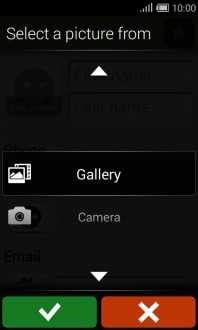
Press the required picture.
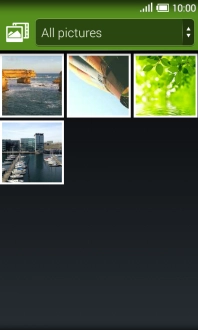
Drag the frame to the required position to select the required detail and press the confirm icon.
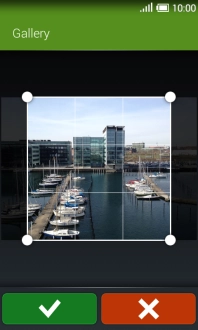
4. 4. Enter name
Press First name and key in the first name.
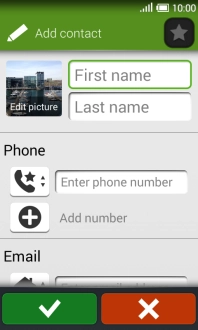
Press Last name and key in the last name.
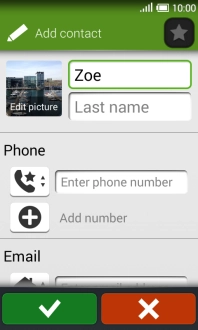
5. 5. Enter phone number
Press Enter phone number and key in the required phone number.
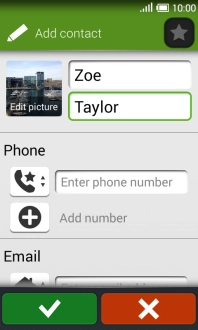
Press the field next to the phone number.
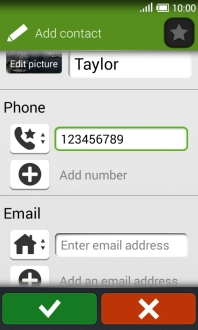
Select the required number type and press the confirm icon.
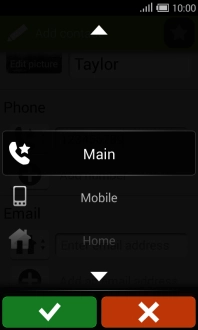
6. 6. Enter email address
Press Enter email address and key in the required email address.
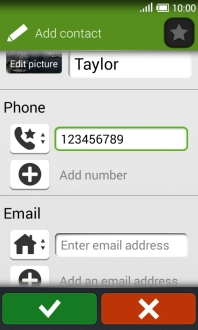
Press the field next to the email address.

Select the required email type and press the confirm icon.
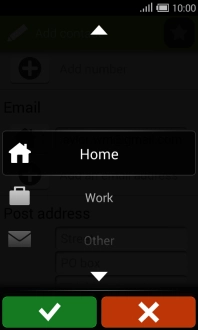
7. 7. Assign a ring tone
Press Tap here to select ringtone.
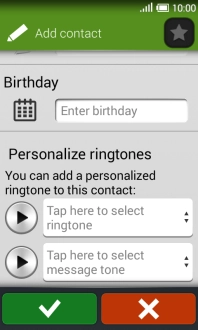
Select the required ring tones to hear them.
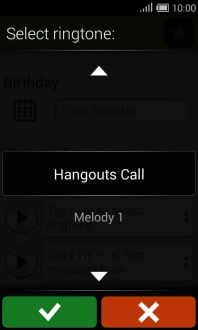
Once you've found a ring tone you like, press the confirm icon.
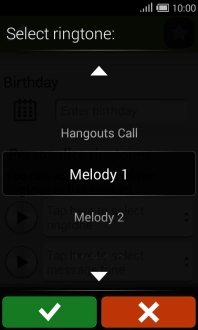
8. 8. Save contact
Press the confirm icon.
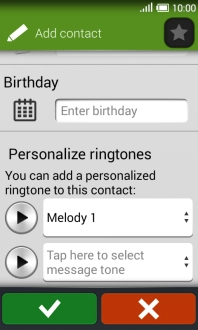
9. 9. Return to the home screen
Press the Home key to return to the home screen.