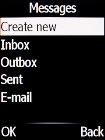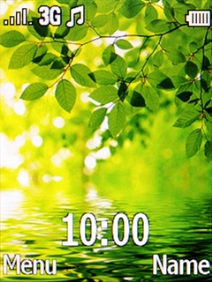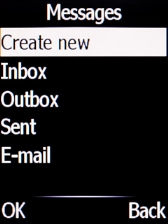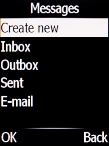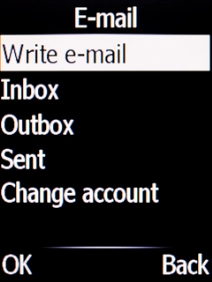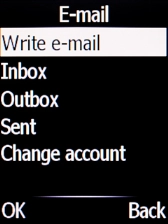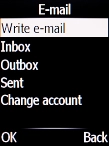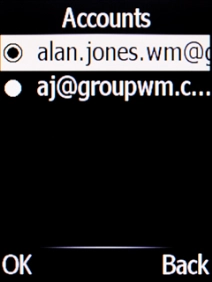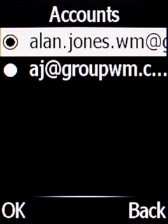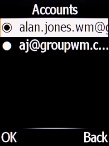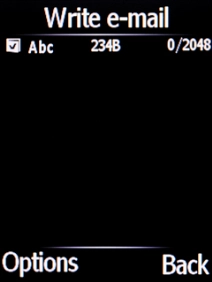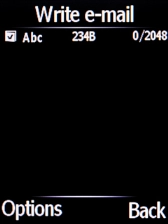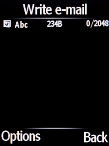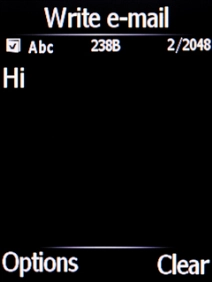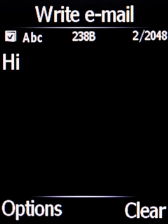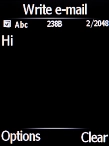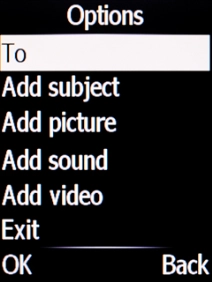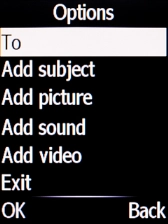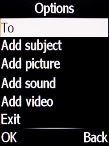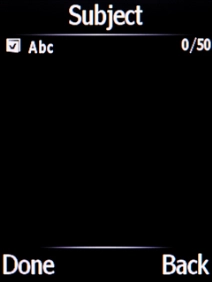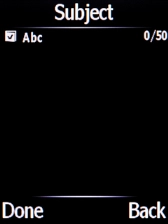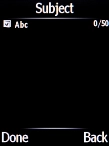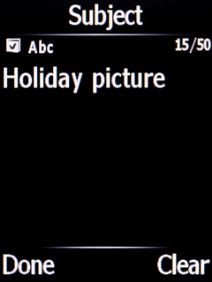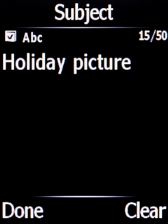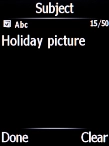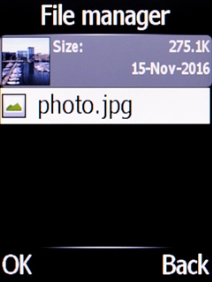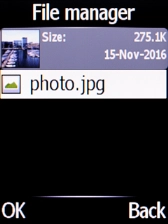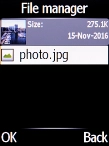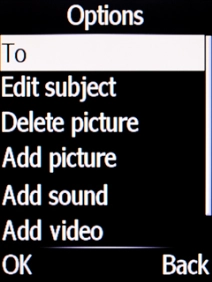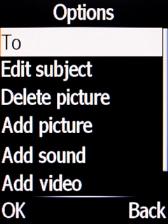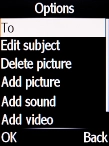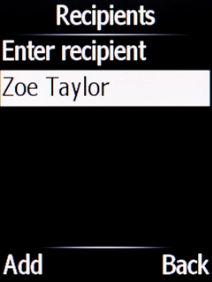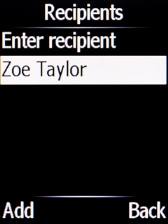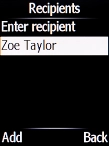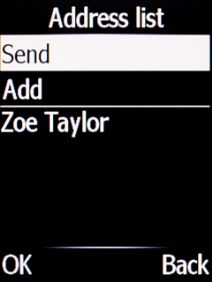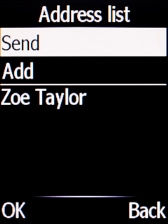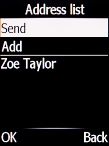Doro 6520
1 Find "E-mail"
Press the Message key.

Select E-mail.
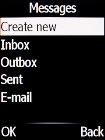
2 Select email account
Select Change account.
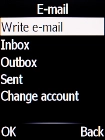
Select the required email account.
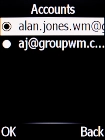
3 Create new email message
Select Write e-mail.
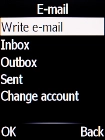
4 Write text
Highlight the text input field and write the text for your email message.
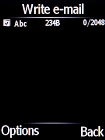
5 Enter subject
Press the Left selection key.
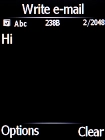
Select Add subject.
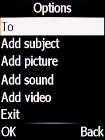
Highlight the text input field and key in the required subject.
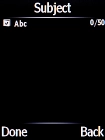
6 Attach file
Press the Left selection key.
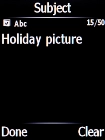
Select Add picture.
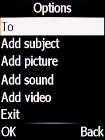
Go to the required folder and select the required file.
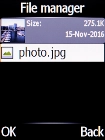
7 Select recipient
Press the Left selection key.
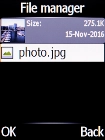
Select To.
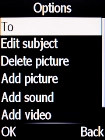
Select the required contact.
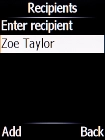
8 Send the email message
Press the Navigation key.
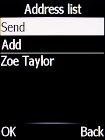
9 Return to the home screen
Press Disconnect to return to the home screen.