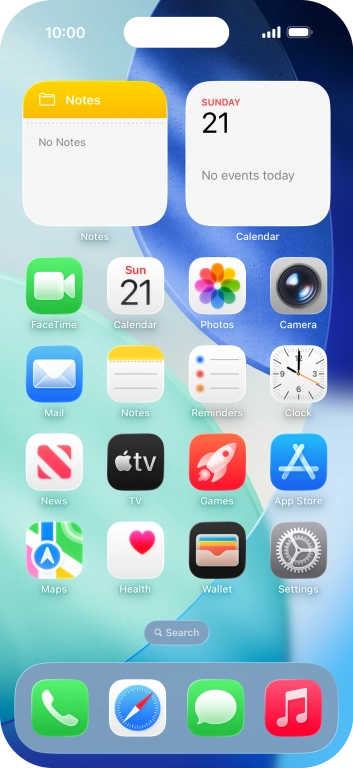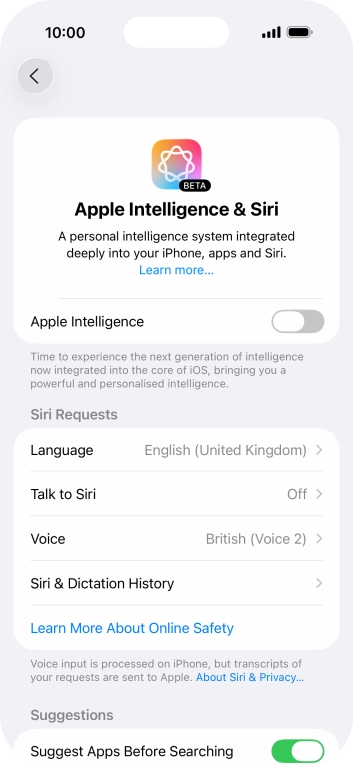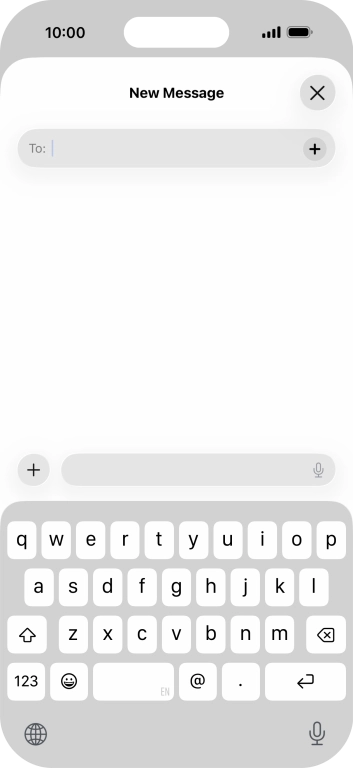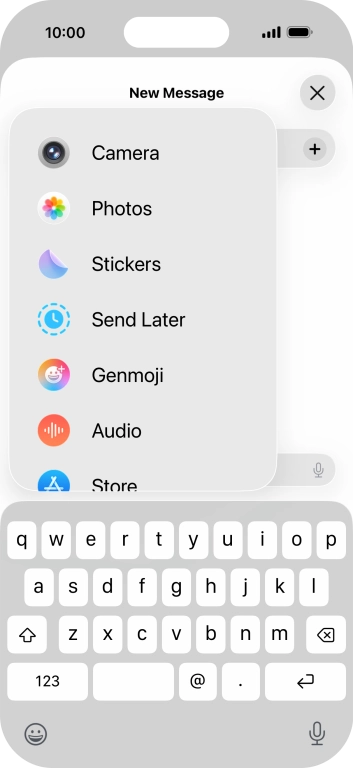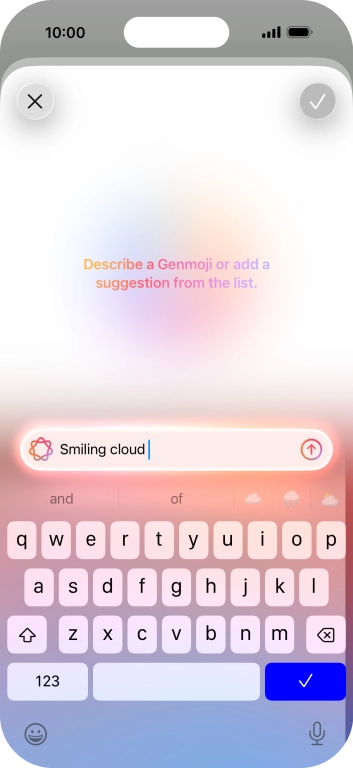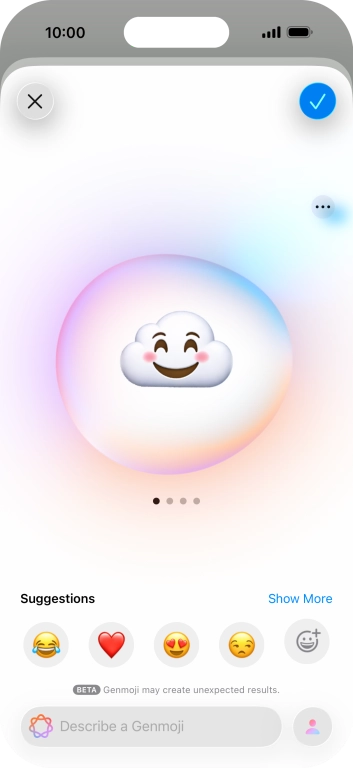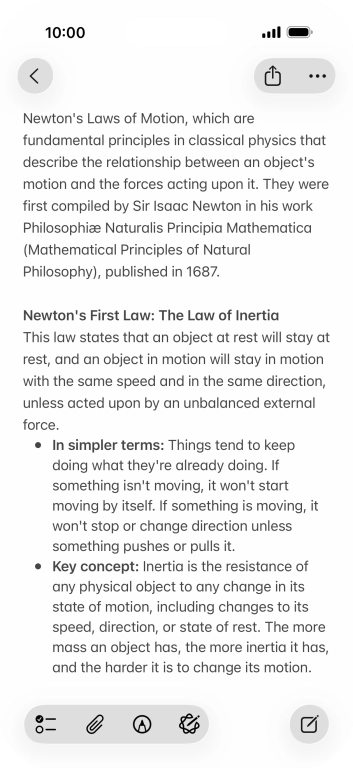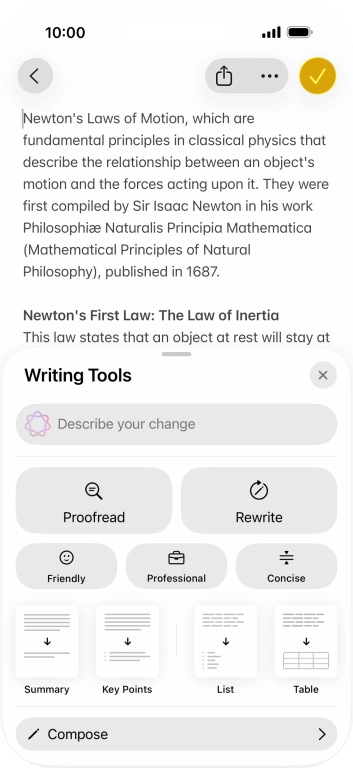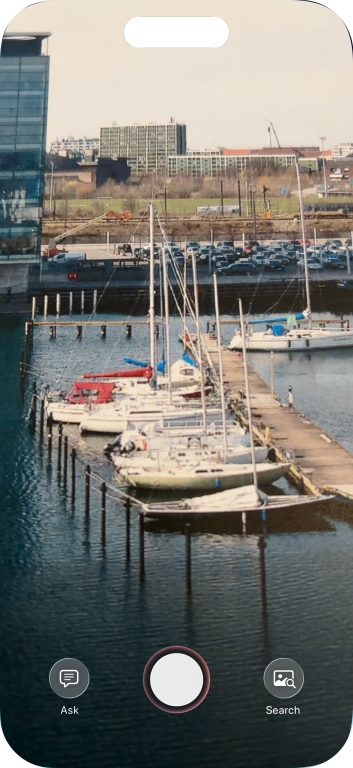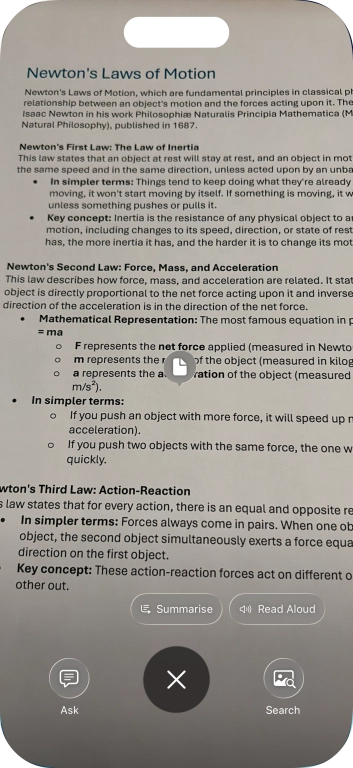Apple iPhone Air
iOS 26
Use Apple Intelligence on your phone
Apple Intelligence allows you to use many of your phone's functions in a smarter and more efficient way. Here you can see some examples of Apple Intelligence usage. To use most of the Apple Intelligence functions, you need to activate your Apple Account on your phone and set up your phone for internet.
1. 1. Turn on Apple Intelligence
Press Settings.
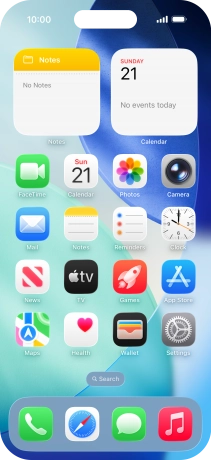
Press Apple Intelligence & Siri.

Press the indicator next to "Apple Intelligence" and follow the instructions on the screen to finish the activation.
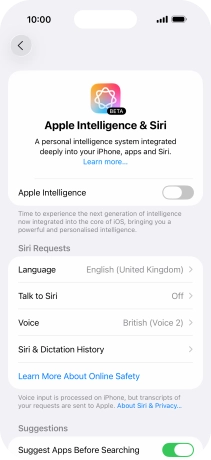
2. 2. Use Genmoji
Open Messages and select an existing conversation or create a new message.
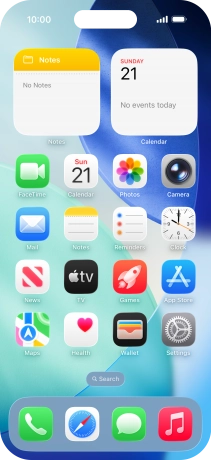
Press the add icon.
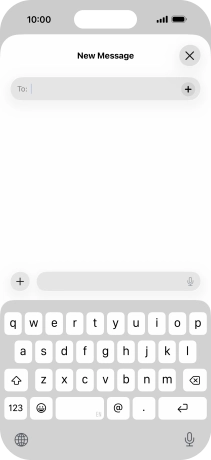
Press Genmoji.
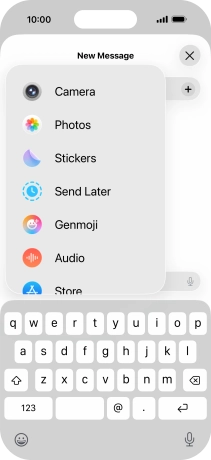
Write in your own words what you would like your Genmoji to look like, and press arrow up.
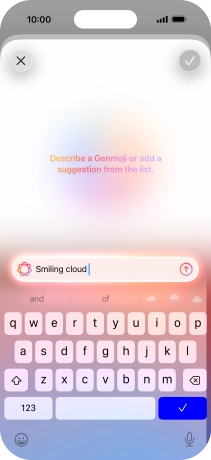
Slide your finger right or left on the screen to see the generated results.
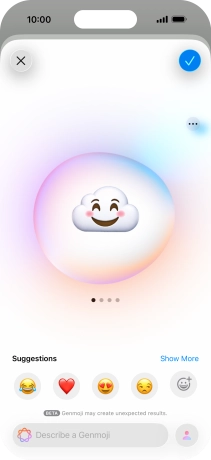
To use the selected Genmoji in your message, press the confirm icon.
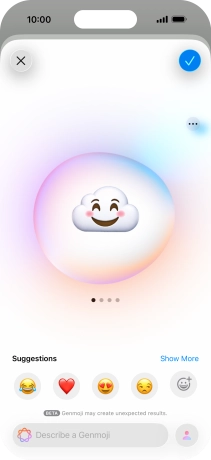
To access more functions for the selected Genmoji, press the menu icon and follow the instructions on the screen to use them.
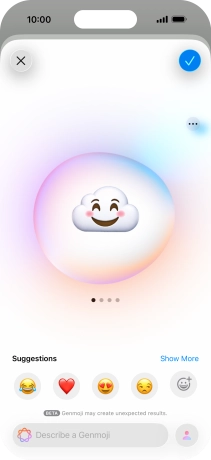
3. 3. Use Writing Tools
Open a supported app, such as Notes, and key in the required text.
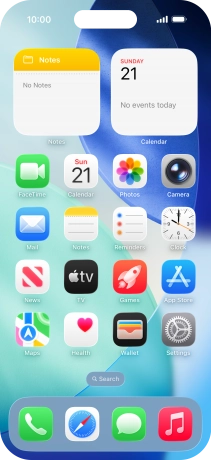
Press the Apple Intelligence icon.
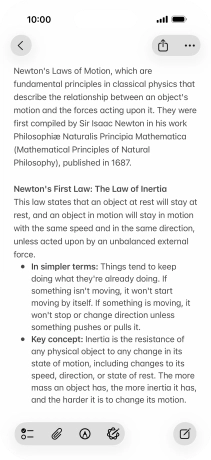
Press Describe your change and write in your own words how you would like the text to be rewritten. Follow the instructions on the screen to use the function.
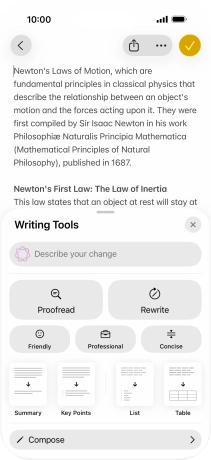
To check the text for grammatical and spelling errors, press Proofread and follow the instructions on the screen to use the function.
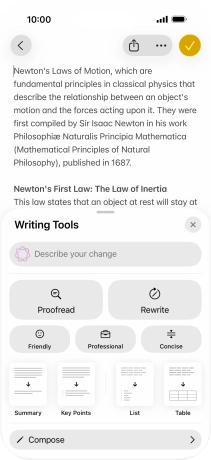
To perform an automatic rewrite of the text, press Rewrite and follow the instructions on the screen to use the function.
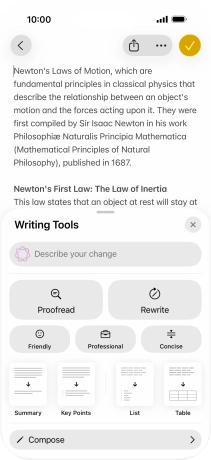
To change the writing style of the text, press the required writing style and follow the instructions on the screen to use the function.
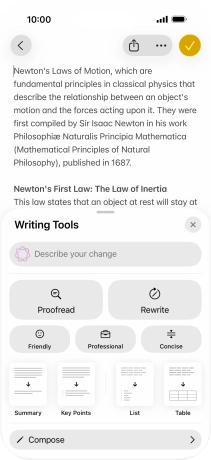
To format the text, press the required format and follow the instructions on the screen to use the function.
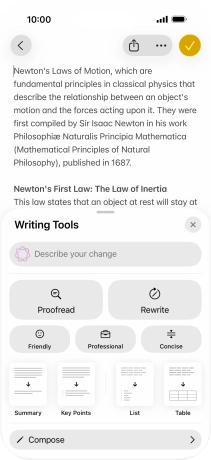
To generate a text using ChatGPT, press Compose and follow the instructions on the screen to use the function.
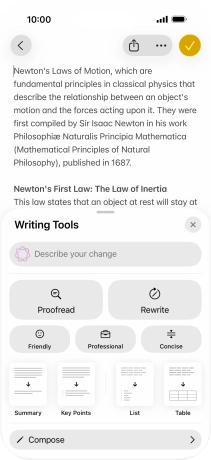
4. 4. Use visual intelligence
Press and hold the Camera key to activate visual intelligence.

Point the camera lens at the back of your phone at the required object.

For information about animals and plants, press the information field.

For information about objects, press Search and follow the instructions on the screen to use the search results.
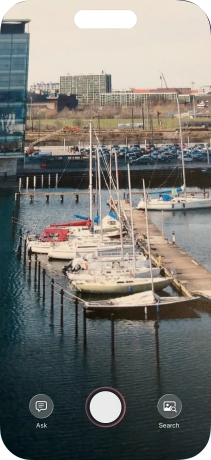
To use visual intelligence on a text, take a picture of the text, press the required setting and follow the instructions on the screen to use the function.
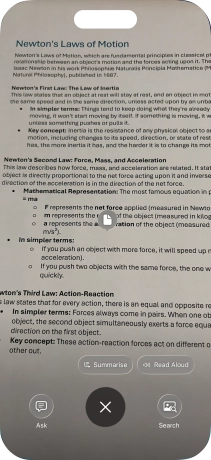
To use ChatGPT to find information about the object, press Ask and follow the instructions on the screen to use the function.
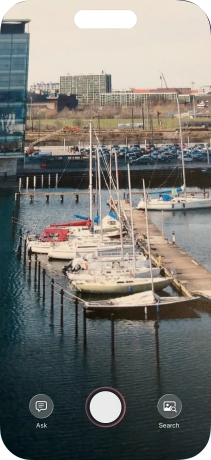
To use visual intelligence via screenshot, take a screenshot and follow the instructions on the screen to use the function.