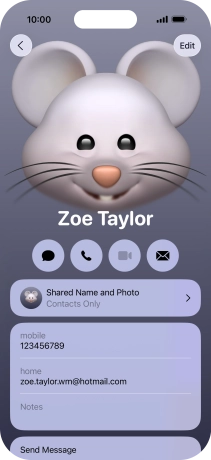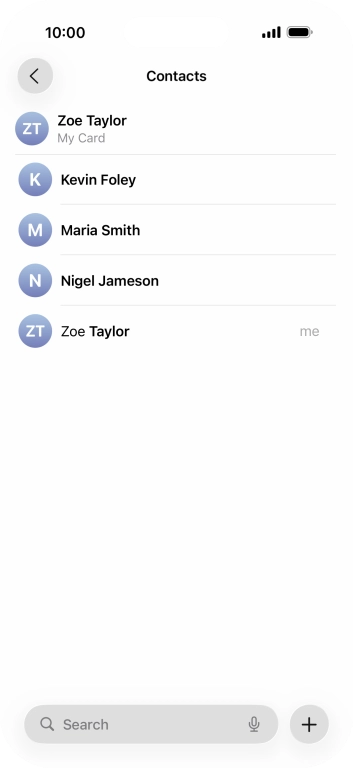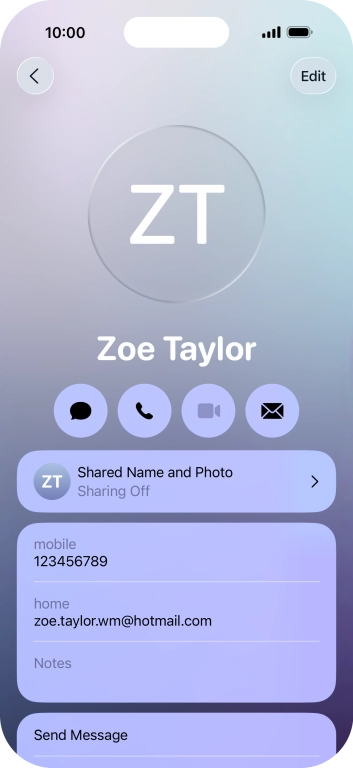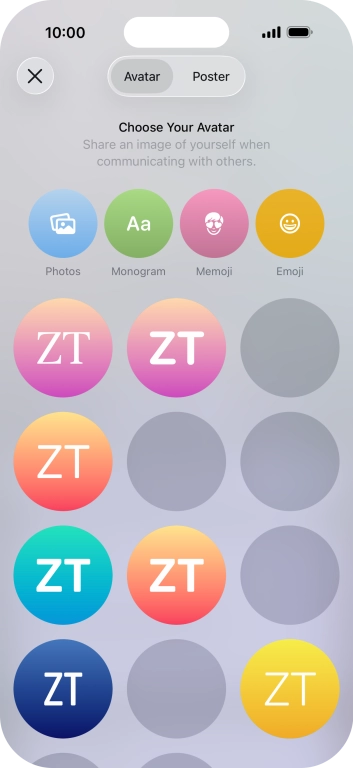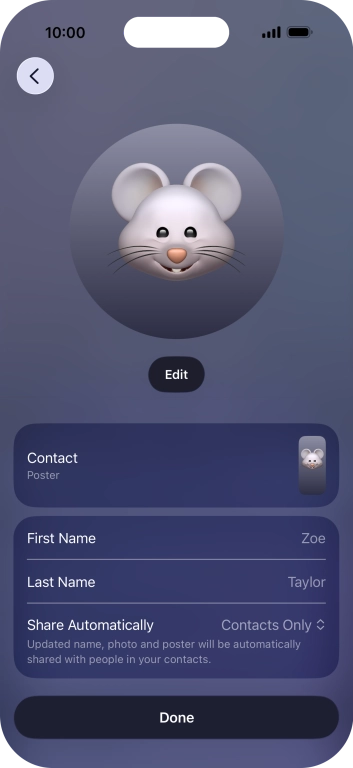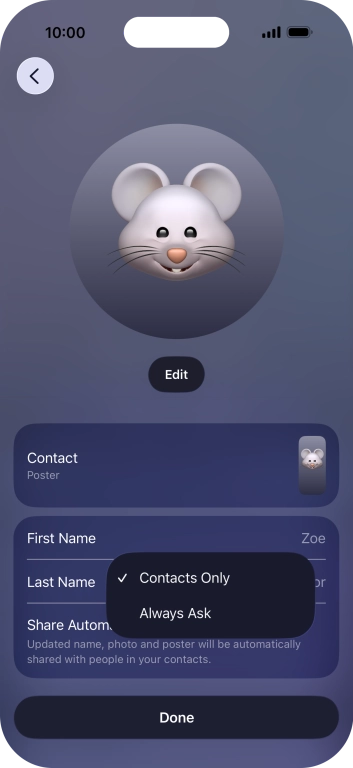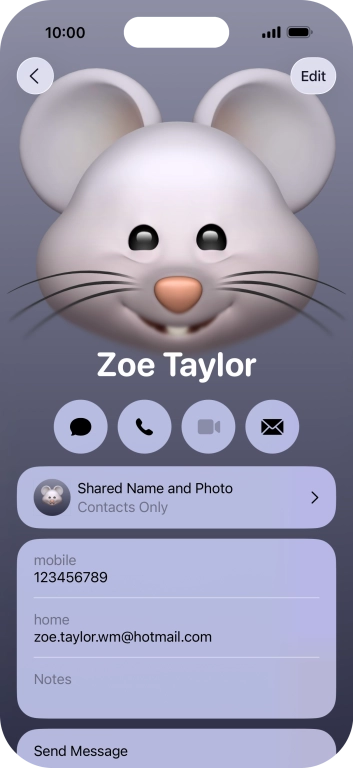Apple iPhone Air
iOS 26
Create Contact Poster
You can create a Contact Poster which is shared with other Apple users who have you as a contact, for example when you make calls, send iMessages or share your contact details using NameDrop.
1. 1. Find "Shared Name and Photo"
Press Contacts.

Press My Card.
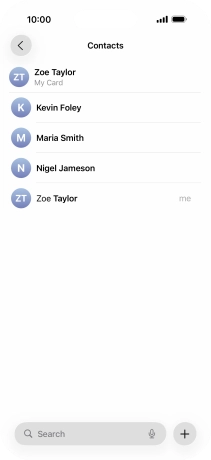
Press Shared Name and Photo.
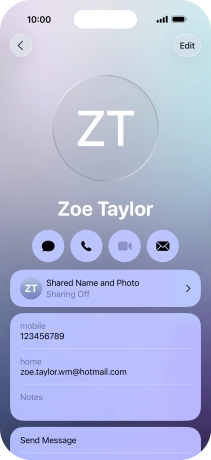
2. 2. Create Contact Poster
Press the required category and follow the instructions on the screen to select and save the required picture to your Contact Poster.
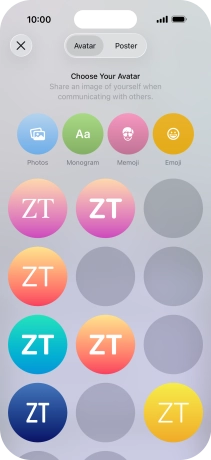
3. 3. Edit name
Press the name fields and follow the instructions on the screen to edit your name on the Contact Poster.
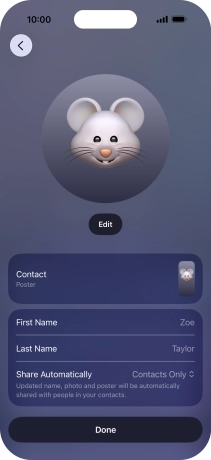
4. 4. Choose Contact Poster sharing setting
Press Share Automatically.
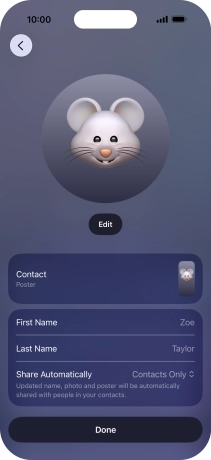
Press the required setting.
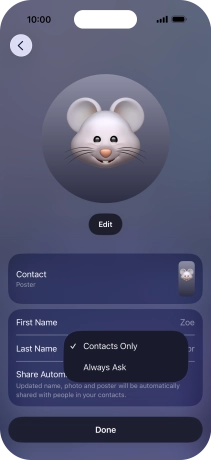
5. 5. Save settings
Press Done.
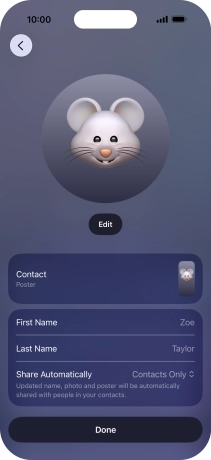
6. 6. Return to the home screen
Slide your finger upwards starting from the bottom of the screen to return to the home screen.