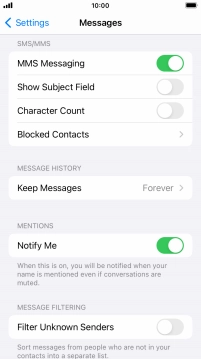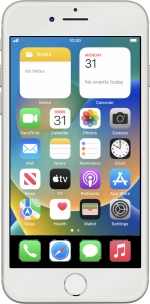
Apple iPhone 8
iOS 16.0
Set up your phone for picture messaging
A picture message is a message which can contain pictures and other media files and can be sent to other mobile phones. You can send and receive picture messages as soon as you've inserted your SIM. If this isn't the case, you can set up your phone for picture messaging manually.
1. 1. Find "Mobile Data Network"
Press Settings.
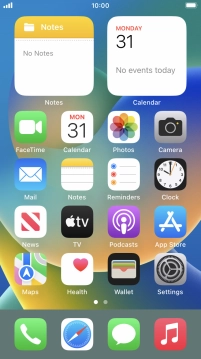
Press Mobile Data.
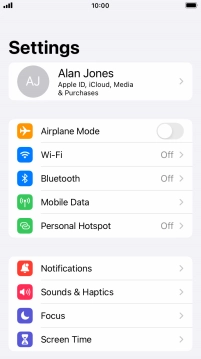
Press Mobile Data Network.
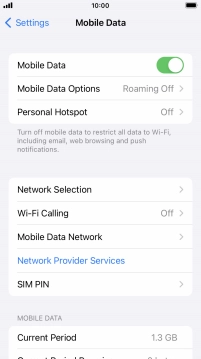
2. 2. Enter APN
Press APN and key in live.vodafone.com.
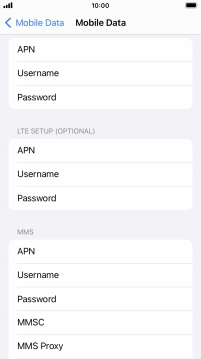
live.vodafone.com
3. 3. Enter picture messaging server
Press MMSC and key in http://pxt.vodafone.net.nz/pxtsend.
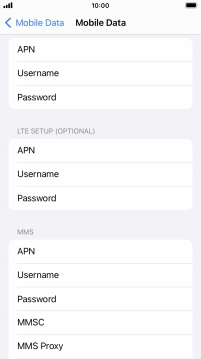
http://pxt.vodafone.net.nz/pxtsend
4. 4. Enter IP address
Press MMS Proxy and key in 172.030.038.003:8080.
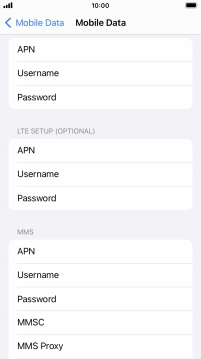
172.030.038.003:8080
5. 5. Save settings
Press arrow left.
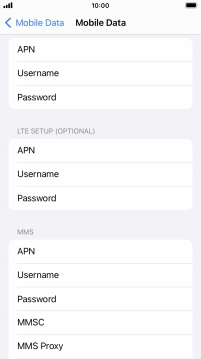
Press the Home key to return to the home screen.
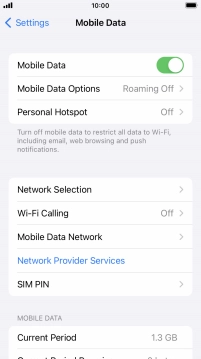
6. 6. Turn picture messaging on or off
Press Settings.
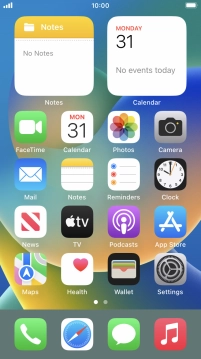
Press Messages.
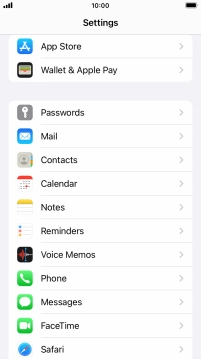
Press the indicator next to "MMS Messaging" to turn on the function.
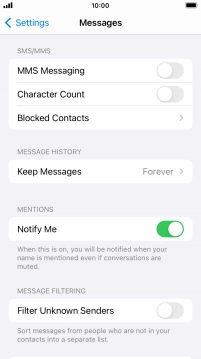
7. 7. Return to the home screen
Press the Home key to return to the home screen.