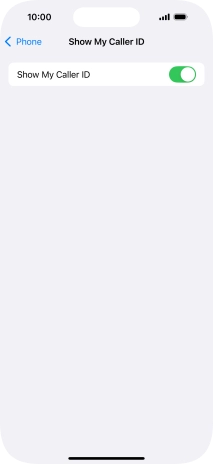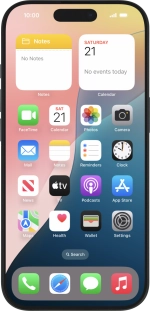1 Find "Show My Caller ID"
Press Settings.
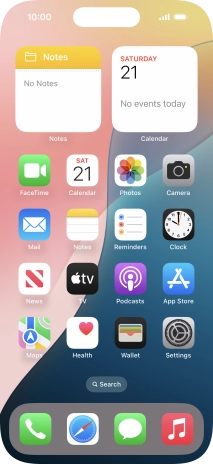
Press Apps.
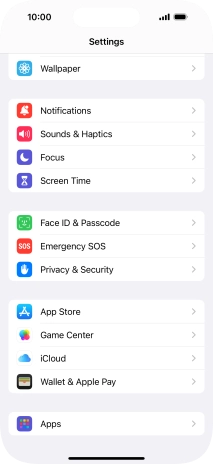
Press Phone.
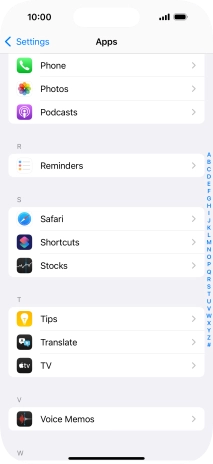
Press Show My Caller ID.
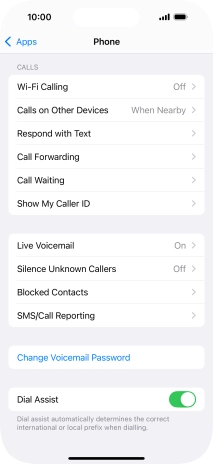
2 Turn your own caller identification on or off
Press the indicator next to "Show My Caller ID" to turn the function on or off.
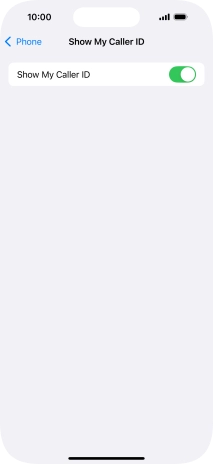
3 Return to the home screen
Slide your finger upwards starting from the bottom of the screen to return to the home screen.