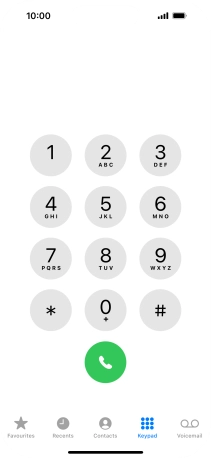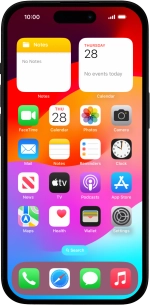
Apple iPhone 15
iOS 17
Divert calls to voicemail
To receive voice messages, you need to divert your calls to your voicemail. Remember, if you're on a pay as you go price plan, you can't divert calls to your voicemail.
1. 1. Find "Keypad"
Press the phone icon.
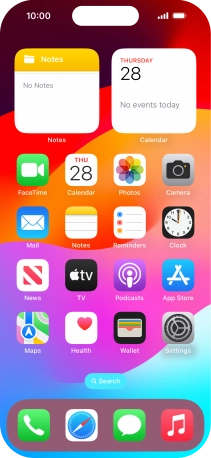
Press Keypad.
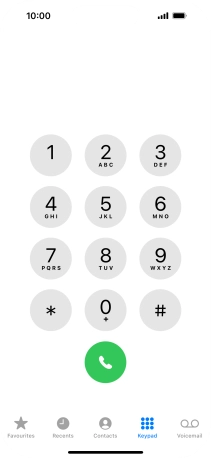
2. 2. Divert all calls
Key in **21*707# and press the call icon.
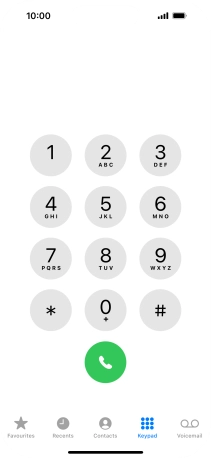
**21*707#
3. 3. Divert missed calls
Key in **61*707*20# and press the call icon.
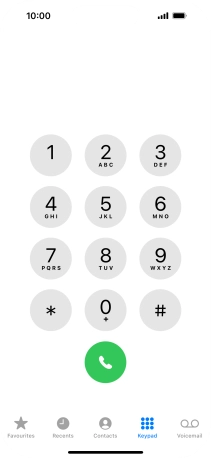
**61*707*20#
4. 4. Divert if unavailable
Key in **62*707# and press the call icon.
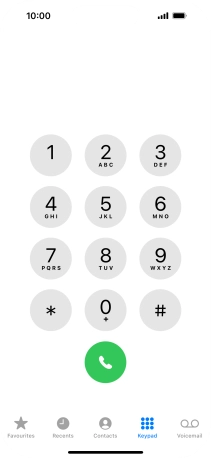
**62*707#
5. 5. Divert if busy
Key in **67*707# and press the call icon.
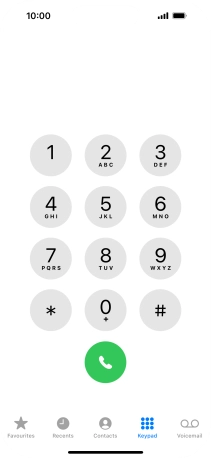
**67*707#
6. 6. End call
Press Dismiss.
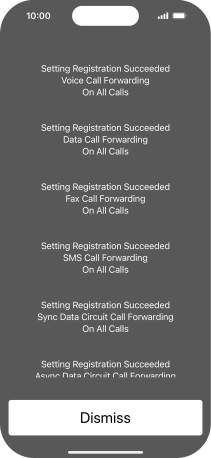
7. 7. Return to the home screen
Slide your finger upwards starting from the bottom of the screen to return to the home screen.