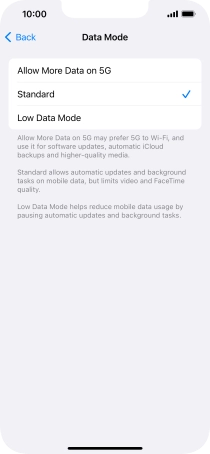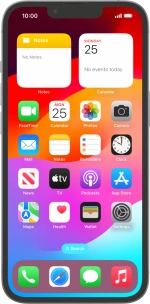
Apple iPhone 13 Pro
iOS 17
1 Find "Data Mode"
Press Settings.
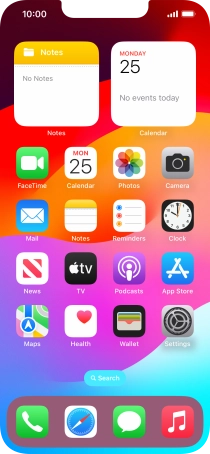
Press Mobile Service.
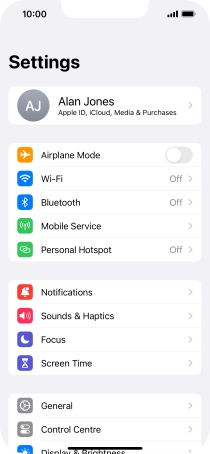
Press Mobile Data Options.
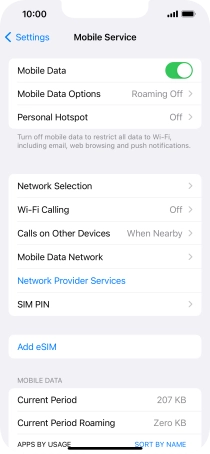
Press Data Mode.
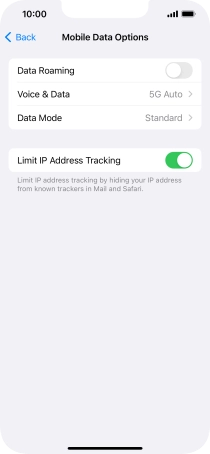
2 Select settings for data usage
Press the required setting.
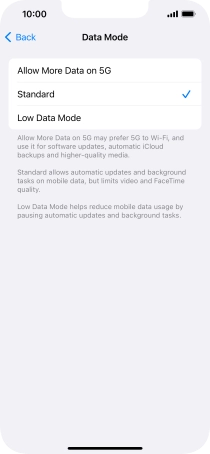
3 Return to the home screen
Slide your finger upwards starting from the bottom of the screen to return to the home screen.