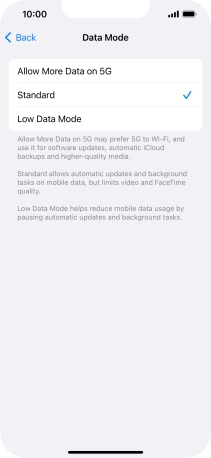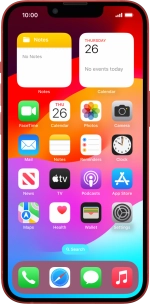
Apple iPhone 13
iOS 17
Select settings for data usage
You can control how much data your phone uses for different functions such as download and playback of high quality content, app updates and more.
1. 1. Find "Data Mode"
Press Settings.
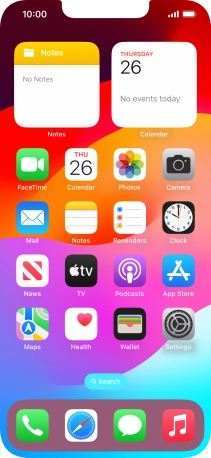
Press Mobile Service.
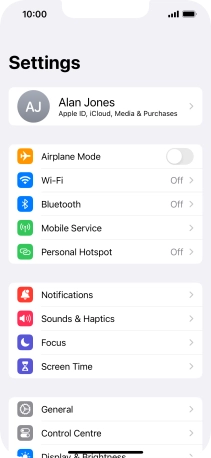
Press Mobile Data Options.
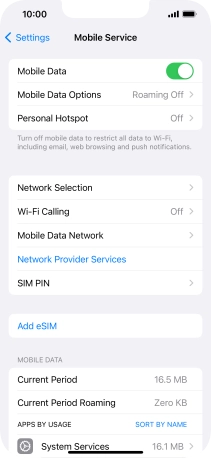
Press Data Mode.
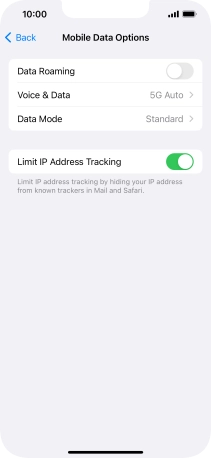
2. 2. Select settings for data usage
Press the required setting.
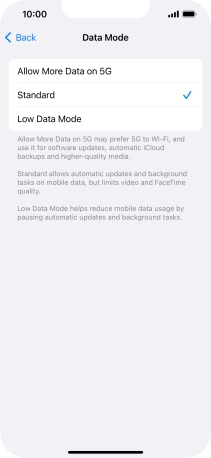
3. 3. Return to the home screen
Slide your finger upwards starting from the bottom of the screen to return to the home screen.