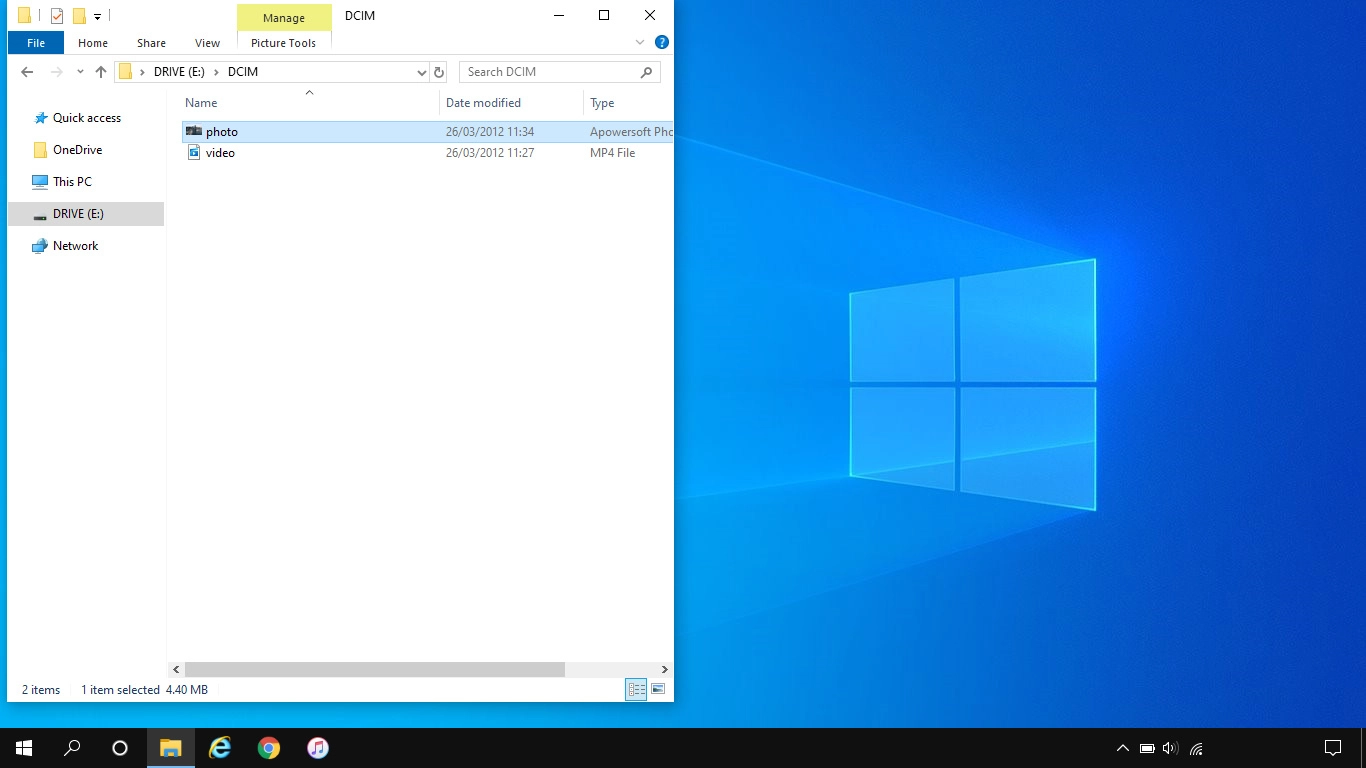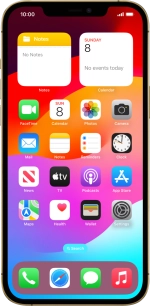
Apple iPhone 12 Pro Max
iOS 17
Transfer files between computer and phone
You can transfer files, such as pictures or audio files, between your computer and your phone. Please note that the following steps are based on Windows OS which means the instructions do not correspond with other operating systems.
1. 1. Connect phone and computer
Connect the data cable to the socket and to your computer's USB port.

2. 2. Transfer files from your computer to your phone
Click iTunes.
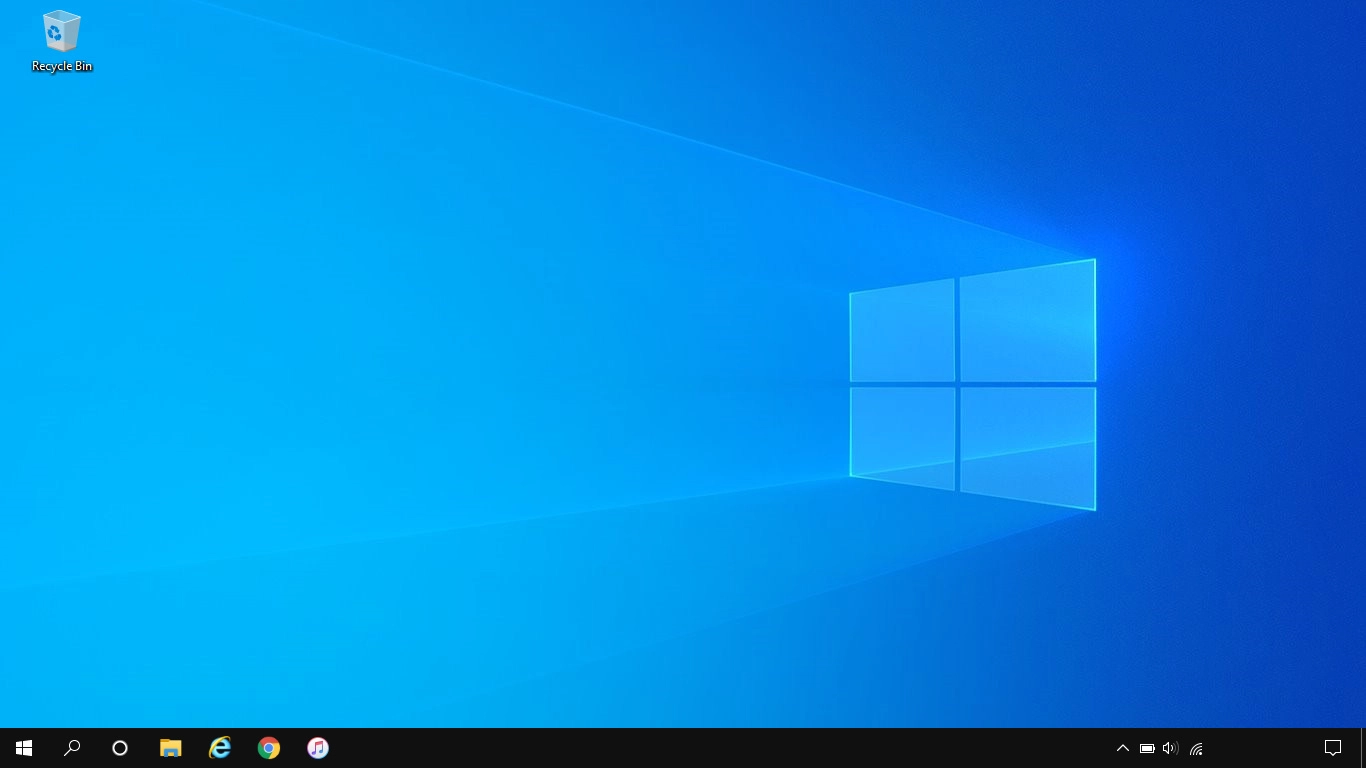
Click File.
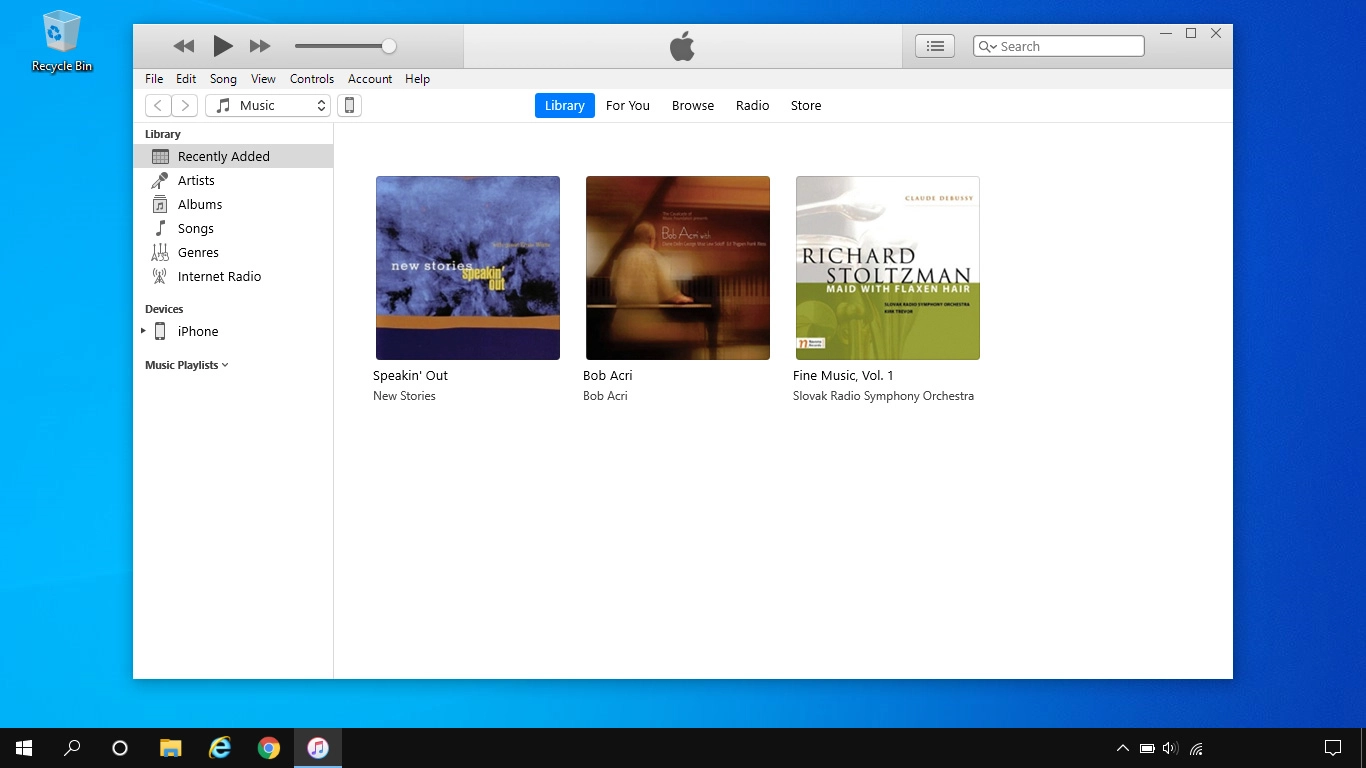
Click Add File to Library... to add one file at a time.
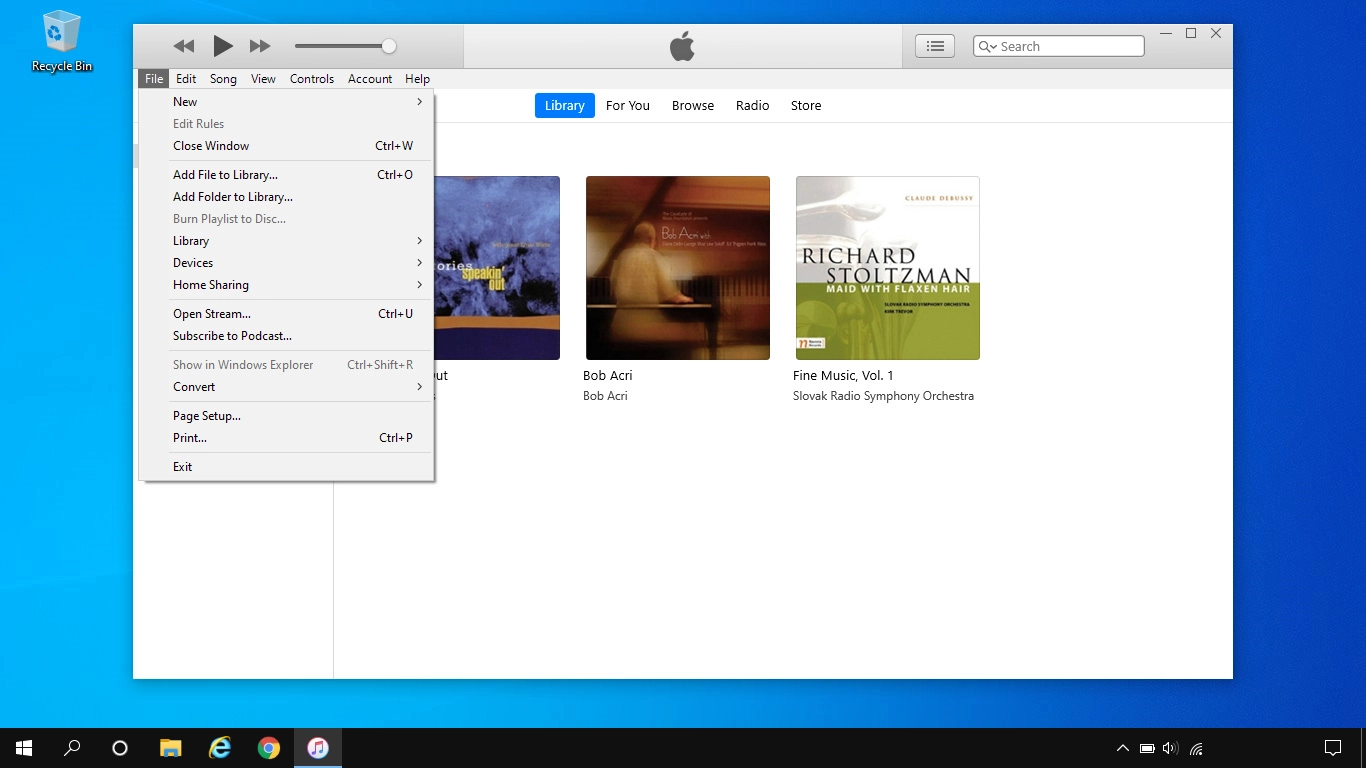
Click Add Folder to Library... to add a folder.
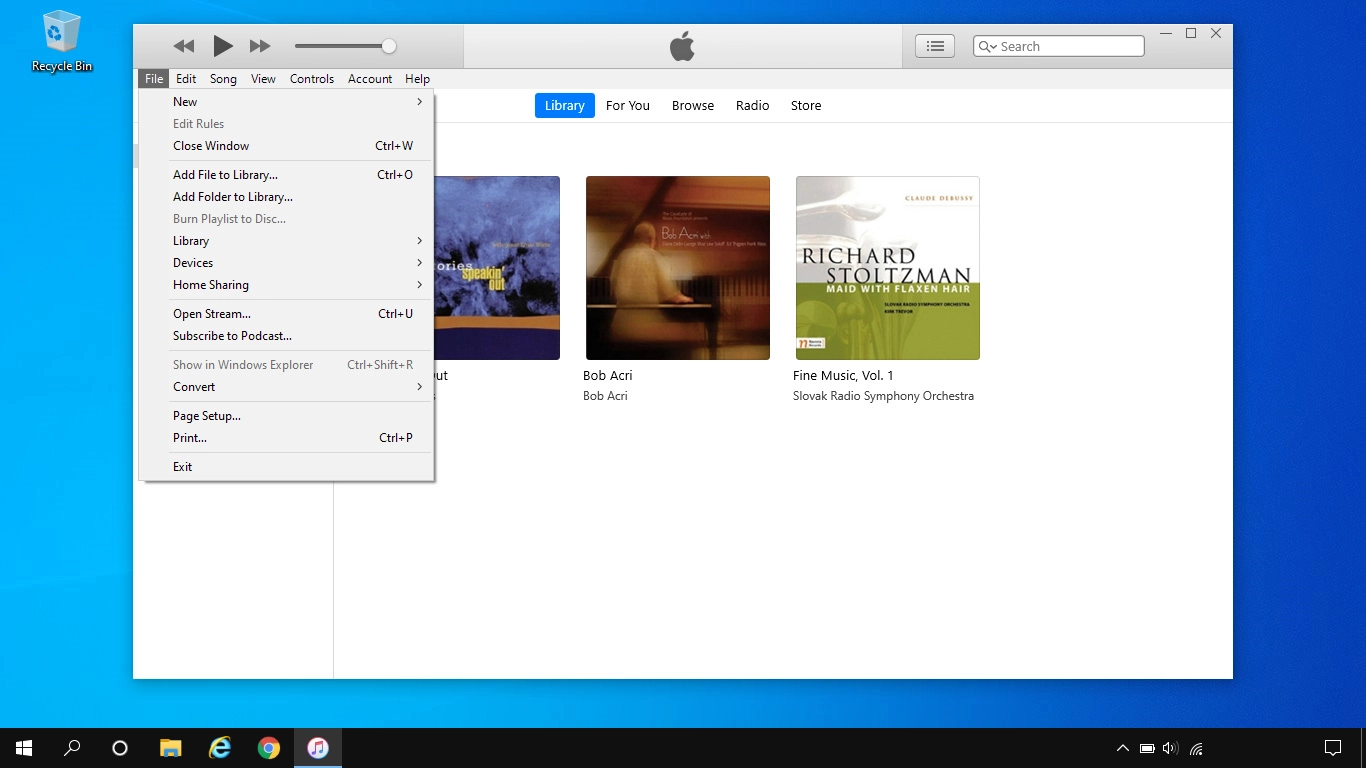
Go to the required file or folder in your computer's file system and follow the instructions on the screen to add a file or folder to the iTunes library.
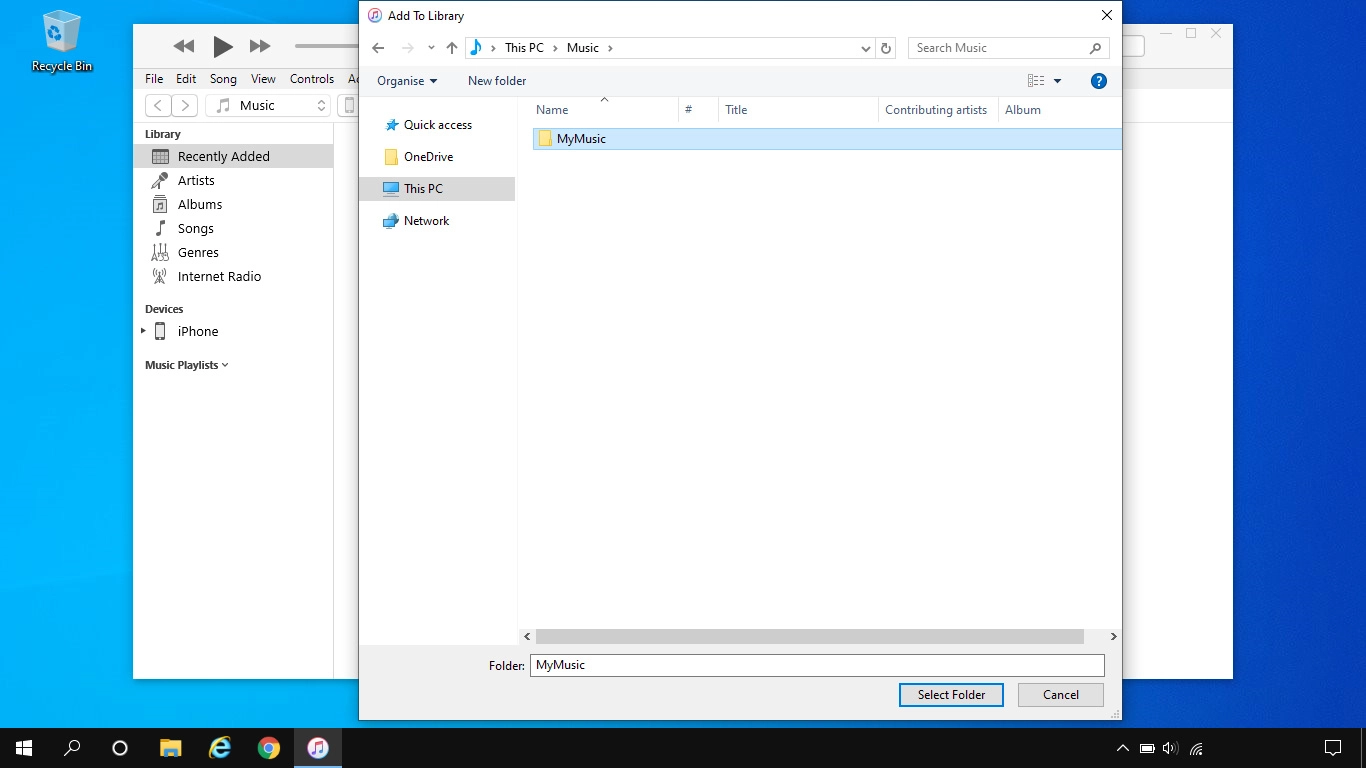
Depending on your settings in iTunes, the transfer may start automatically. To manually start the transfer, click the iPhone icon.
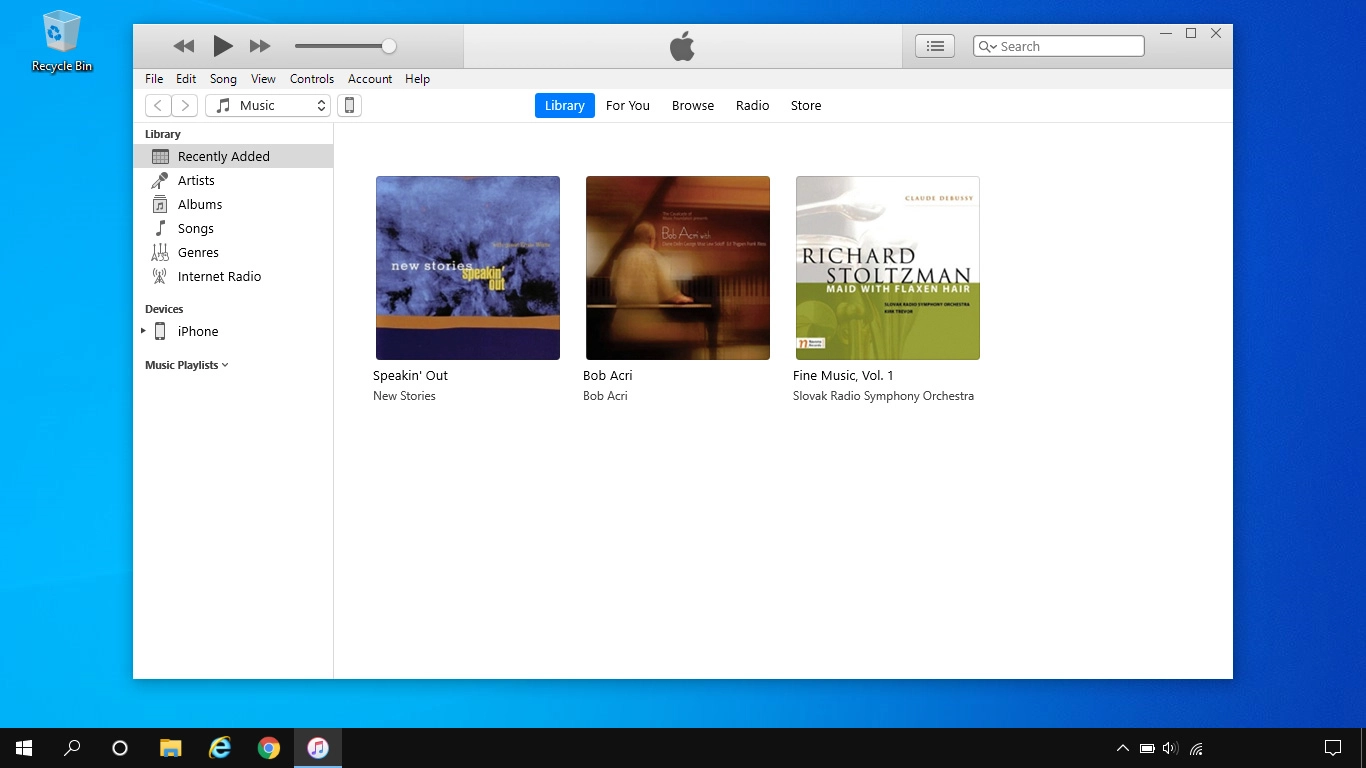
Click the required category and follow the instructions on the screen to select the required settings.
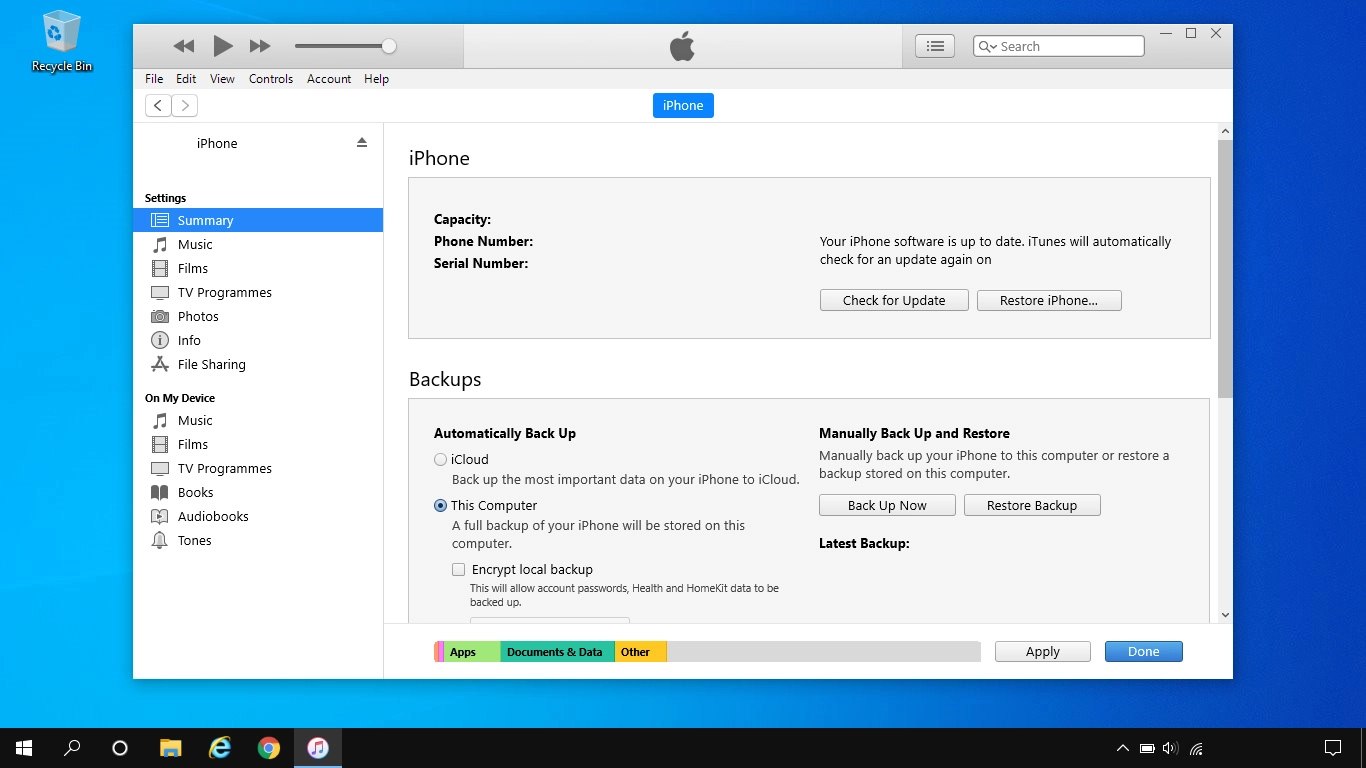
Click Apply.
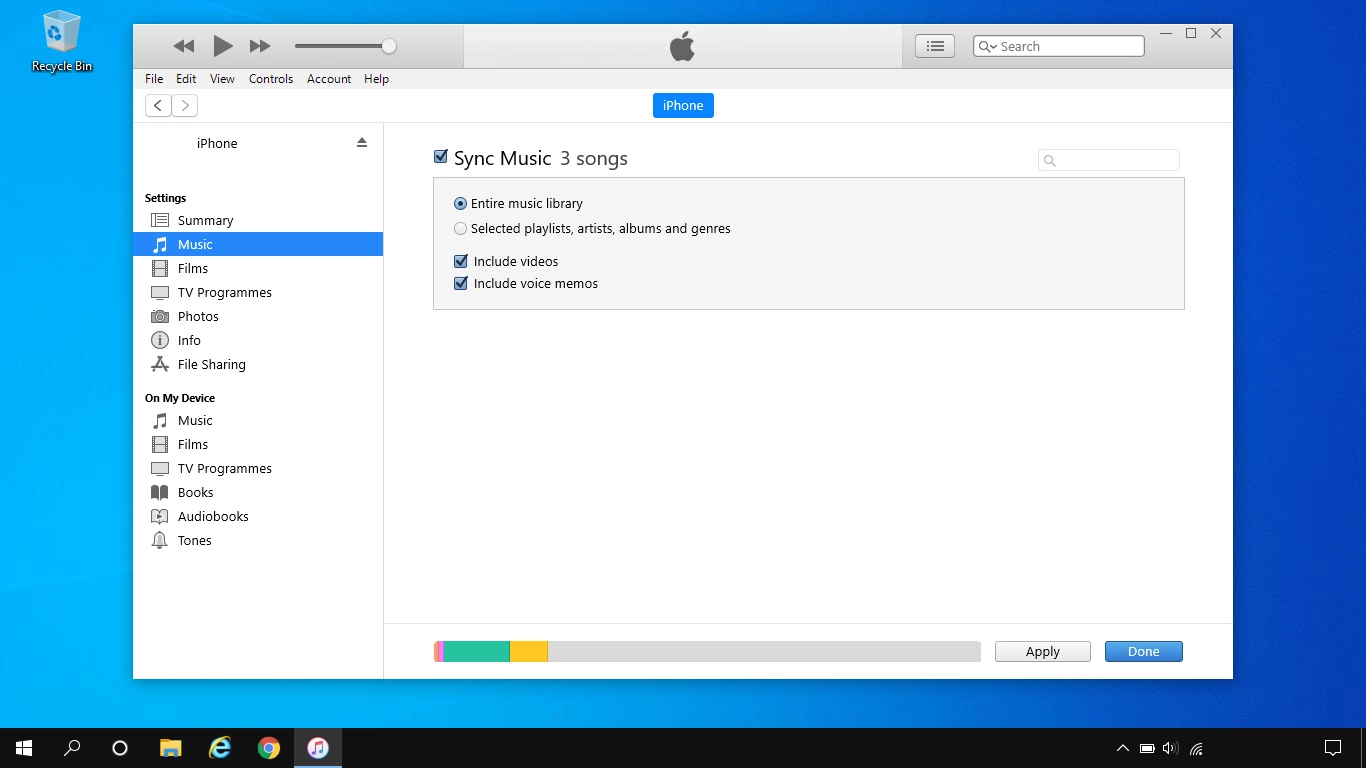
3. 3. Transfer pictures and videos from your phone to your computer
Start a file manager on your computer.
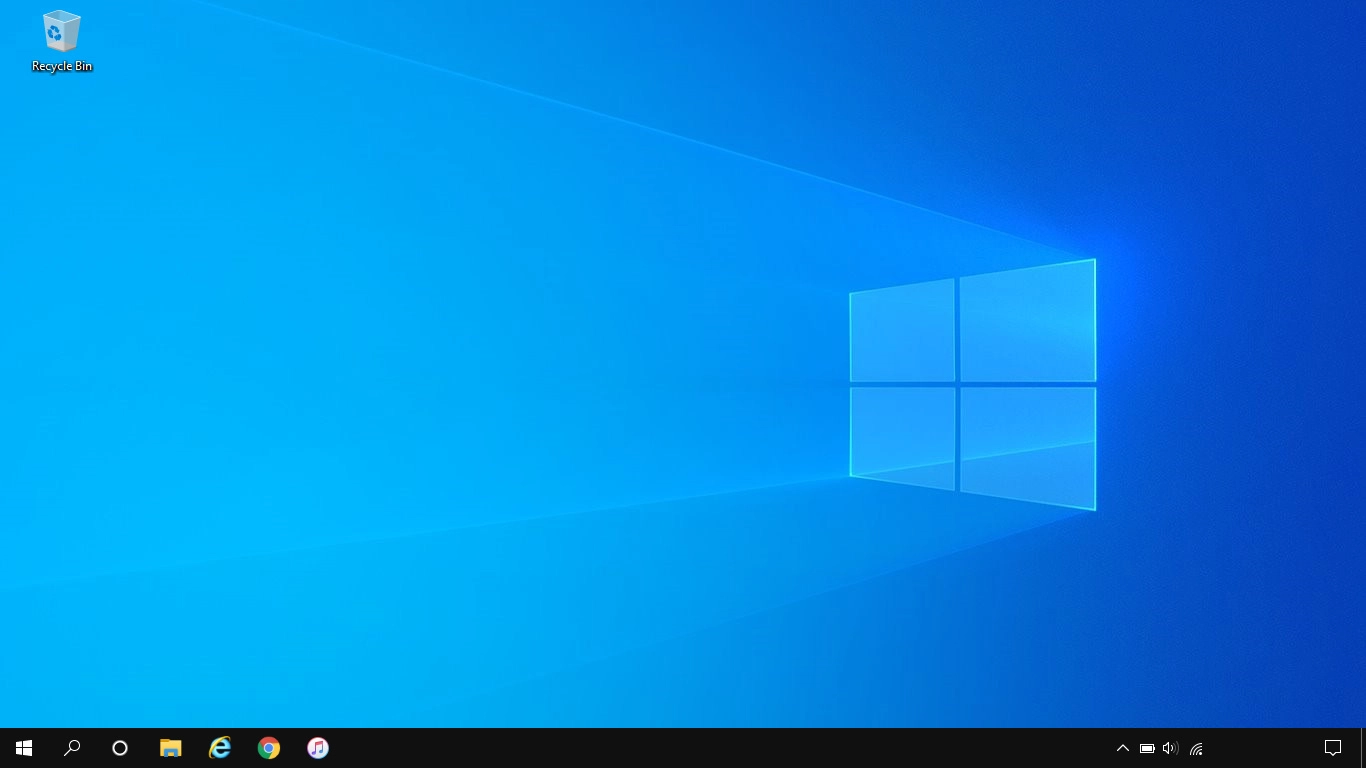
Go to the required folder in your phone's file system.
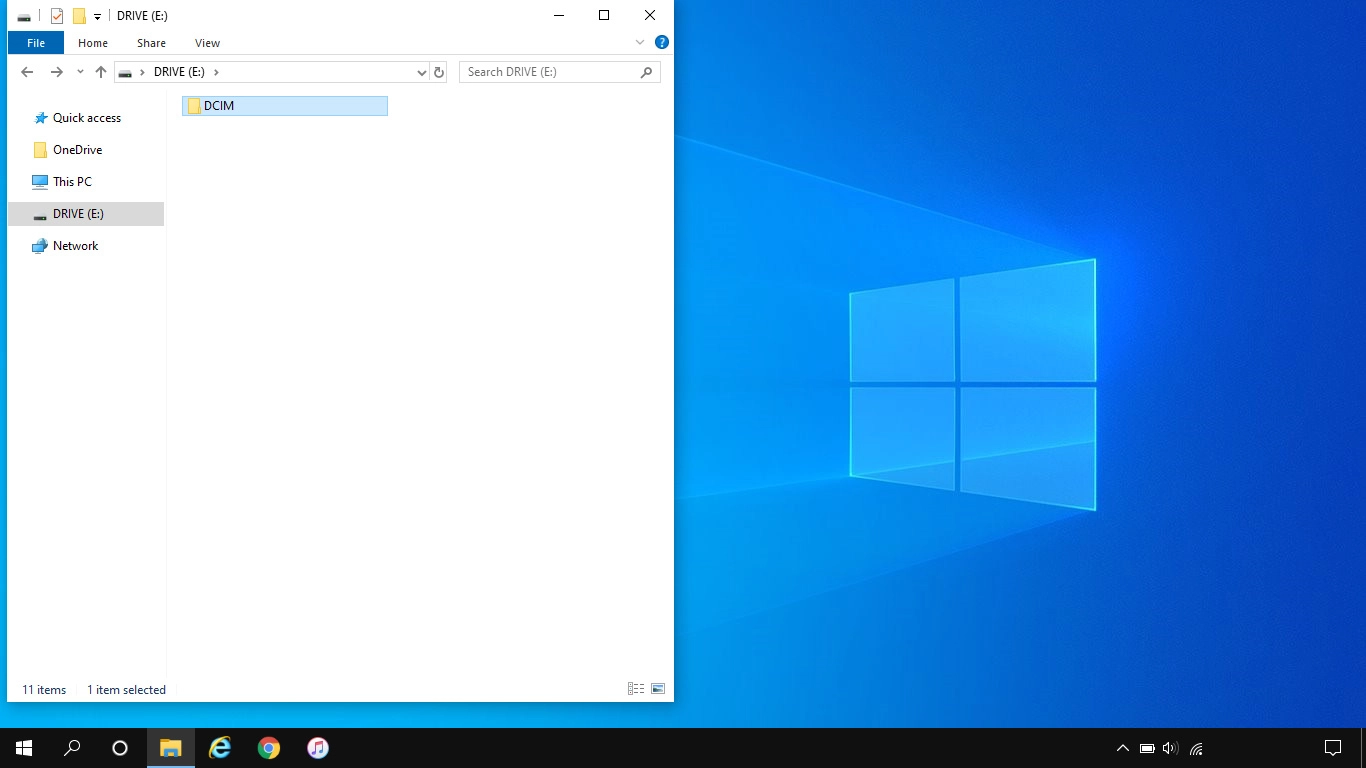
Highlight the required file and move or copy it to the required location.