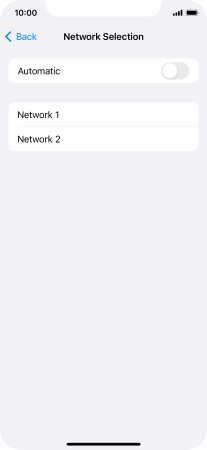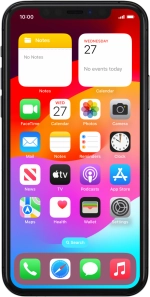
Apple iPhone 11 Pro
iOS 17
1 Find "Network Selection"
Press Settings.
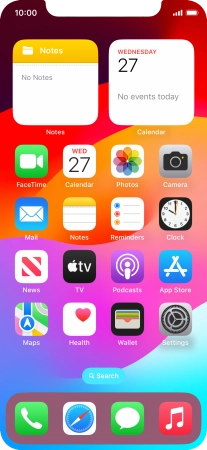
Press Mobile Service.
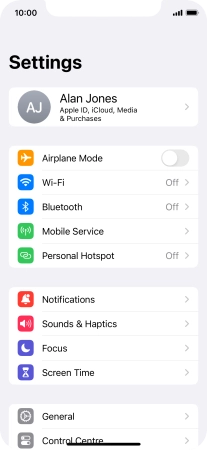
Press Network Selection.
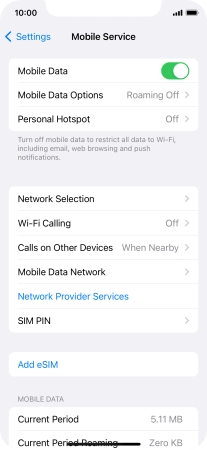
2 Select network
Press the indicator next to "Automatic" to turn automatic network selection on or off.
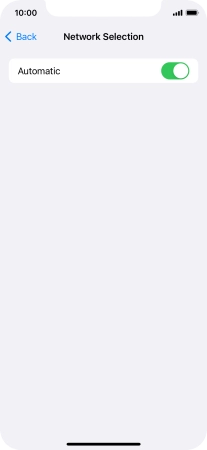
If you turn off the function, press the required network.
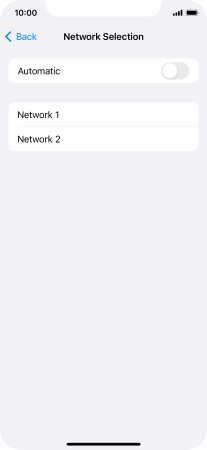
3 Return to the home screen
Slide your finger upwards starting from the bottom of the screen to return to the home screen.