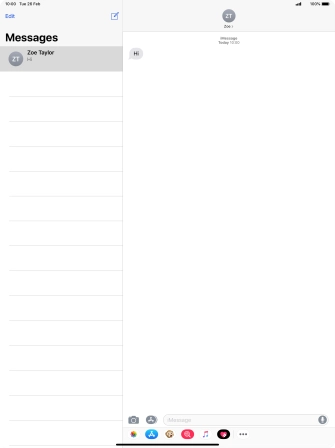Apple iPad Pro 12.9 (2018)
iOS 12.1
Write and send an iMessage
You can send iMessages to phone numbers or email addresses if the recipient has a device which supports iMessage. To write and send iMessages, you need to set up your tablet for iMessaging.
1. 1. Create new iMessage
Press the message icon.
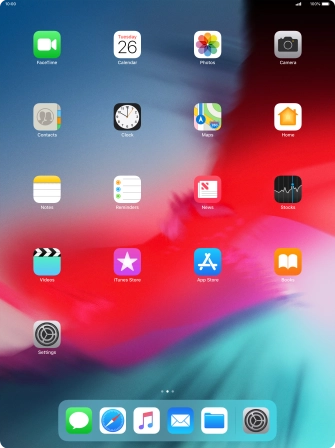
Press the new message icon.
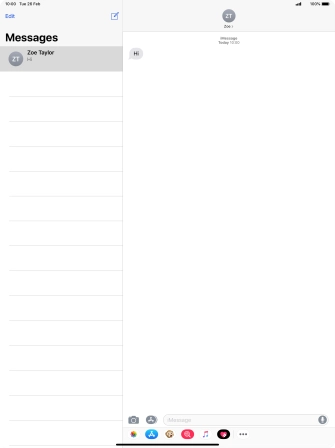
2. 2. Select recipient
Press the field next to "To:" and key in the first letters of the recipient's name.
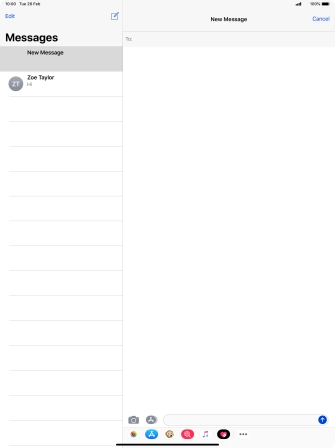
Press the required contact.
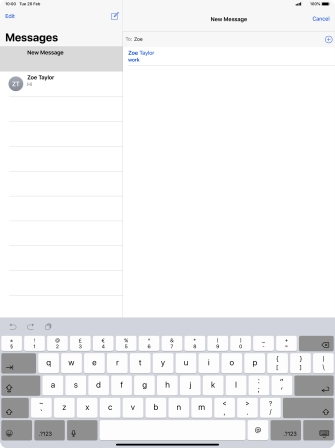
3. 3. Send iMessage
Press iMessage and key in the required text.
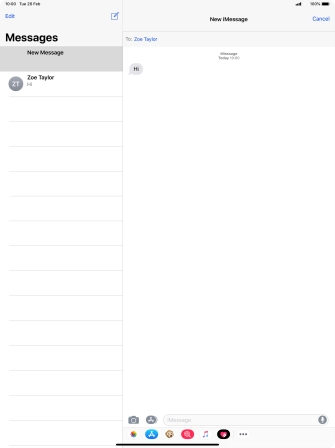
Press the send icon.
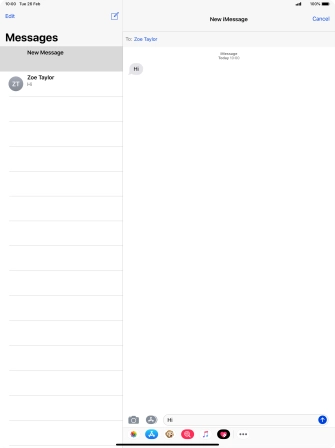
You can also send pictures, video clips, audio files and different effects in your iMessage. Follow the instructions on the screen to send your iMessage with the required content.
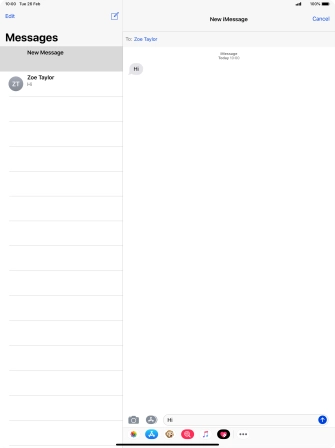
4. 4. Return to the home screen
Slide your finger upwards starting from the bottom of the screen to return to the home screen.