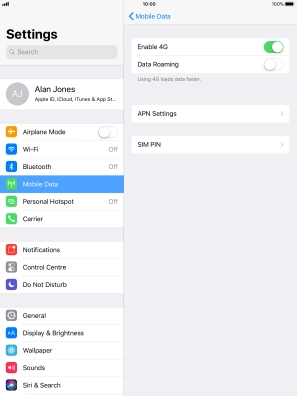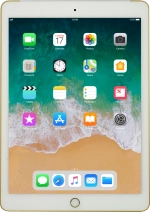
Apple iPad Air 2
iOS 11.0
1 Find "APN Settings"
Press Settings.
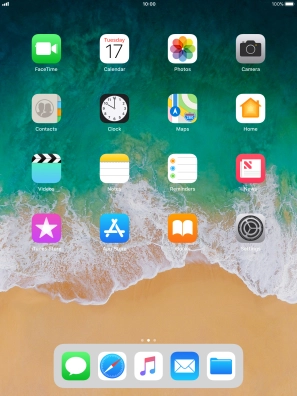
Press Mobile Data.
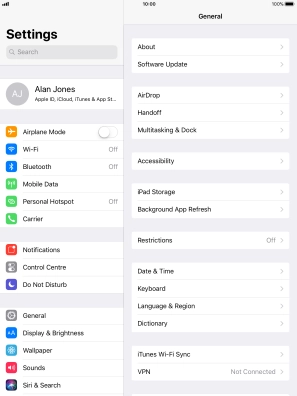
Press Mobile Data Options.
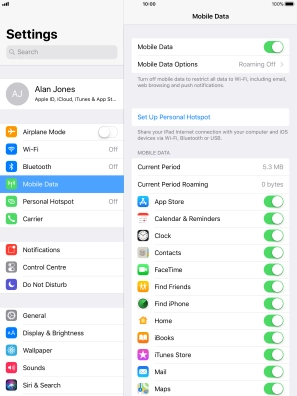
Press APN Settings.
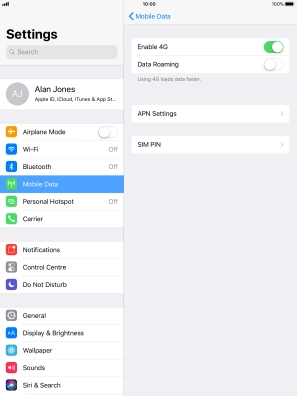
2 Enter APN
Press APN and key in vodafone.

vodafone
3 Save data connection
Press arrow left to save the settings.

4 Return to the home screen
Press the Home key to return to the home screen.