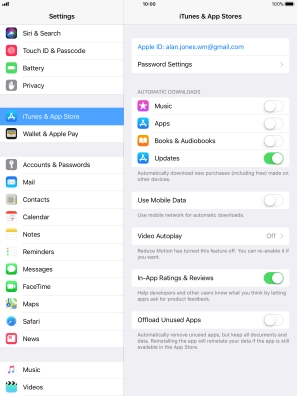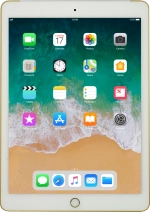
Apple iPad Air 2
iOS 11.0
1 Find "iTunes & App Store"
Press Settings.
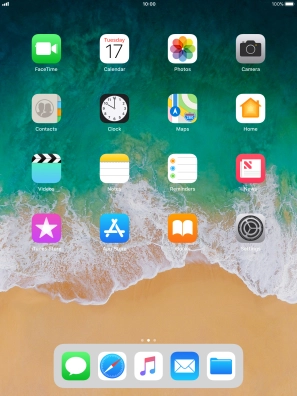
Press iTunes & App Store.
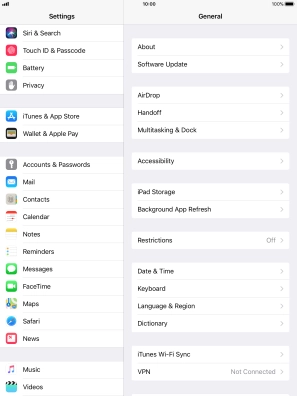
2 Turn automatic synchronisation of content on or off
Press the indicator next to the required content type to turn the function on or off.
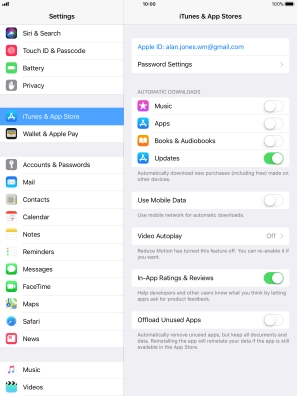
3 Return to the home screen
Press the Home key to return to the home screen.