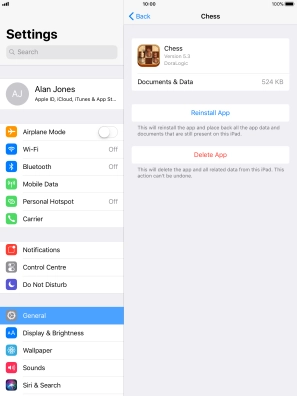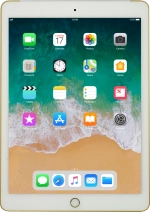
Apple iPad Air 2
iOS 11.0
Uninstall apps
You can uninstall apps to free up memory.
1. 1. Uninstall apps
Press and hold the required app until the icons start to jiggle.
When you use this method, all app settings and data are deleted from the tablet memory.
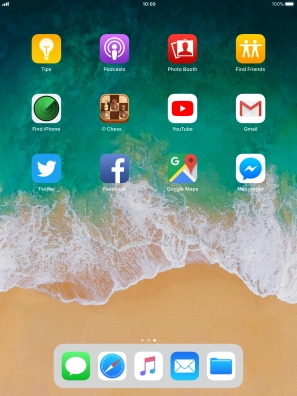
Press the delete icon.
When you use this method, all app settings and data are deleted from the tablet memory.
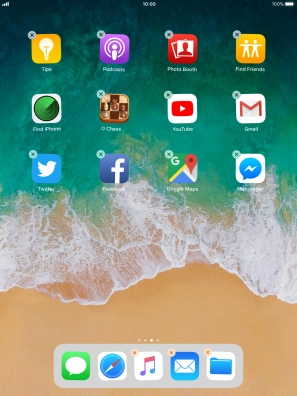
Press Delete.
When you use this method, all app settings and data are deleted from the tablet memory.
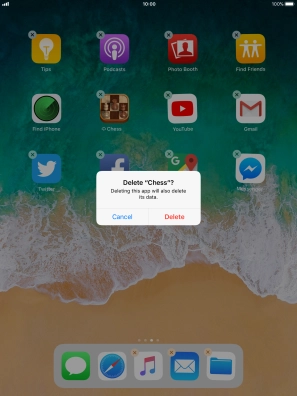
2. 2. Uninstall apps without deleting app data
Press Settings.
When you use this method, all app settings and data are saved in the tablet memory and are restored when you reinstall the app from App Store on your tablet.
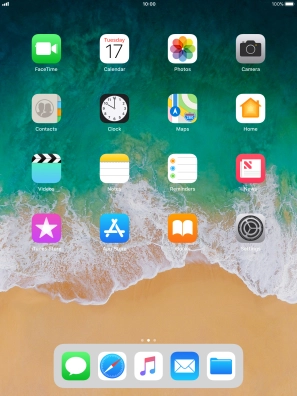
Press General.
When you use this method, all app settings and data are saved in the tablet memory and are restored when you reinstall the app from App Store on your tablet.
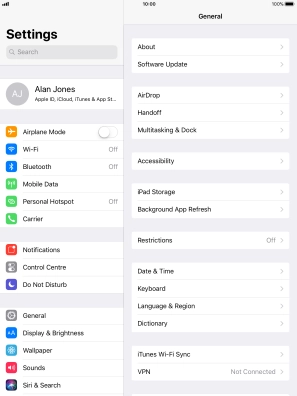
Press iPad Storage.
When you use this method, all app settings and data are saved in the tablet memory and are restored when you reinstall the app from App Store on your tablet.
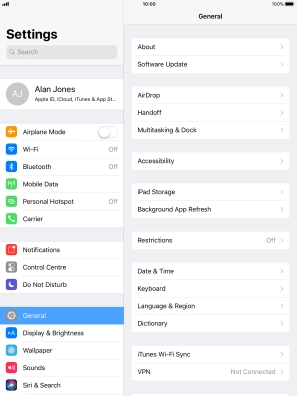
Press the required app.
When you use this method, all app settings and data are saved in the tablet memory and are restored when you reinstall the app from App Store on your tablet.
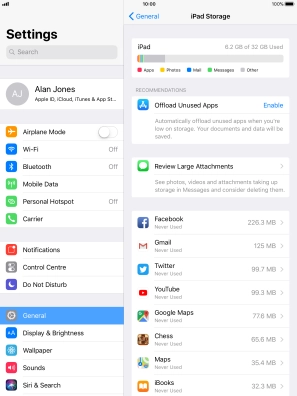
Press Offload App.
When you use this method, all app settings and data are saved in the tablet memory and are restored when you reinstall the app from App Store on your tablet.
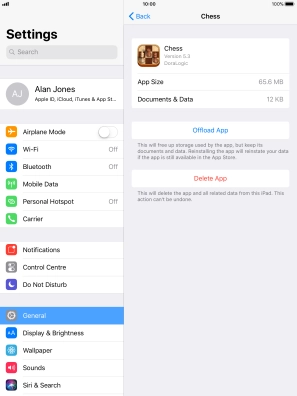
Press Offload App.
When you use this method, all app settings and data are saved in the tablet memory and are restored when you reinstall the app from App Store on your tablet.
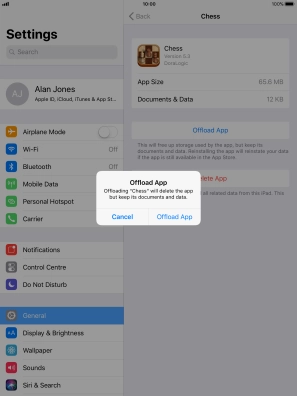
3. 3. Return to the home screen
Press the Home key to return to the home screen.