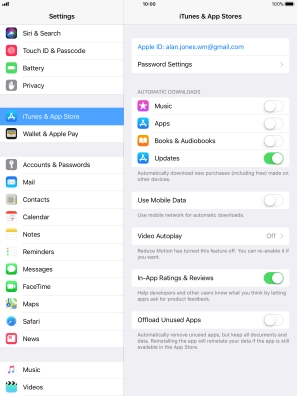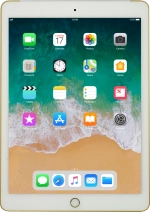
Apple iPad Air 2
iOS 11.0
Turn Offload Unused Apps on or off
You can set your tablet to automatically remove apps you haven't used for a long time to free up tablet memory. All app settings and data are saved and will be restored when you reinstall the app from App Store.
1. 1. Find "iTunes & App Store"
Press Settings.
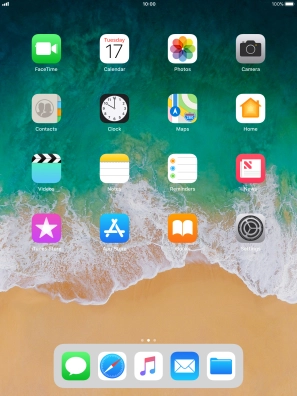
Press iTunes & App Store.
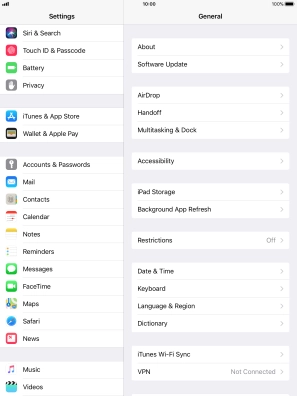
2. 2. Turn Offload Unused Apps on or off
Press the indicator next to "Offload Unused Apps" to turn the function on or off.
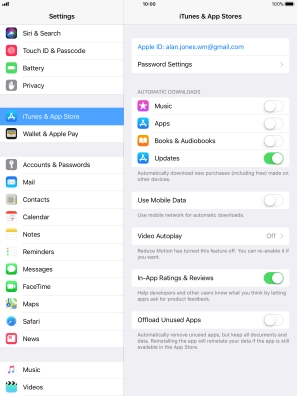
3. 3. Return to the home screen
Press the Home key to return to the home screen.