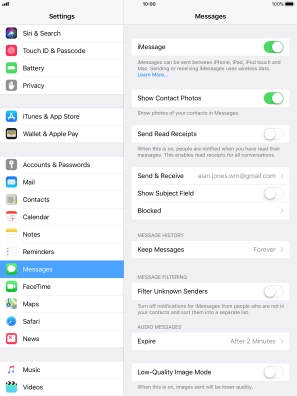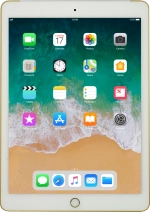
Apple iPad Air 2
iOS 11.0
Set up your tablet for iMessaging
You can send iMessages to phone numbers or email addresses if the recipient has a device which supports iMessage. To set up your tablet for iMessaging, you need to activate your Apple ID.
1. 1. Find "Messages"
Press Settings.
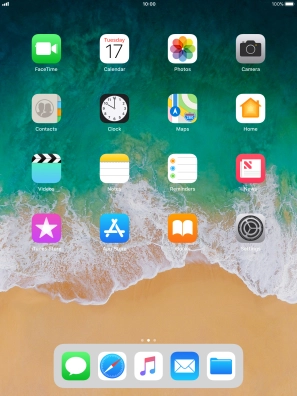
Press Messages.
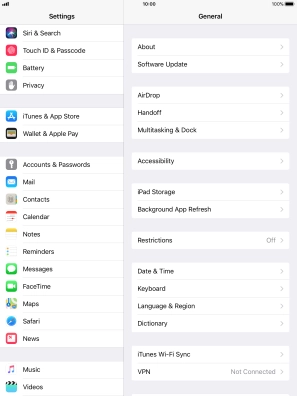
2. 2. Turn on sending of iMessages
Press the indicator next to "iMessage" to turn on the function.
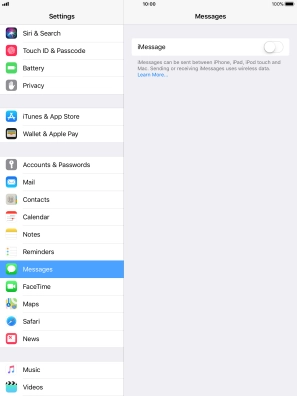
3. 3. Return to the home screen
Press the Home key to return to the home screen.