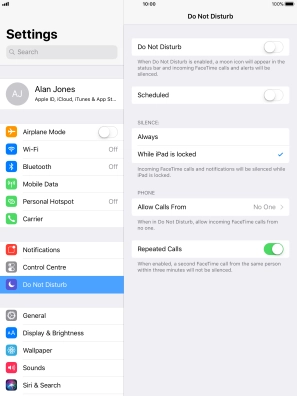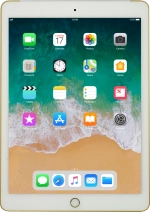
Apple iPad Air 2
iOS 11.0
Use Do Not Disturb
If you don't want to be disturbed by messages or notifications, you can set your tablet to silent mode for a specified period of time. You can also select that you want to receive messages from certain contacts even though your tablet is in silent mode.
1. 1. Find "Do Not Disturb"
Press Settings.
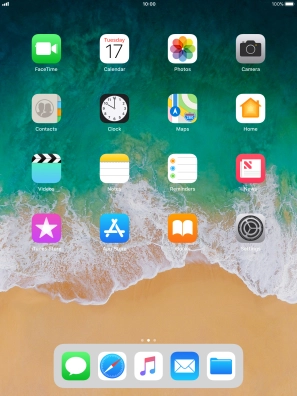
Press Do Not Disturb.
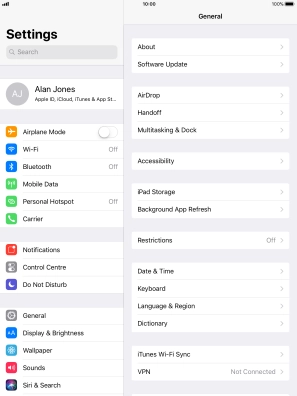
2. 2. Turn Do Not Disturb on or off
Press the indicator next to "Do Not Disturb" to turn the function on or off.
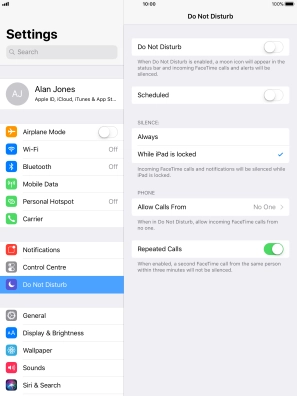
3. 3. Select period for Do Not Disturb
Press the indicator next to "Scheduled" and follow the instructions on the screen to select the required period for Do Not Disturb.
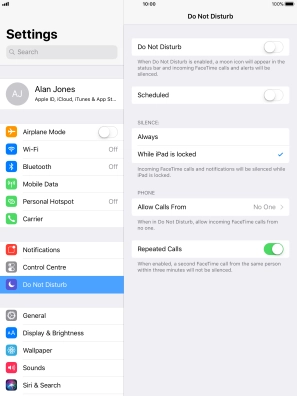
4. 4. Select contacts
Press Allow Calls From.
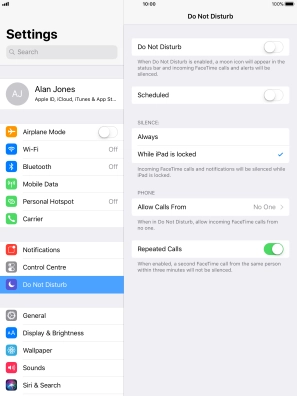
Press the required setting to select which contacts can call you even though Do Not Disturb is turned on.

Press arrow left.

5. 5. Turn Repeated Calls on or off
Press the indicator next to "Repeated Calls" to turn the function on or off.
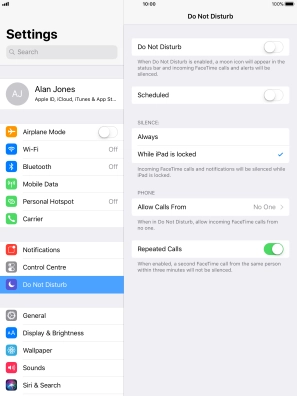
6. 6. Select silent mode settings
Press Always if you want to set your tablet to silent mode permanently.
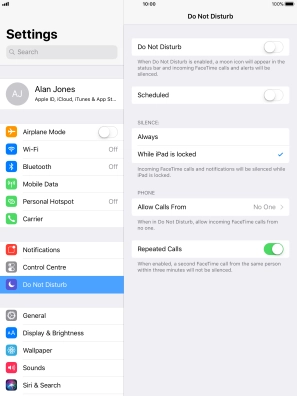
Press While iPad is locked if you want to set your tablet to silent mode only when the screen lock is turned on.
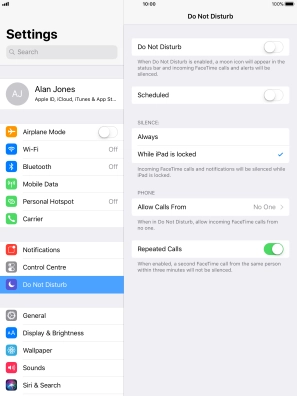
7. 7. Return to the home screen
Press the Home key to return to the home screen.