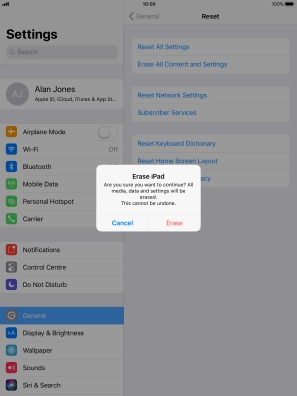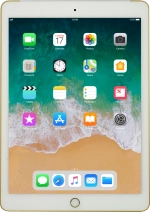
Apple iPad Air 2
iOS 11.0
Restore factory default settings
If your tablet gets slow or doesn't work as it usually does, it may help to restore the factory default settings. All settings and configurations you've made on your tablet are deleted.
1. 1. Find "Reset"
Press Settings.
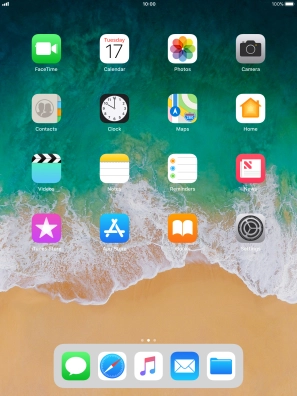
Press General.
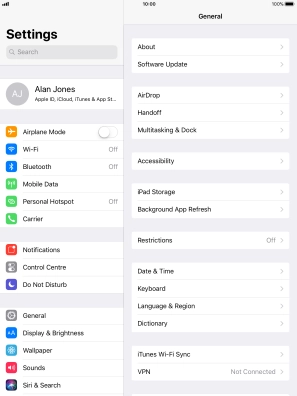
Press Reset.
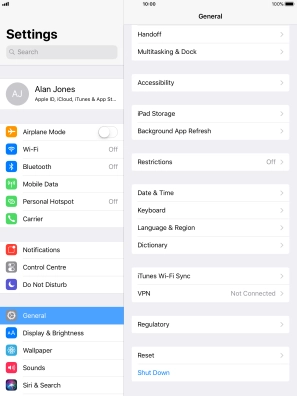
2. 2. Restore settings only
Press Reset All Settings.
If you choose to restore settings only, all tablet settings are restored but contacts, audio files, video clips and appointments will not be deleted.
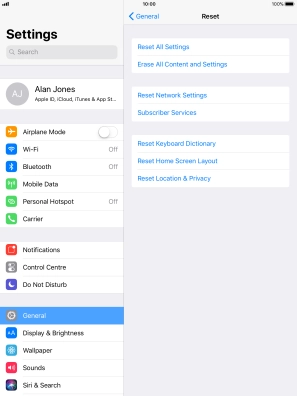
Press Reset.
If you choose to restore settings only, all tablet settings are restored but contacts, audio files, video clips and appointments will not be deleted.
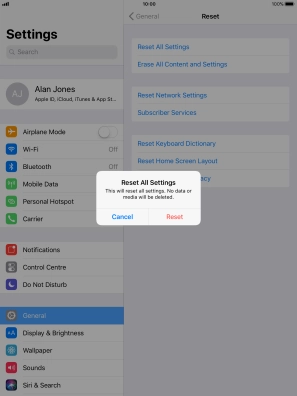
Press Reset. Wait a moment while the factory default settings are restored. Follow the instructions on the screen to set up your tablet and prepare it for use.
If you choose to restore settings only, all tablet settings are restored but contacts, audio files, video clips and appointments will not be deleted.
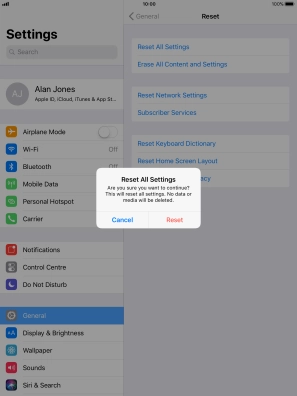
3. 3. Restore settings and data
Press Erase All Content and Settings.
If you choose to restore settings and data, settings, contacts, audio files, video clips and appointments are deleted. When you've restored settings and data, you need to activate your tablet.
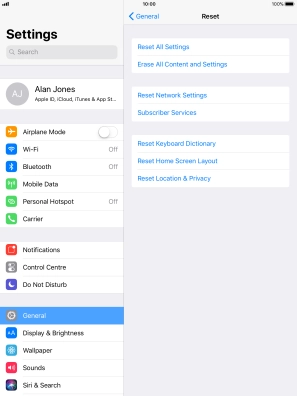
Press the required setting.
If you choose to restore settings and data, settings, contacts, audio files, video clips and appointments are deleted. When you've restored settings and data, you need to activate your tablet.
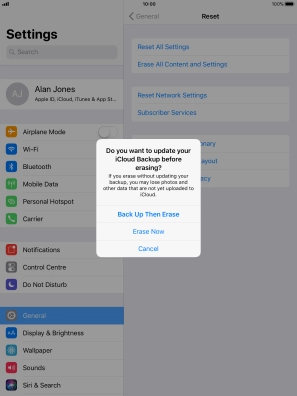
Press Erase.
If you choose to restore settings and data, settings, contacts, audio files, video clips and appointments are deleted. When you've restored settings and data, you need to activate your tablet.

Press Erase. Wait a moment while the factory default settings are restored. Follow the instructions on the screen to set up your tablet and prepare it for use.
If you choose to restore settings and data, settings, contacts, audio files, video clips and appointments are deleted. When you've restored settings and data, you need to activate your tablet.