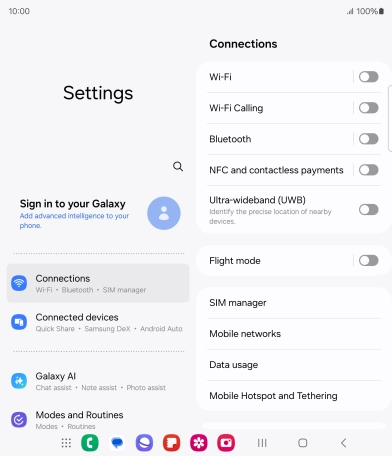Samsung Galaxy Z Fold6
Android 14
1 Find "Connections"
Slide two fingers downwards starting from the top of the screen.
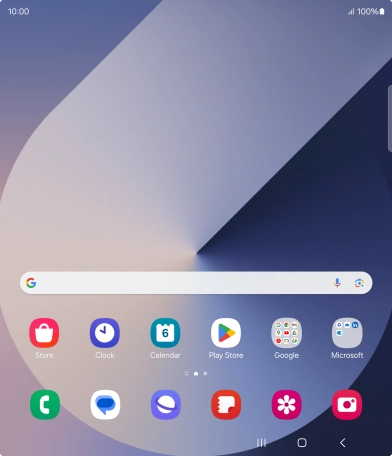
Press the settings icon.
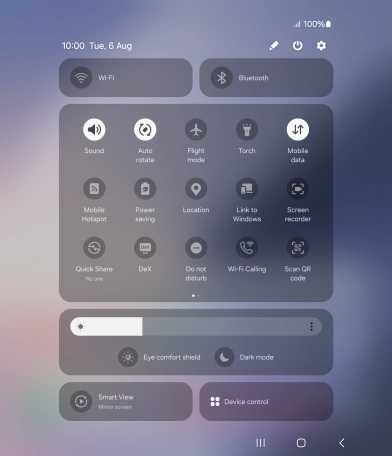
Press Connections.
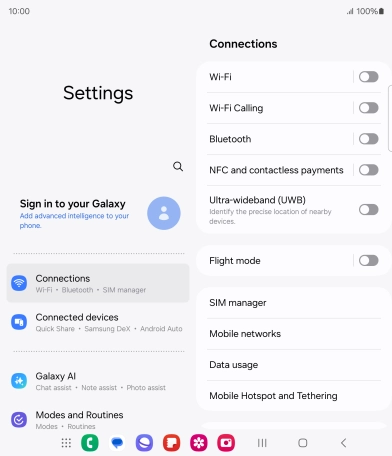
2 Turn Wi-Fi calling on or off
Press the indicator next to "Wi-Fi Calling" to turn the function on or off.
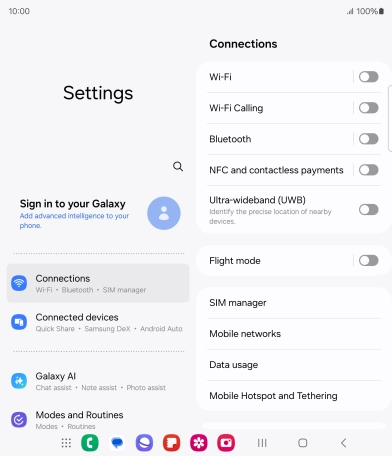
3 Return to the home screen
Press the Home key to return to the home screen.