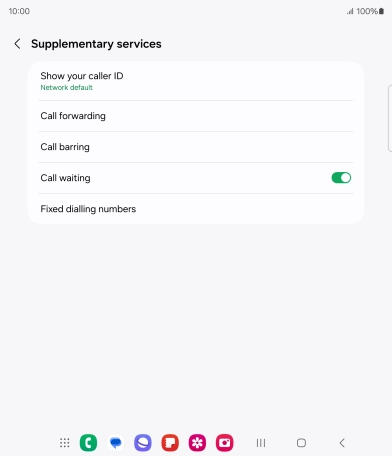Samsung Galaxy Z Fold6
Android 14
Turn call waiting on or off
When call waiting is turned on, you can answer a new call without ending your ongoing call.
1. 1. Find "Supplementary services"
Press the call icon.
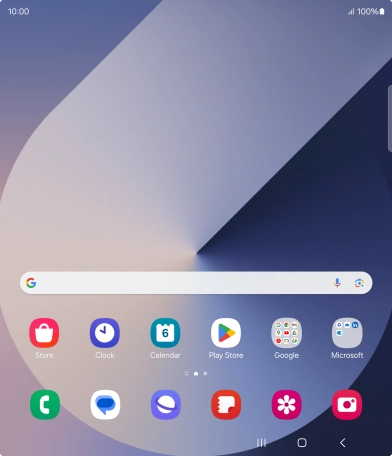
Press the menu icon.
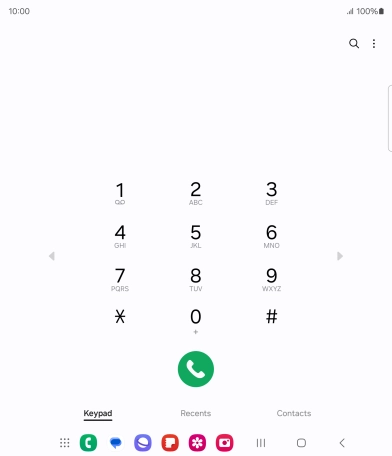
Press Settings.
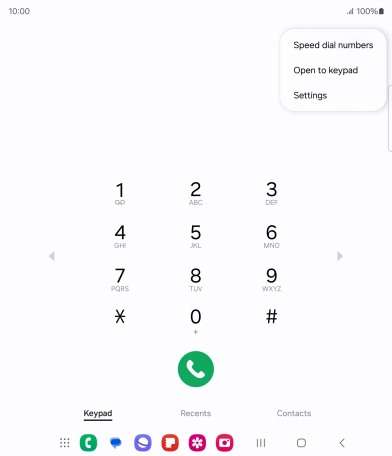
Press Supplementary services.
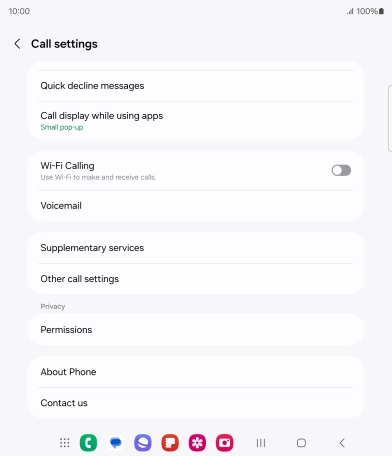
2. 2. Turn call waiting on or off
Press the indicator next to "Call waiting" to turn the function on or off.
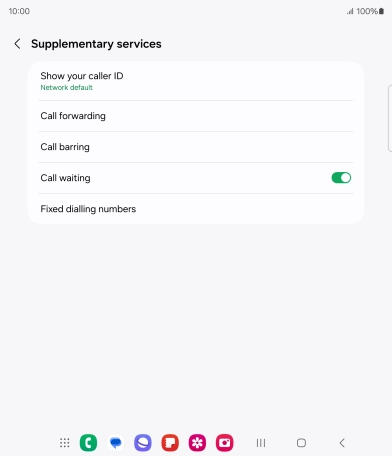
3. 3. Return to the home screen
Press the Home key to return to the home screen.