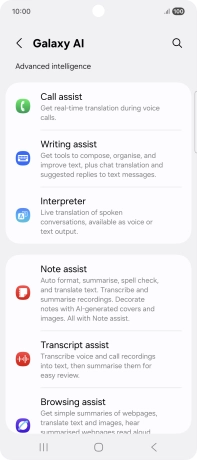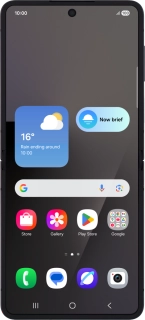
Samsung Galaxy Z Flip7
Android 16
Use Galaxy AI on your phone
Galaxy AI allows you to use many of your phone's functions in a smarter and more efficient way. Here you can see some examples of Galaxy AI usage. To use most of the Galaxy AI functions, you need to activate your Samsung account on your phone and set up your phone for internet.
1. 1. Use Circle to Search (Circle to Search by Google)
Go to the required picture.

Press and hold the Home key.

Draw a circle around the required object on the picture and wait for the search results.
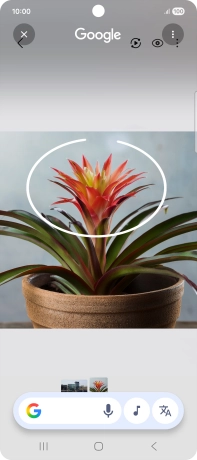
Follow the instructions on the screen to use the search results.
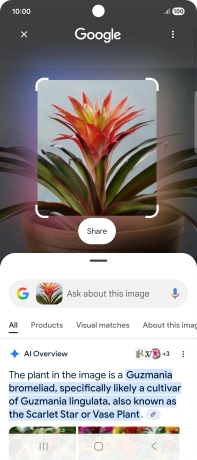
Press the Return key to return to the picture.
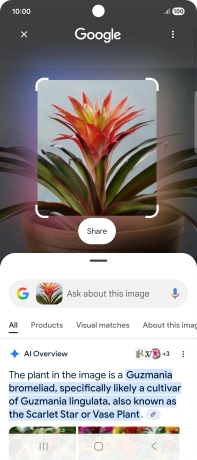
2. 2. Use Galaxy AI for text editing
Open a supported app, e.g. Messages.
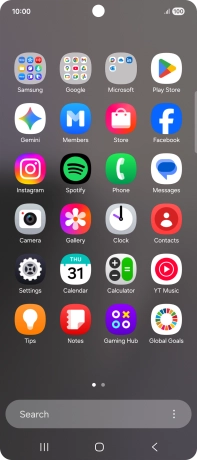
Select an existing conversation or create a new message and press the AI icon.
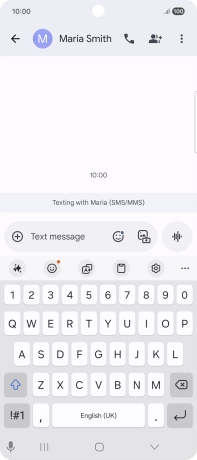
To generate a text, press Composer and follow the instructions on the screen to use the function.
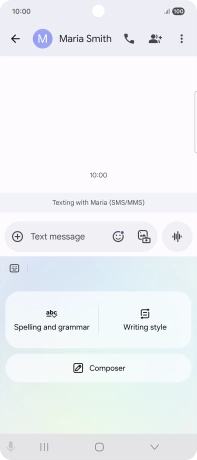
To check your text for grammatical and spelling errors, press Spelling and grammar and follow the instructions on the screen to use the function.
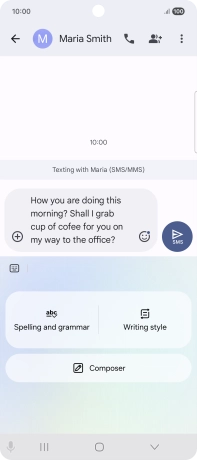
To change the writing style of your text, press Writing style and follow the instructions on the screen to use the function.
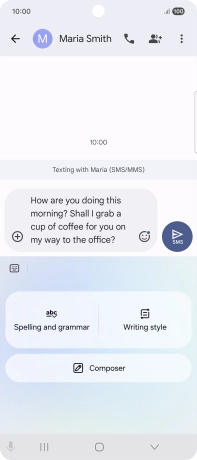
3. 3. Use Galaxy AI for translation
To use Galaxy AI to translate a conversation, slide your finger downwards starting from the top right side of the screen.
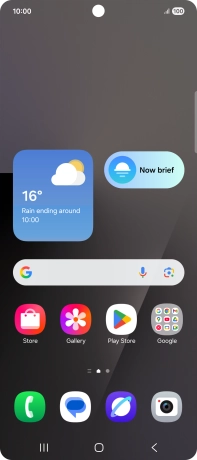
Press Interpreter.
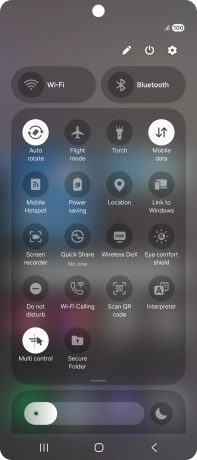
Follow the instructions on the screen to select the required language settings and use the function.
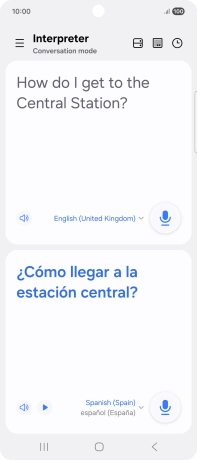
To use Galaxy AI for translation during a call, press Call assist.
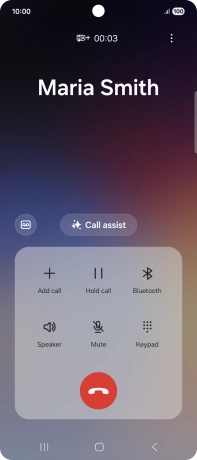
Press Live translate.
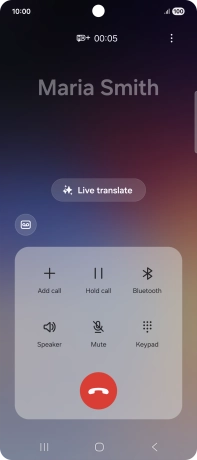
Follow the instructions on the screen to select the required language settings and use the function.
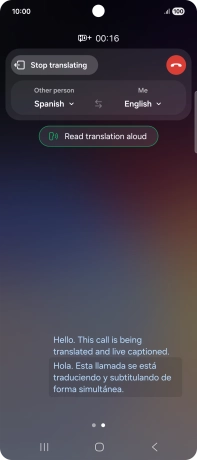
4. 4. Use Galaxy AI for picture editing
Open Gallery and go to the required picture.
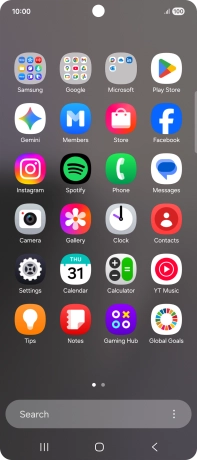
Press the AI icon.

To resize, remove or move objects on your pictures, press Generative edit.
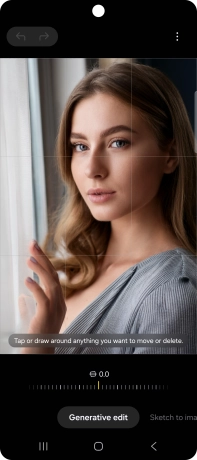
To add an object to your picture, press Sketch to image.

To change your portrait photos to different styles, press Portrait studio.
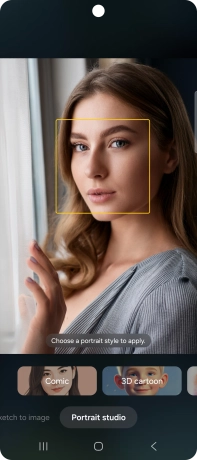
Follow the instructions on the screen to use the selected function and press Generate.
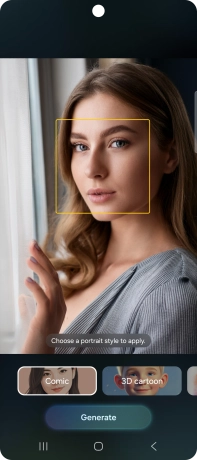
Press Save copy to save the generated photo suggestion.
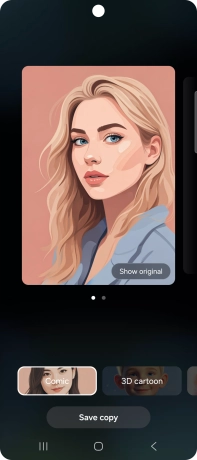
Press Generate one more to generate a new photo suggestion.
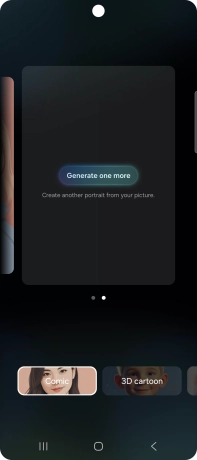
5. 5. Use Galaxy AI for video editing
Open Gallery and go to the required video.
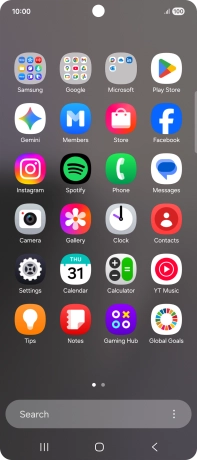
Press the AI icon.

Press the required sound type.
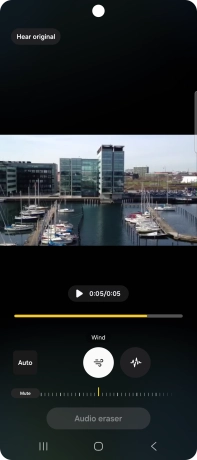
Slide your finger right or left on the indicator to set the required volume for the selected sound type.
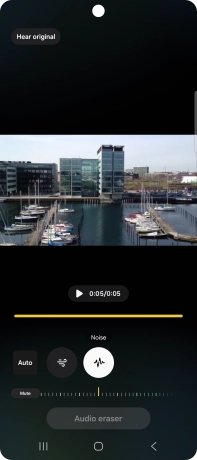
Press Mute to completely remove the selected audio type from the video.
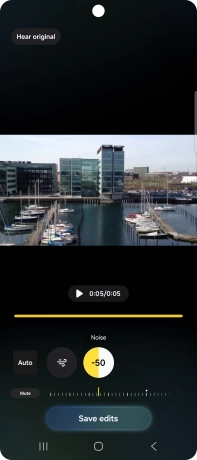
Press Save copy to save the edited video.
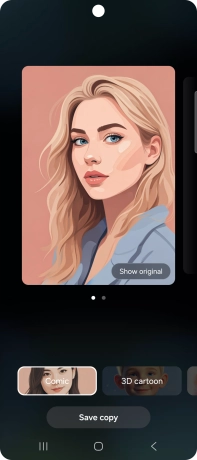
6. 6. See more examples of Galaxy AI usage
Slide your finger downwards starting from the top right side of the screen.
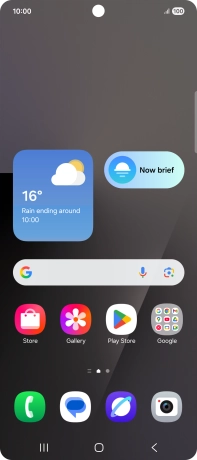
Press the settings icon.
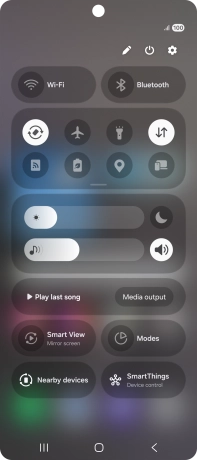
Press Galaxy AI.
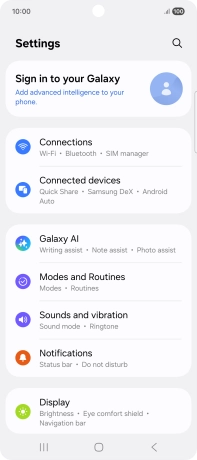
More examples of Galaxy AI usage are now displayed.