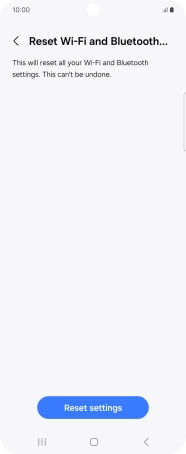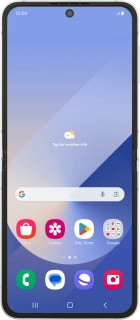
Samsung Galaxy Z Flip6
Android 14
Reset network settings
If you have problems using network configurations on your phone, such as mobile data, Wi-Fi or Bluetooth, resetting the network settings may help.
1. 1. Find "Reset"
Slide two fingers downwards starting from the top of the screen.

Press the settings icon.
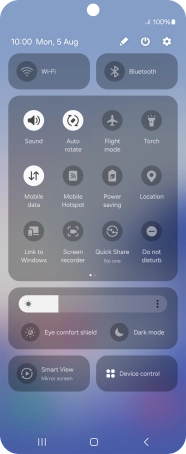
Press General management.
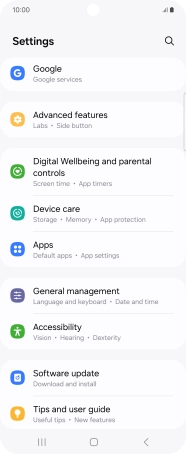
Press Reset.
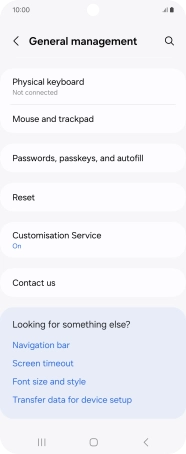
2. 2. Reset the mobile network settings
Press Reset mobile network settings.
Please note that all saved APN connections, you've created, are deleted.
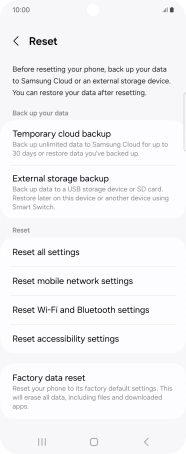
Press Reset settings.
Please note that all saved APN connections, you've created, are deleted.
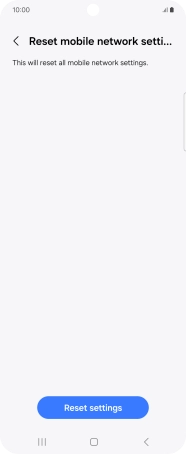
Press Reset.
Please note that all saved APN connections, you've created, are deleted.
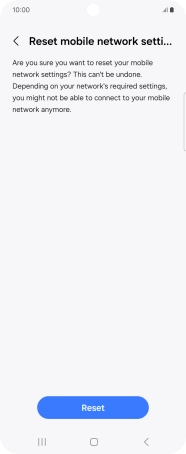
3. 3. Reset network settings
Press Reset Wi-Fi and Bluetooth settings.
Please note that all saved Wi-Fi and Bluetooth connections and passwords, you've created, are deleted.
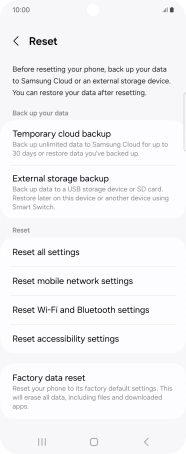
Press Reset settings.
Please note that all saved Wi-Fi and Bluetooth connections and passwords, you've created, are deleted.
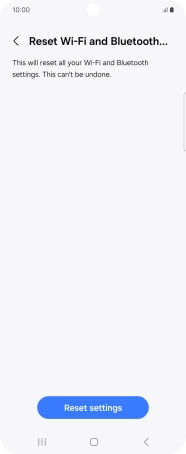
4. 4. Return to the home screen
Press the Home key to return to the home screen.