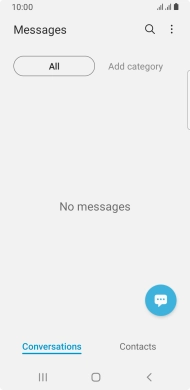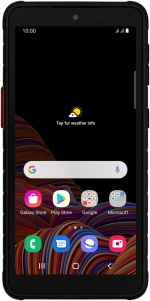
Samsung Galaxy Xcover 5
Android 11.0
1 Create new picture message
Slide your finger upwards on the screen.
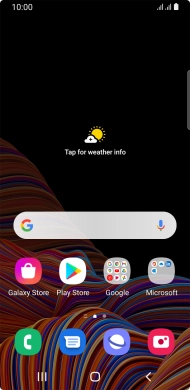
Press Samsung.
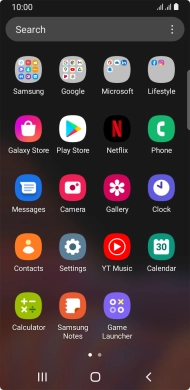
Press Messages.
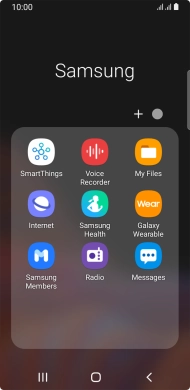
Press the new message icon.
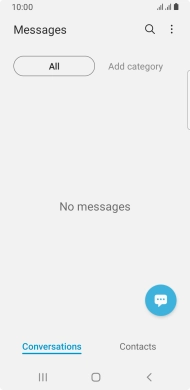
2 Select recipient
Press the search field and key in the first letters of the recipient's name.
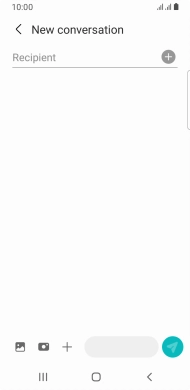
Press the required contact.
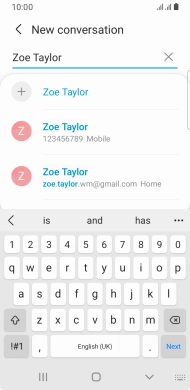
3 Select SIM
Press the SIM icon to select the required SIM.
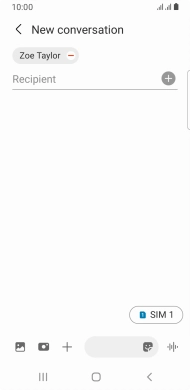
4 Write text
Press the text input field and write the text for your picture message.
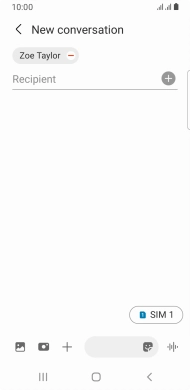
5 Insert picture
Press arrow right.
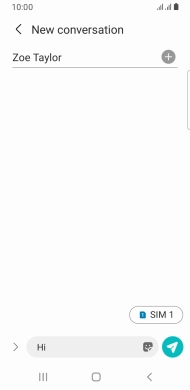
Press the picture icon.
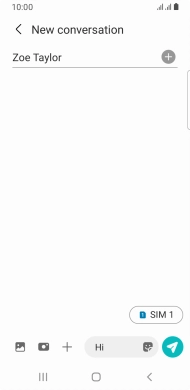
Press the gallery icon and go to the required folder.
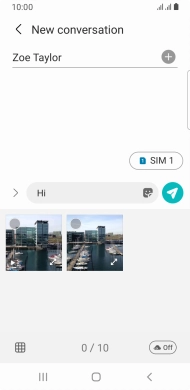
Press the required picture.
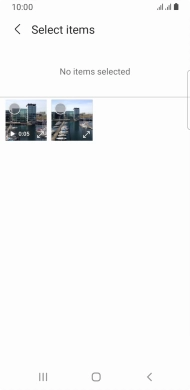
Press Done.
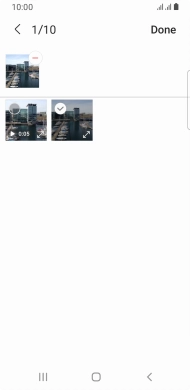
6 Send picture message
Press the send icon when you've finished your picture message.
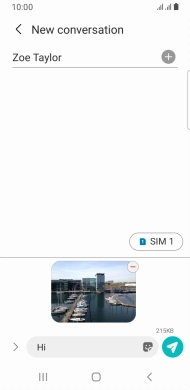
7 Return to the home screen
Press the Home key to return to the home screen.