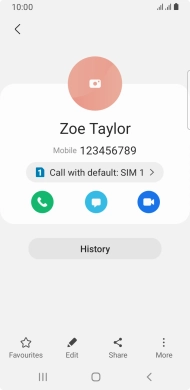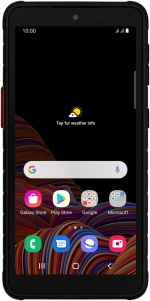
Samsung Galaxy Xcover 5
Android 11.0
Create contact
You can save your contacts in your phone's address book. You can save additional information to a contact such as email address and personal ring tone.
1. 1. Find "Contacts"
Slide your finger upwards on the screen.
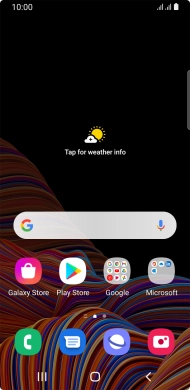
Press Contacts.
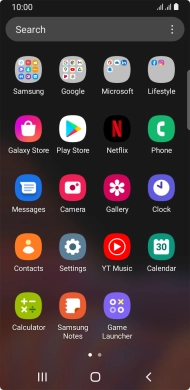
2. 2. Create contact
Press the new contact icon.
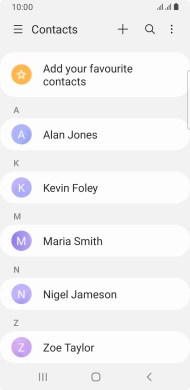
3. 3. Select address book
Press the address book drop down list.
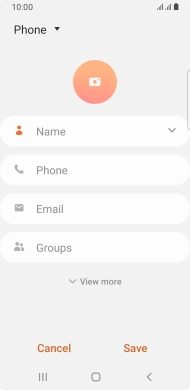
Press Phone.
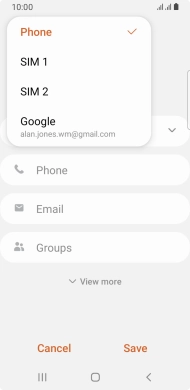
4. 4. Enter name
Press Name and key in the required name.
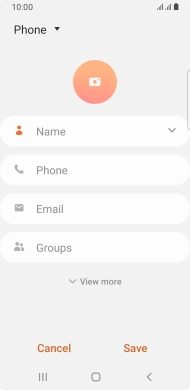
5. 5. Enter phone number
Press Phone and key in the required phone number.
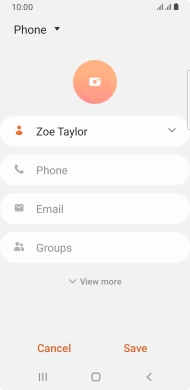
6. 6. Save contact
Press Save.
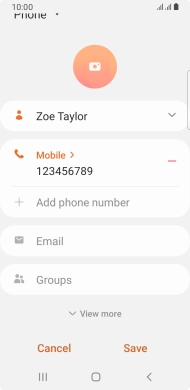
7. 7. Return to the home screen
Press the Home key to return to the home screen.