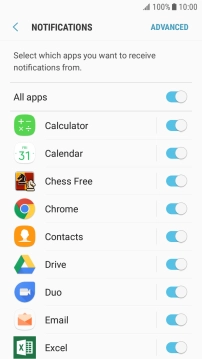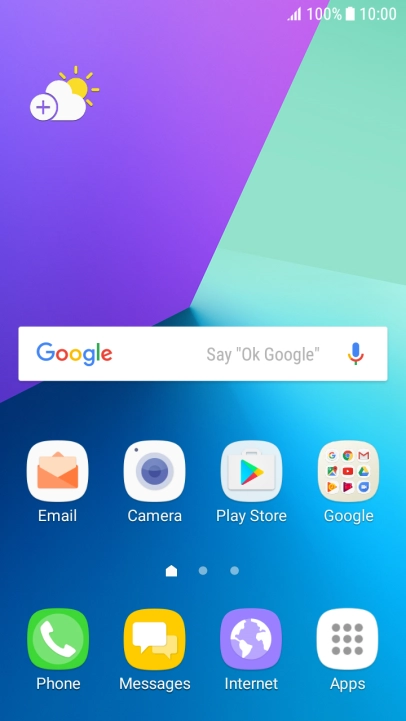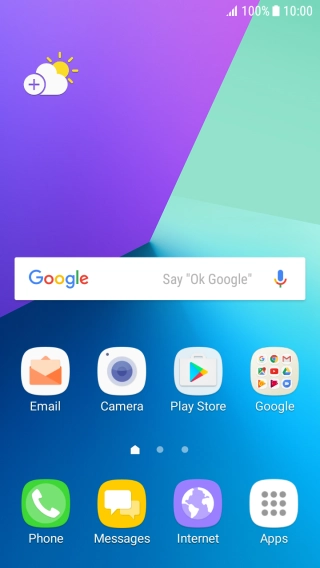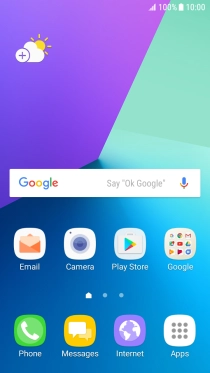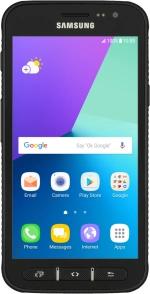
Samsung Galaxy Xcover 4
Android 7.0
1 Find "Apps"
Slide your finger downwards starting from the top of the screen.
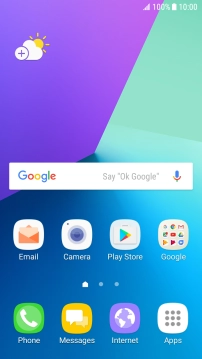
Press the settings icon.
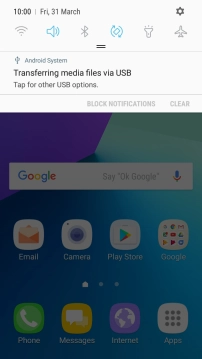
Press Apps.
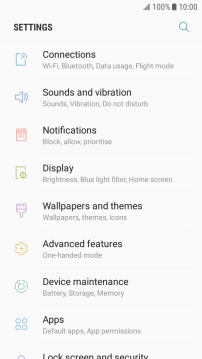
2 Turn app notifications on or off
Press the required app.
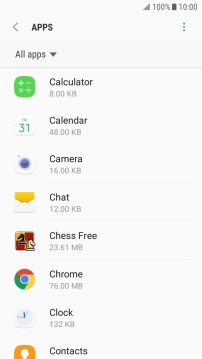
Press Notifications.
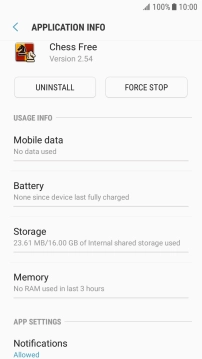
Press the indicator next to "Allow notifications" to turn the function on or off.
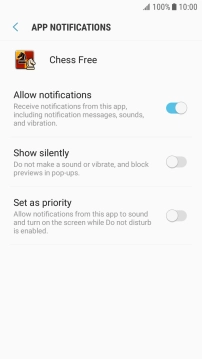
Press the return key the necessary number of times.
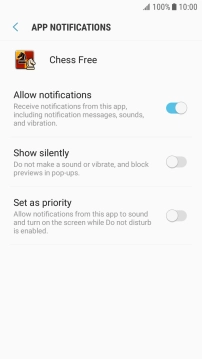
3 Turn email message notifications on or off
Press Notifications.
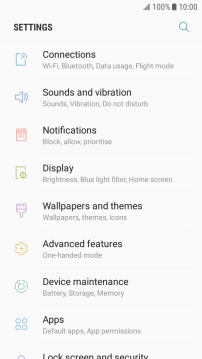
Press the indicator next to "Email" to turn the function on or off.
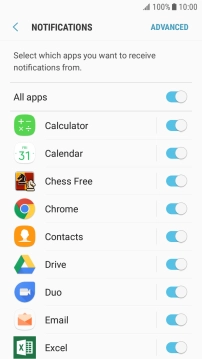
4 Return to the home screen
Press the Home key to return to the home screen.