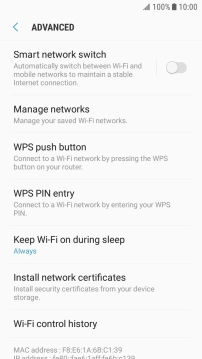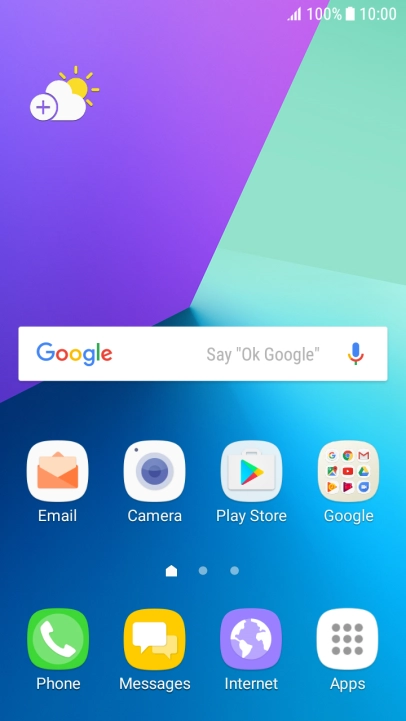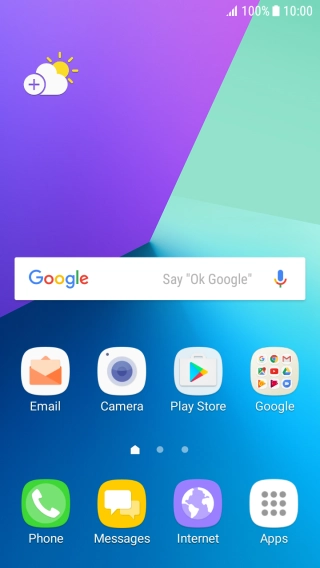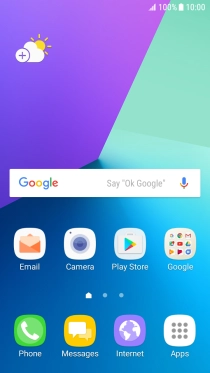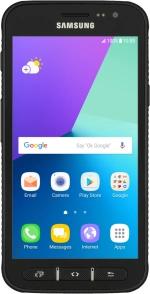
Samsung Galaxy Xcover 4
Android 7.0
1 Find "Wi-Fi"
Slide your finger downwards starting from the top of the screen.
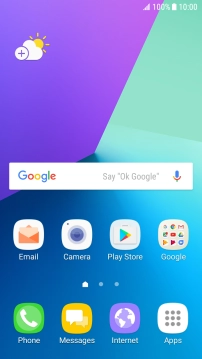
Press the settings icon.
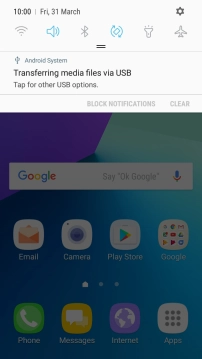
Press Connections.
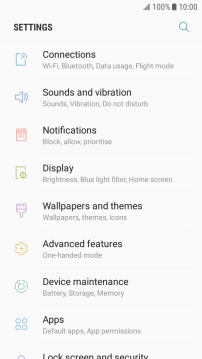
Press Wi-Fi.
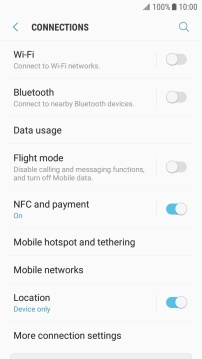
2 Turn automatic use of mobile data on or off
Press ADVANCED.
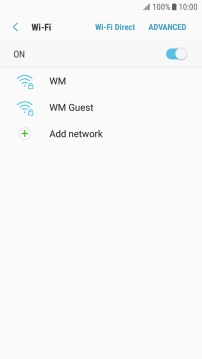
Press the indicator next to "Smart network switch" to turn the function on or off.
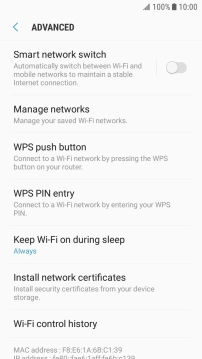
3 Return to the home screen
Press the Home key to return to the home screen.