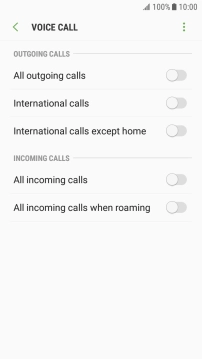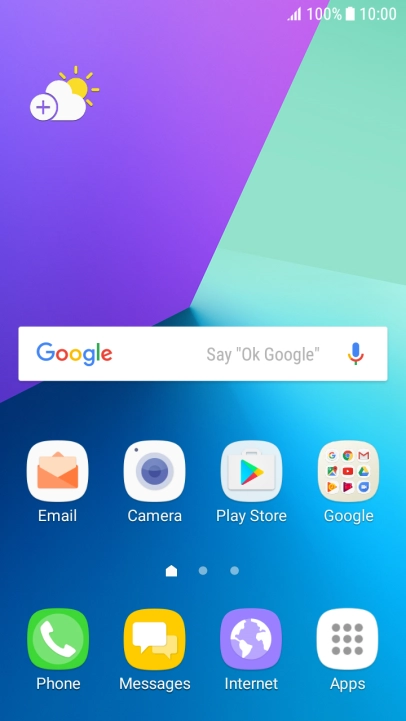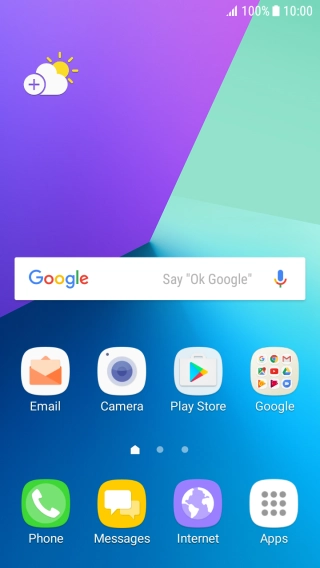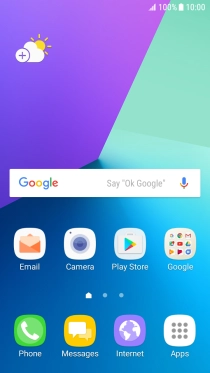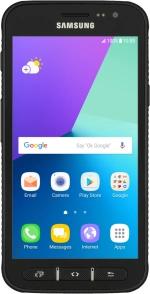
Samsung Galaxy Xcover 4
Android 7.0
1 Find "Voice call"
Press Phone.
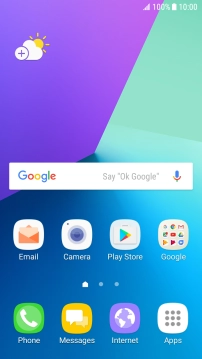
Press the menu icon.
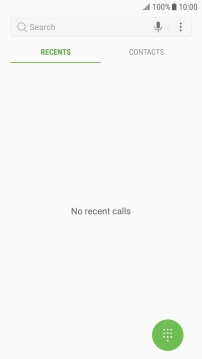
Press Settings.
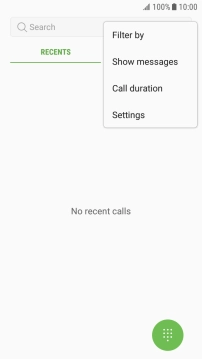
Press More settings.
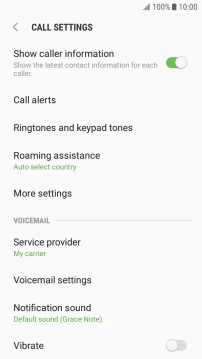
Press Call barring.
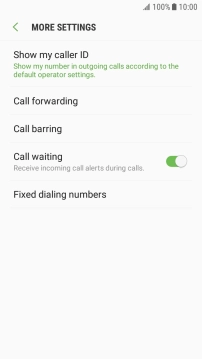
Press Voice call.
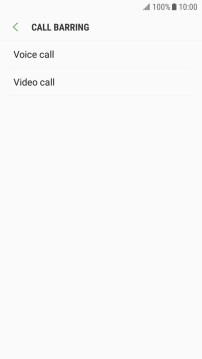
2 Turn call barring on or off
Press the indicator next to the required barring type.
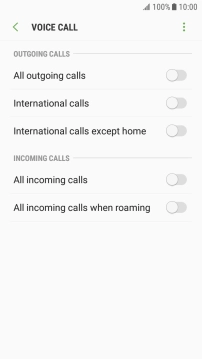
Key in your barring password and press OK. The default barring password is 0000.
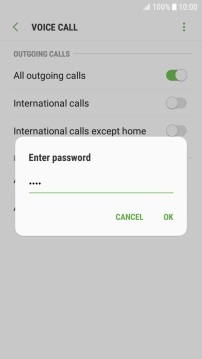
0000
3 Return to the home screen
Press the Home key to return to the home screen.