
Samsung Galaxy Xcover 2
Use camera
When you take pictures using your phone's camera, you can select a number of settings to improve the quality of your pictures.
1. Turn on the camera
Press and hold the Camera key.

If the video recorder is turned on:
Drag the indicator to the camera icon.
Drag the indicator to the camera icon.
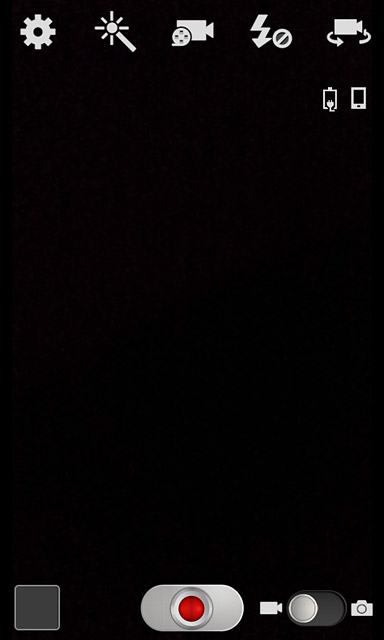
2. Use camera
The following steps describe how you:
Zoom in or out
Turn flash on or off
Turn geotagging on or off
Select resolution
Select memory
Take a picture
Zoom in or out
Turn flash on or off
Turn geotagging on or off
Select resolution
Select memory
Take a picture

3. Zoom in or out
Press the upper or lower part of the Volume key.

4. Turn flash on or off
Press the flash icon.
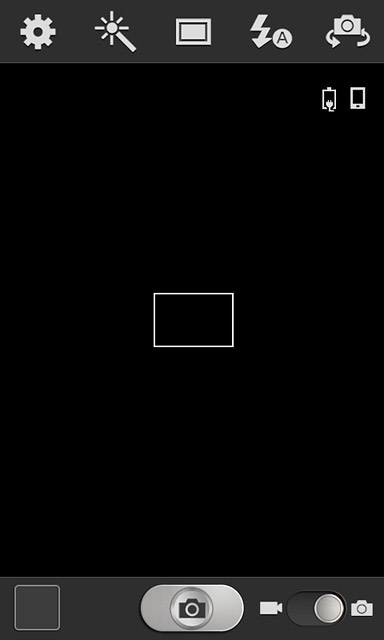
Press On or Off.
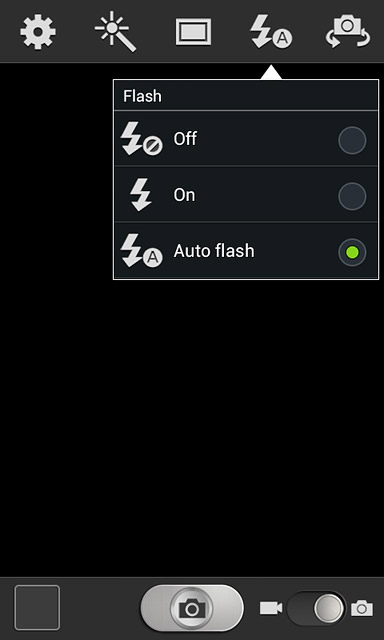
5. Turn geotagging on or off
Press the settings icon.
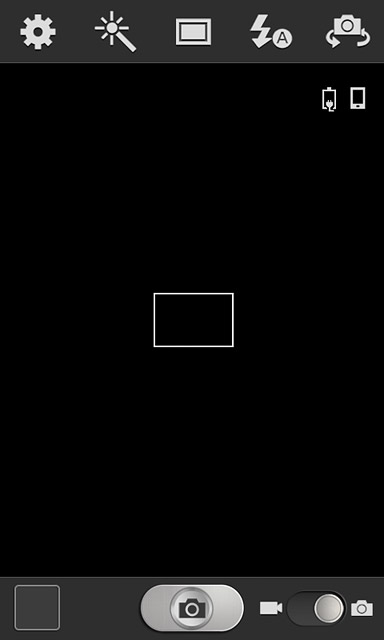
Press GPS tag.
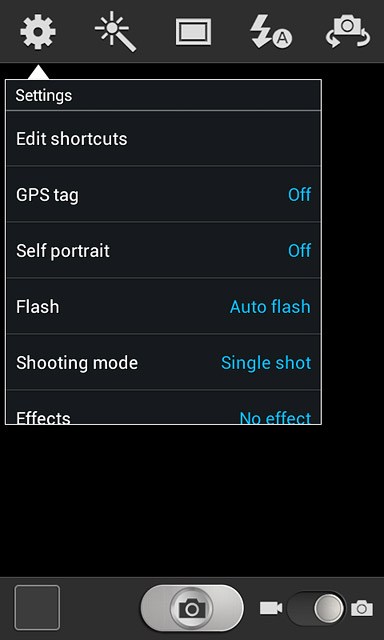
Press On or Off.
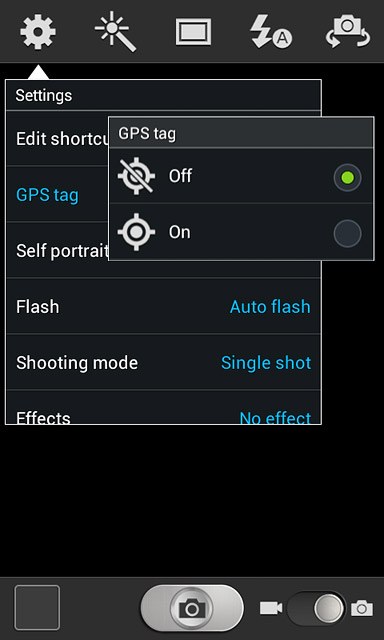
6. Select resolution
Press Resolution.
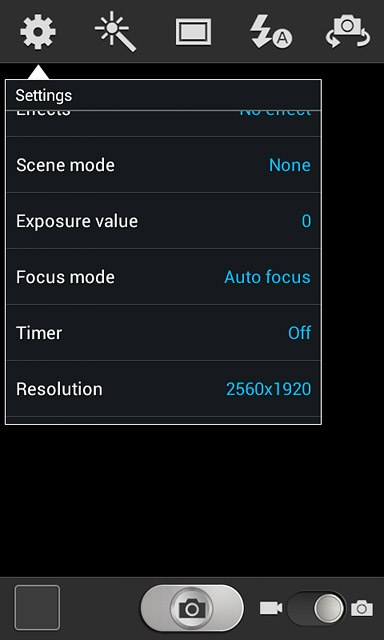
Press the required resolution.
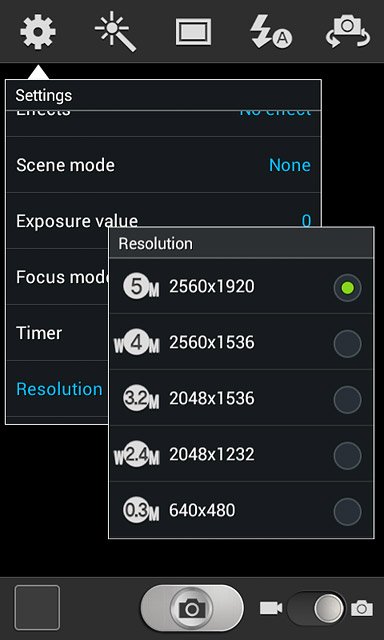
7. Select memory
Press Storage.
Storage is only available if you've inserted a memory card.
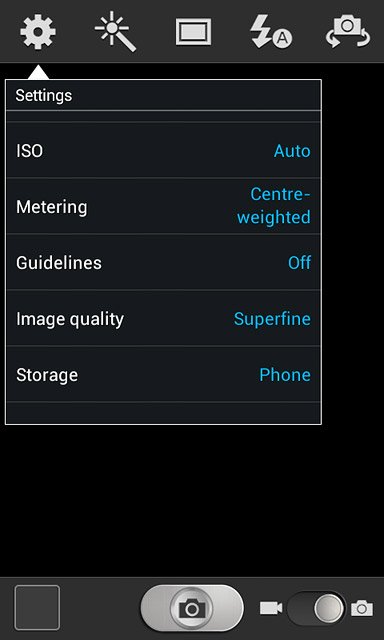
Press Phone or Memory card.
Storage is only available if you've inserted a memory card.
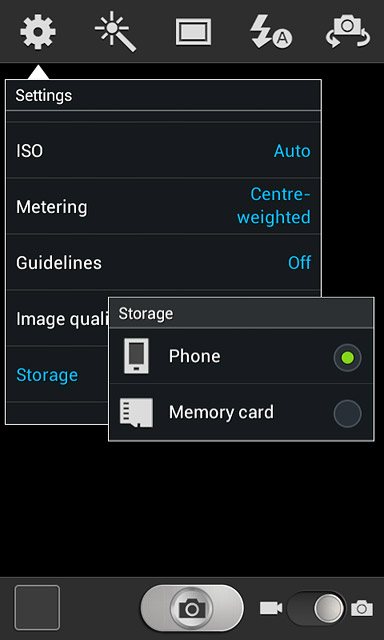
Press the Return key to return to camera mode.
Storage is only available if you've inserted a memory card.

8. Take a picture
Point the camera lens at the required object and press the Camera key.
The picture is saved automatically.
The picture is saved automatically.

9. Return to the home screen
Press the Home key to return to the home screen.


