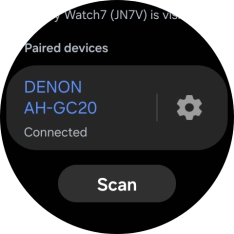Samsung Galaxy Watch7
Android Wear OS
1 Find "Bluetooth"
Slide your finger upwards starting from the bottom of the screen.

Press the settings icon.
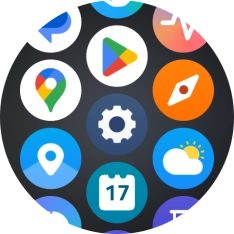
Press Connections.
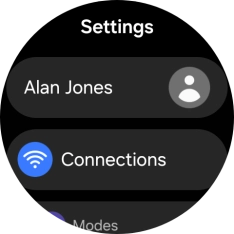
Press Bluetooth.
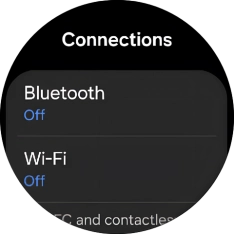
2 Turn on Bluetooth
Press the indicator below "Bluetooth" to turn on the function.
Your Bluetooth headset needs to be turned on and be ready to connect via Bluetooth.
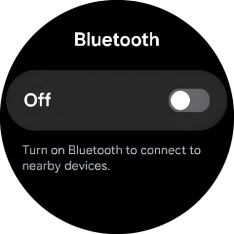
3 Pair a Bluetooth headset with your smartwatch
Press the required device.
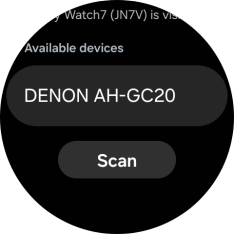
Press the confirm icon.
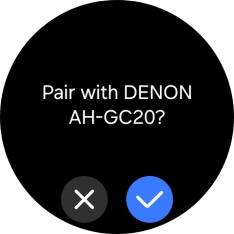
4 Return to the home screen
Press the Home key to return to the home screen.