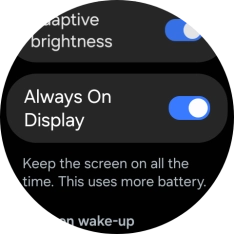Samsung Galaxy Watch7
Android Wear OS
1 Find "Display"
Slide your finger upwards starting from the bottom of the screen.

Press the settings icon.
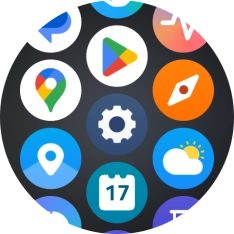
Press Display.
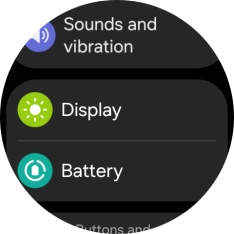
2 Turn Always On on or off
Press the indicator next to "Always On Display" to turn the function on or off.
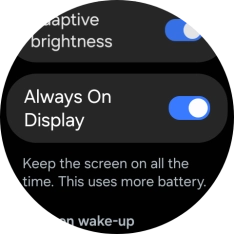
3 Return to the home screen
Press the Home key to return to the home screen.