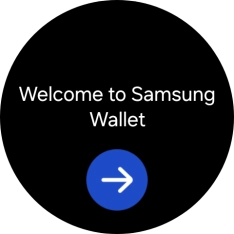Samsung Galaxy Watch7
Android Wear OS
Use screen and keys on your smartwatch
See how to use the screen and keys on your smartwatch.
1. 1. Use status panel
Slide your finger downwards starting from the top of the screen to open the status panel.

Press the required function to open an application or turn the function on or off.
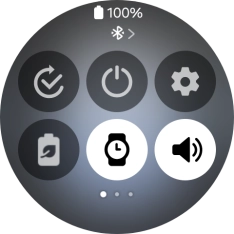
Slide your finger upwards starting from the bottom of the screen to close the status panel.
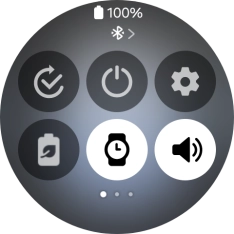
2. 2. View notifications
Slide your finger right on the screen to see notifications.

Press the required notification to open it.
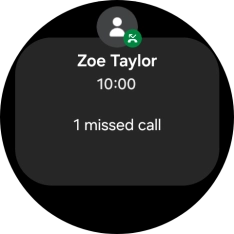
3. 3. See widgets
Slide your finger left on the screen to see widgets.

Press the required widget to open it.
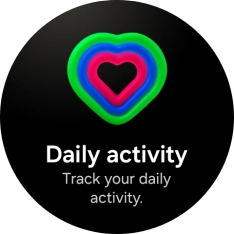
4. 4. Open the main menu
Slide your finger upwards starting from the bottom of the screen to open the main menu.

5. 5. The Home key
Press and hold the Home key to turn on your smartwatch.

Press and hold the Home key to turn on voice control.
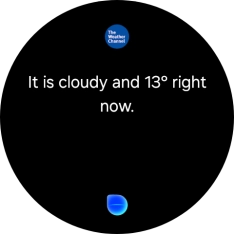
Press the Home key twice in quick succession to go to the last used application.

6. 6. The Return key
Press the Return key to return to the previous screen.

Press and hold the Return key to activate Samsung Pay.