
Samsung Galaxy Tab
1 Find "Settings"
Press Applications.
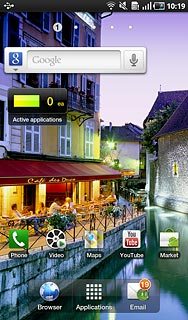
Press Messaging.
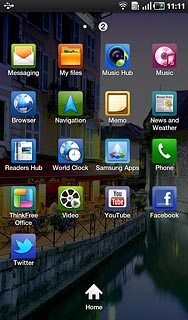
Press the Menu key.

Press Settings.
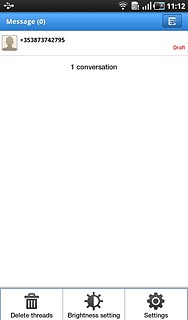
2 Activate notifications
Press Notifications to activate the function.
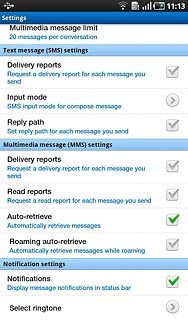
When the box next to the menu item is ticked (V), the function is activated.
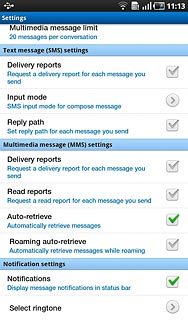
3 Choose message tone
Press Select ringtone.
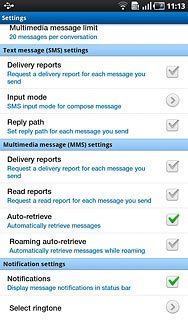
Press Default ringtone or the required message tone to hear it.
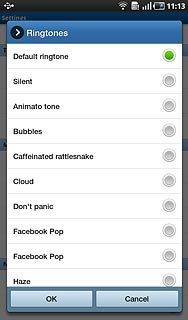
Press OK.
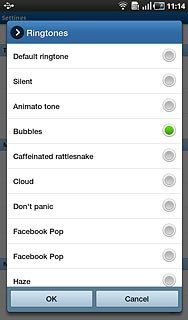
4 Exit
Press the Home key to return to standby mode.

