
Samsung Galaxy Tab
1 Find "Wi-Fi settings"
Press Applications.
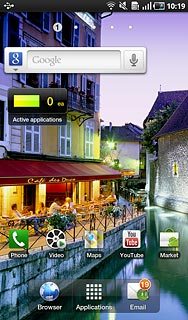
Press Settings.
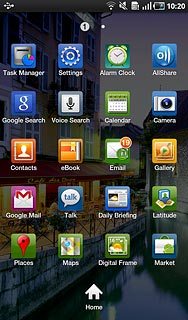
Press Wireless and network.
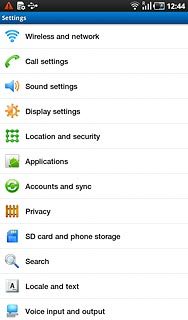
Press Wi-Fi settings.
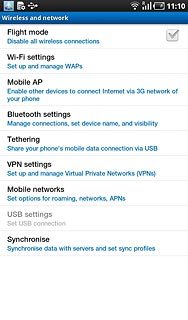
2 Activate Wi-Fi
Press Wi-Fi to activate Wi-Fi.
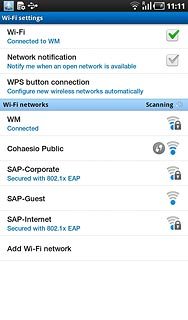
When the box next to the menu item is ticked (V), Wi-Fi is activated.
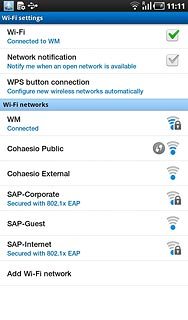
3 Select Wi-Fi network
A list of Wi-Fi networks within range is displayed.
Press the required network.
Press the required network.
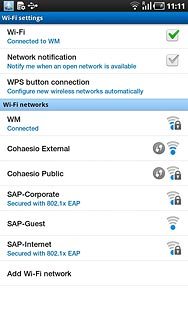
If required, press the field below Password and key in the password.
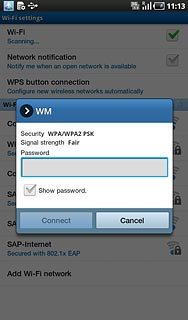
Press Connect.
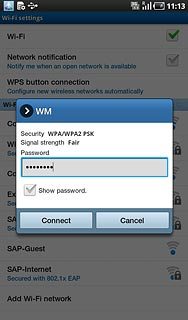
4 Exit
Press the Home key to return to standby mode.

